What kind of device is the dbx speaker management system "Driverack PA2"?
It provides all the processing needed between a mixer and an amplifier, such as crossover, EQ, compressor, limiter, and delay, in order to optimize and protect the performance of a speaker system. It features dbx’s proprietary AutoEQ and the latest AFS algorithm for feedback suppression, a new delay module, Ethernet control via Android, iOS, Mac, or Windows devices, and an updated wizard function. DriveRack PA2 is a loudspeaker management processor created for a completely new generation, packed with dbx’s finest technologies.
Looking at this text and then seeing the actual device with its LCD display, numerous buttons, and meters, you might get the impression that it’s overly complicated.
Indeed, the Driverack PA2 can use a crossover (channel divider) to split a full-range signal into HIGH, MID, and LOW frequencies, allowing you to build a complex stereo 3-way PA system.
Excerpt from “Toranomaki: Various Sound System Edition”
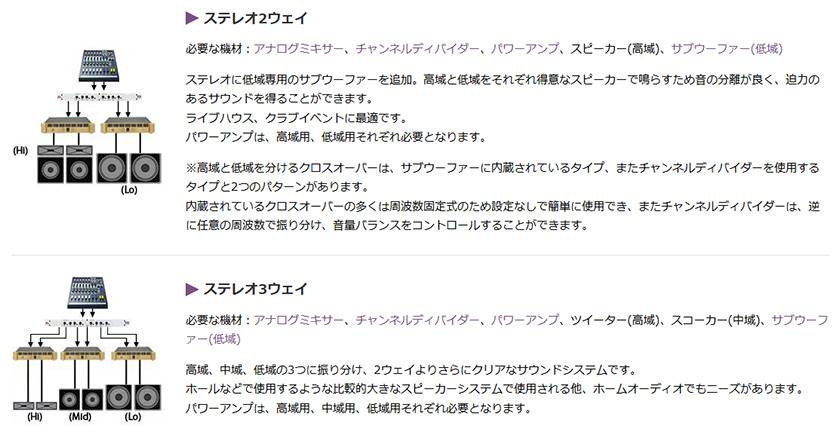
However, there are many situations where a PA system is needed for various events, and it's a relatively simple setup that doesn’t quite require stereo 2-way or stereo 3-way speaker systems.
A common question about the Driverack PA2 is:
“It seems really convenient with all its features, but can it be used with just full-range speakers?”
The answer is a resounding:
“There’s absolutely no problem using it that way.”
In this blog post, we’ll walk through how to set up and configure the Driverack PA2 when using full-range speakers only, and we’ll also talk about what settings you’ll need and what kinds of adjustments are possible.
While you can configure everything directly on the Driverack PA2 itself, for this explanation we'll be using an iPad and the dedicated “PA2 Control” app so that everything is easier to see on a larger screen.
Setting up the app is very simple:
- Connect the PA2 to a Wi-Fi router using a LAN cable

- On the iPad, go to the Wi-Fi selection screen and choose the Wi-Fi router’s network
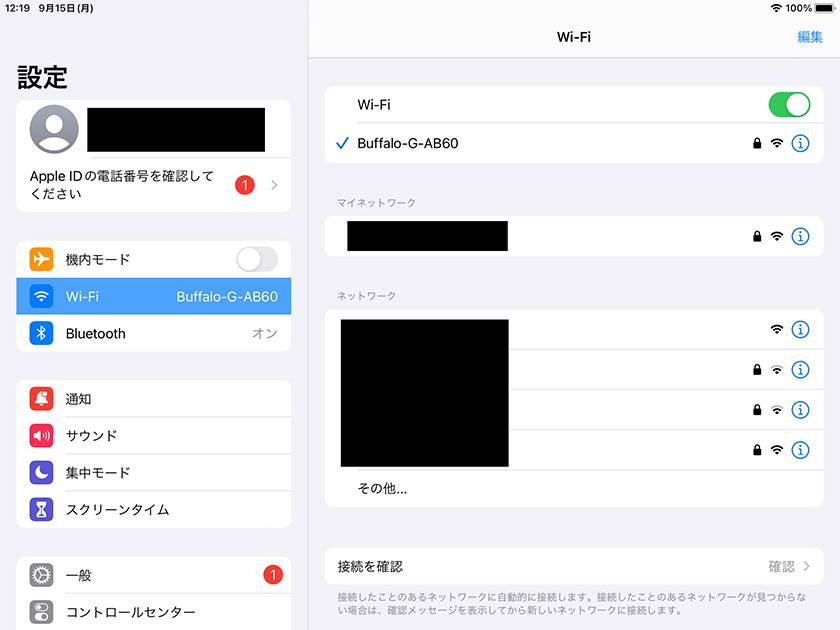
- Open the app and tap “Search For Devices”
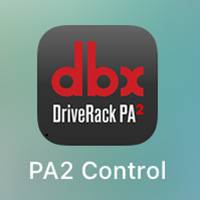
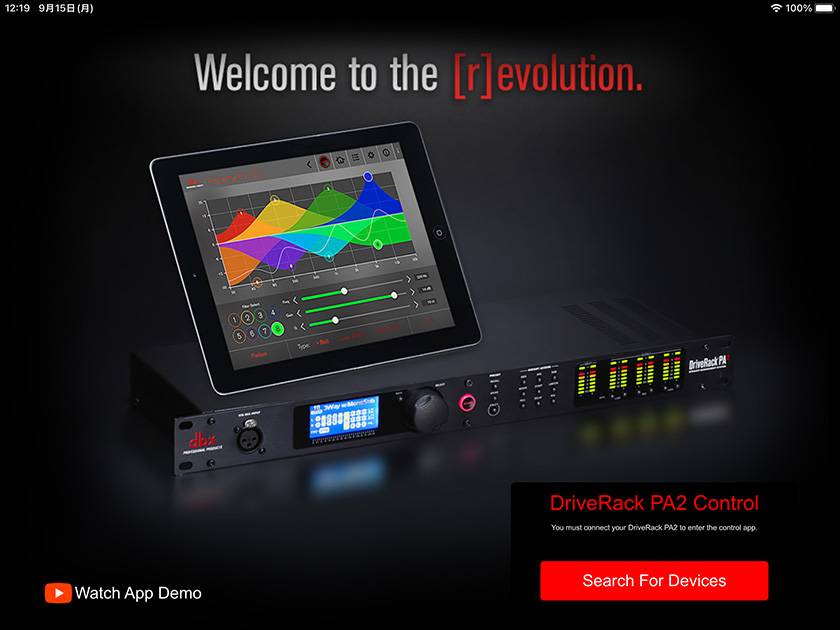
- Select “CONNECT” and the home screen will appear
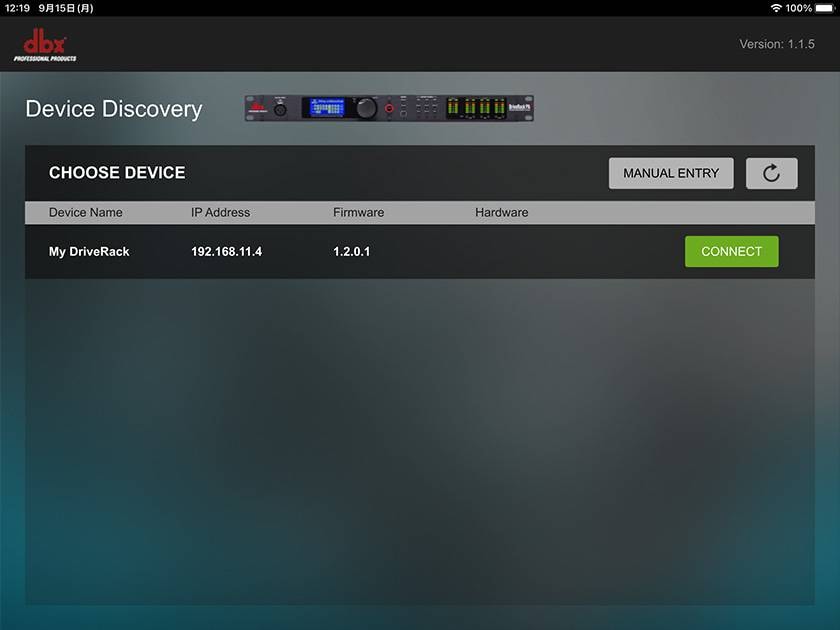
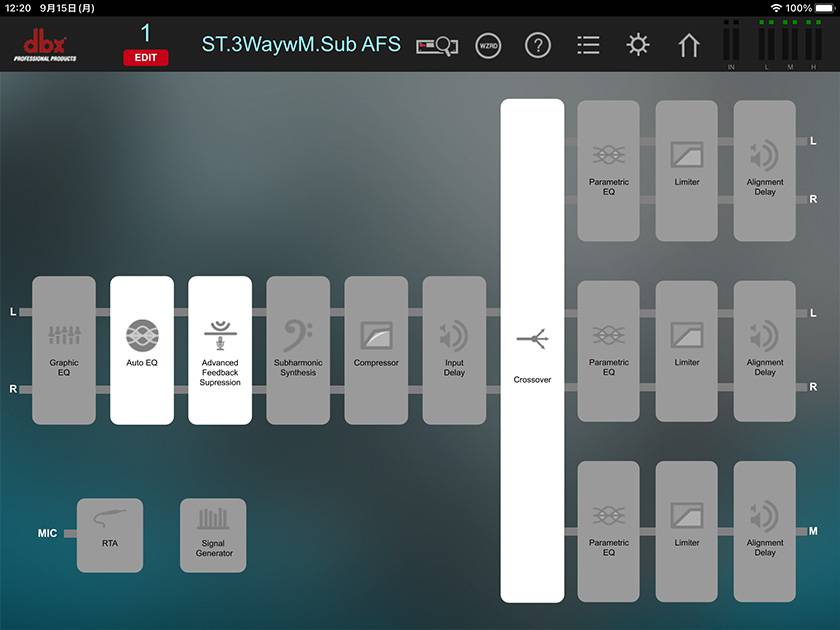
If you’ve gotten this far in the article, take a deep breath. We’ll get through this!
Next is “How to use it in full-range mode”.
Don't worry, this part is also easy.
- On the app screen, tap the list icon at the top

- From the many available presets, select “ST.FullRange” and tap “Recall”
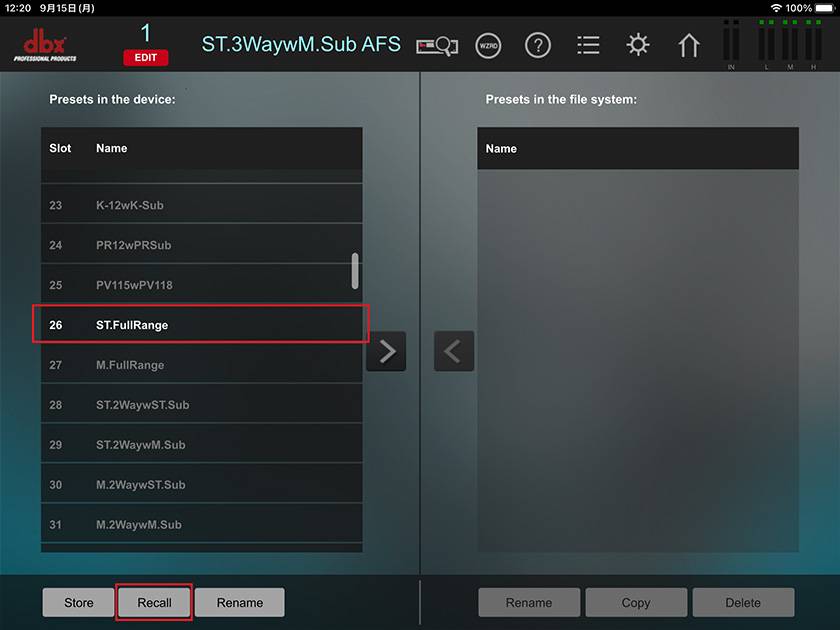
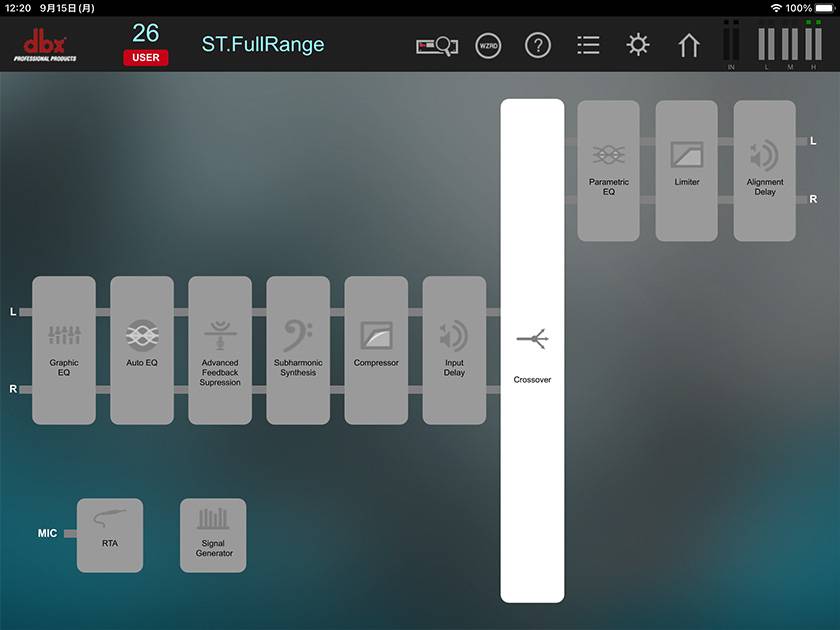
This will load the preset into the PA2.
Now the PA2 is fully set up for use with full-range speakers!
Let’s go through what each section does, along with screenshots from the app.
Graphic EQ
In a venue, reflections from the walls, floor, and ceiling can cause certain frequencies to become emphasized or reduced. The 31-band graphic equalizer is used to manually adjust those frequencies to flatten the overall sound balance.
You’ve probably seen sound engineers saying “one-two” into the mic—this is because they know exactly which frequencies their “one-two” hits, and they use that as a reference for making EQ adjustments.
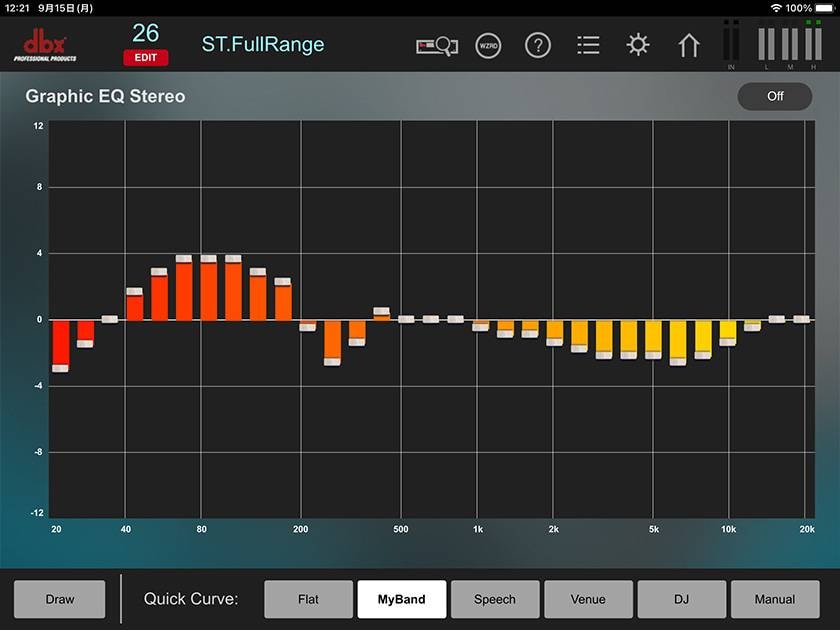
Auto EQ
If you connect the dedicated measurement microphone “RTA-M” to the XLR mic input on the front of the PA2, you can use the function that automatically equalizes the sound based on what the mic picks up.
By tapping “Run Wizard” on the right side of the screen, step-by-step instructions will appear, making it easy for beginners to follow along.
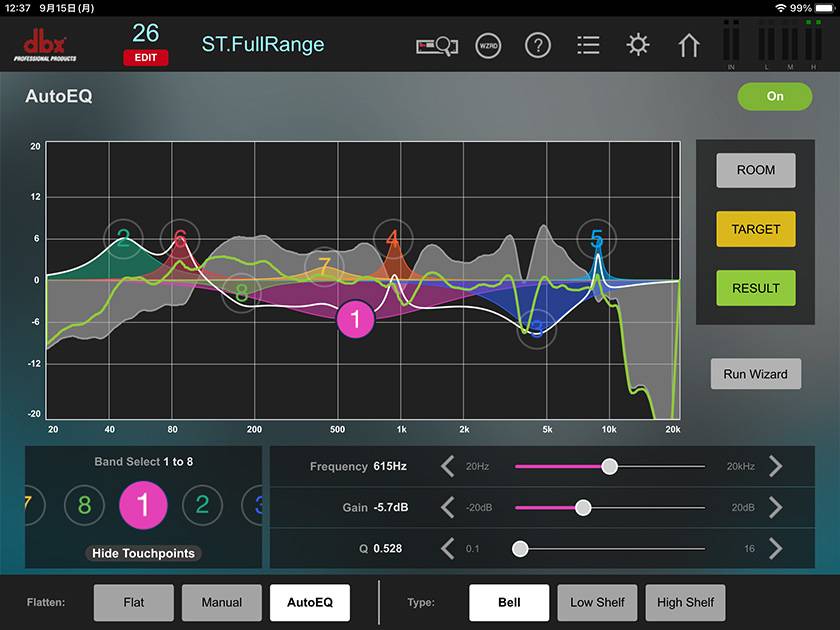
Advanced Feedback Suppression
Simply put, this is a function that helps prevent problems caused by howling (feedback).
For now, just keep it “On.”
The difference from a normal EQ is that it cuts a narrow range (peak), pinpointing and lowering the frequencies that cause howling, which minimizes the impact on the original sound.
To explain roughly:
Fixed: Fixed filters are used to counter howling caused by fixed microphones.
Live: Automatic filters are used to counter howling caused by moving microphones like vocals.
During the sound check, the Fixed filters address the known trouble spots in the venue, and during the live performance, the Live filters respond in real-time.
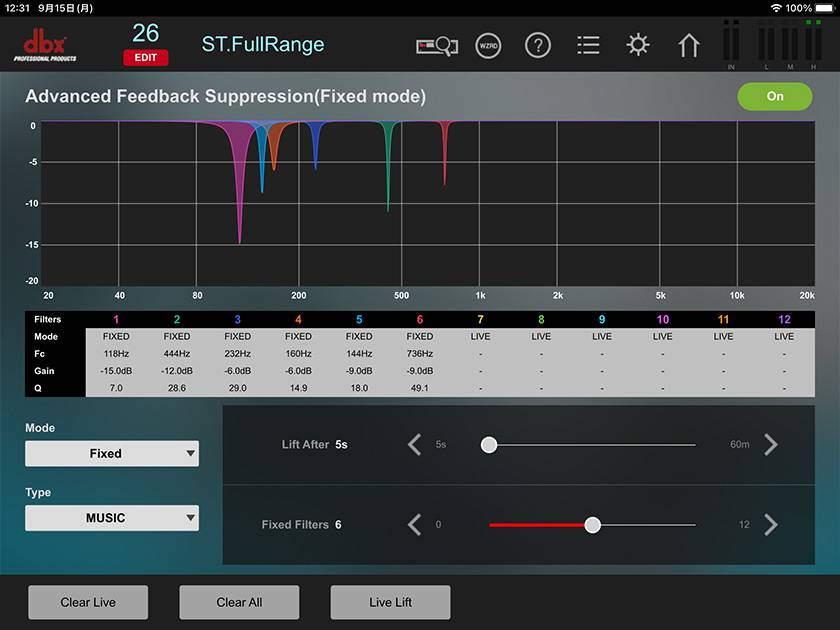
Subharmonic Synthesis
The subharmonic synthesizer is mainly used to enhance the low-frequency range.
It analyzes the bass of the incoming audio signal and synthesizes its harmonics to create ultra-low-frequency sounds (subharmonics) that don’t exist in the original signal. This increases the power and depth of the bass in the overall sound system.
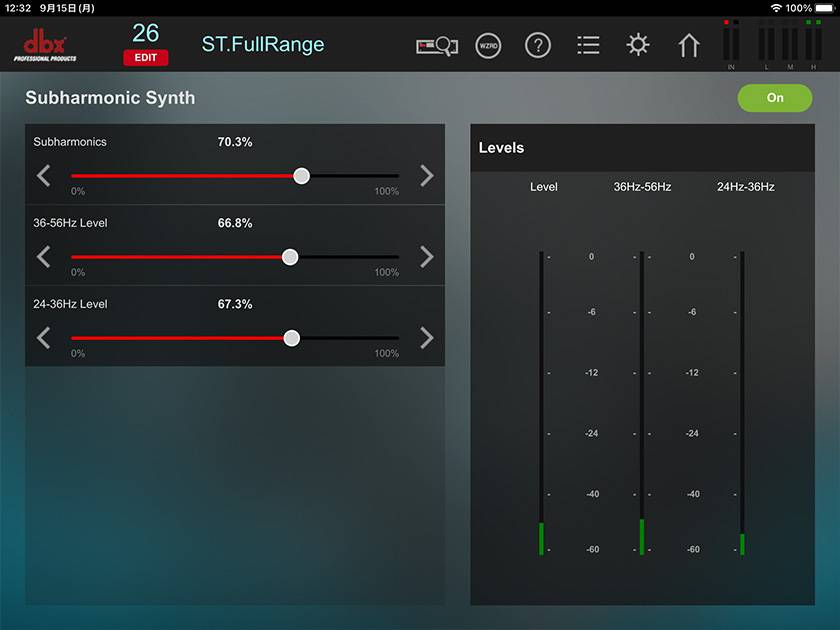
Compressor
The compressor is used to even out the overall sound of the PA system and stabilize the entire mix. For example, it controls sudden loud vocals or strong drum hits so the volume doesn’t spike. It also serves to protect the speakers.
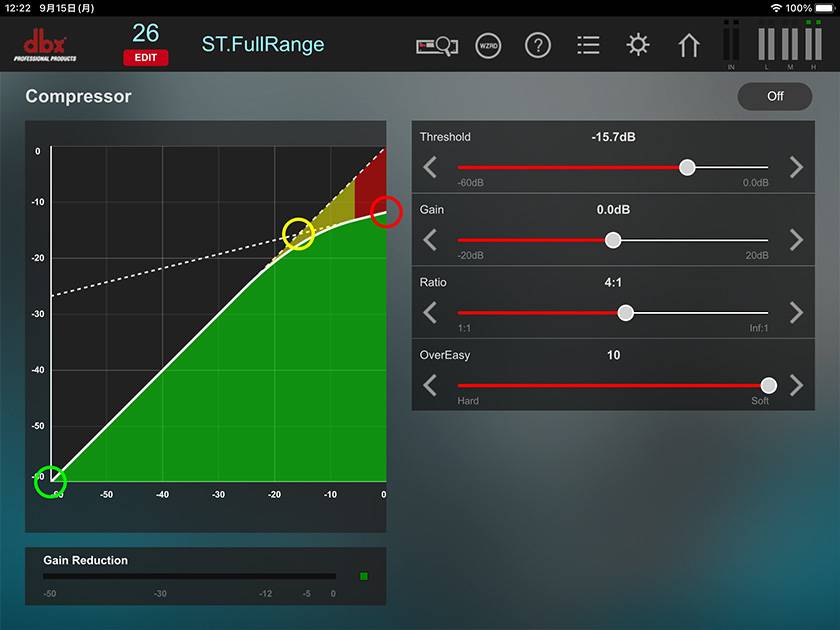
Crossover
The crossover (channel divider) is a processor that splits the full-range signal into high and low frequencies (2-way), or high, mid, and low frequencies (3-way).
In this case, since there is no need to split the signal, the "HP frequency (high-pass filter)" and "LP frequency (low-pass filter)" within the red frame are set to "Out (no setting)".
By the way, even with stereo 2-way or 3-way presets, if you set the crossover on each output to "Out (no setting)", you can output a full-range signal.
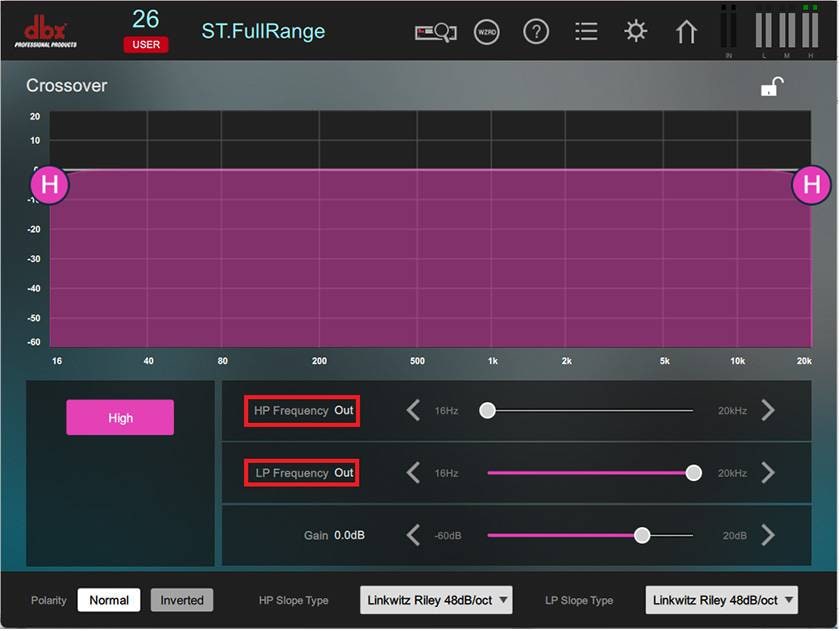
Parametric EQ
A parametric equalizer (PEQ) differs from a graphic equalizer (GEQ) in that it allows you to adjust the center frequency, gain, and Q (bandwidth), making it useful for pinpoint sound adjustments.
While GEQ is generally used for overall frequency balance correction and feedback suppression, PEQ is better suited for more precise problem-solving and sound shaping.
- Uses of GEQ:
- Acoustic correction of the entire venue (adjusting room resonance)
- Feedback suppression (broadly cutting specific frequency ranges)
- Wide-range tone adjustment
- Uses of PEQ:
- Removing specific noises or unpleasant frequencies by narrowing the Q (bandwidth) for precise cuts
- Musical sound shaping: boosting frequencies to add depth to specific instruments or to make vocals stand out
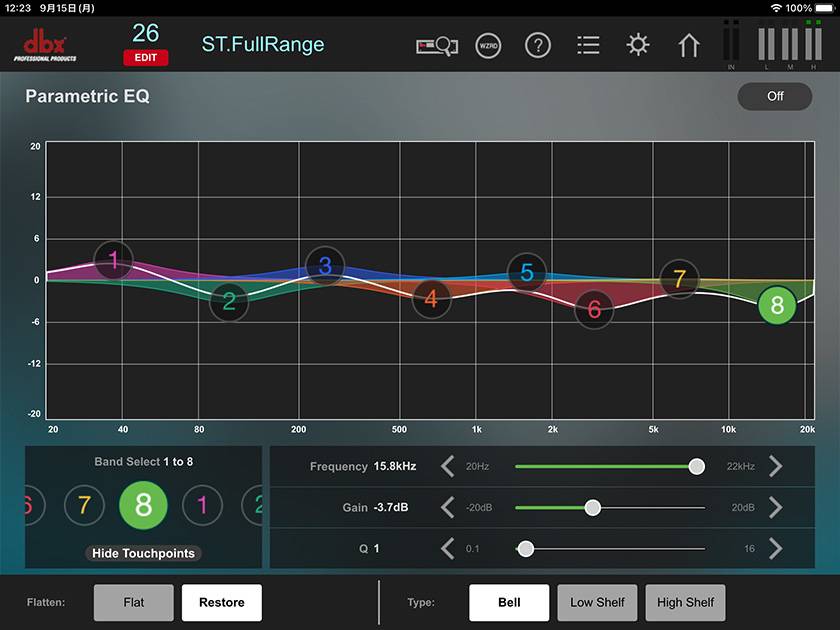
Limiter
A limiter is an important processor that forcibly suppresses peaks (sudden loud sounds) to prevent damage to amplifiers and speakers.
Difference between a limiter and a compressor:
A limiter strongly blocks the signal like a wall to absolutely prevent the volume from exceeding the set upper limit (threshold).
Compressor: Smoothly compresses volume differences to improve cohesiveness and control the dynamic range.
Limiter: Has a ratio (compression ratio) close to ∞:1 (infinite), instantly and forcibly cutting any signal that exceeds the threshold.
The PA2’s limiter uses dbx’s proprietary PeakPlus™ limiter, which enables very natural and musical limiting. This allows peaks to be safely handled without the sound becoming unnaturally crushed.
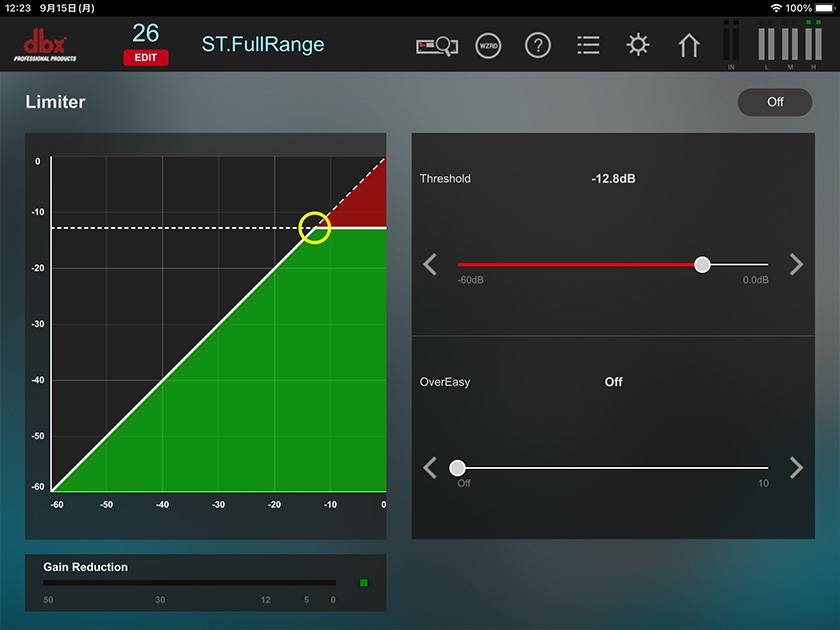
As an extra, there is also a preset called “ST.6FR” that increases one stereo input to three stereo outputs. Since there are parametric equalizers available for each stereo output after the crossover, it’s possible to adjust the sound quality individually for each speaker!
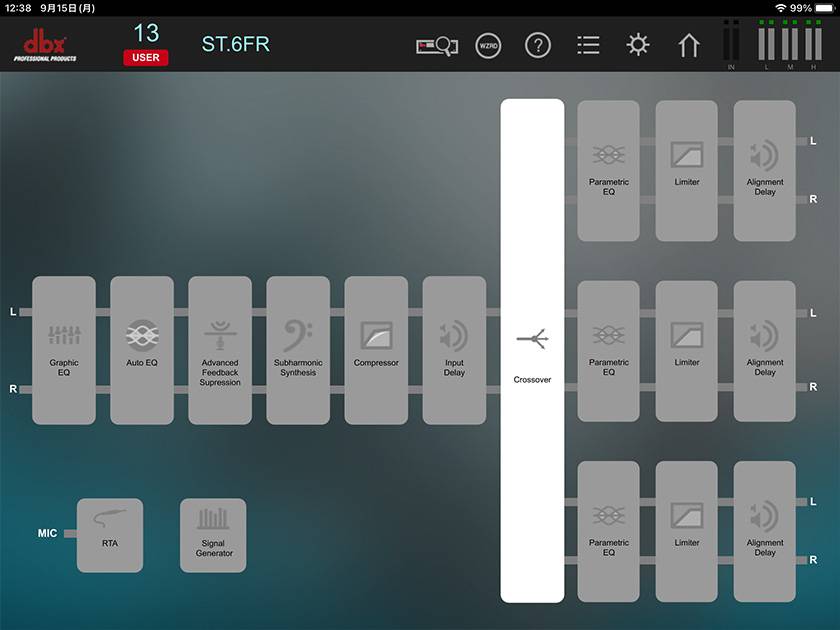
What did you think?
The Driverack PA2 is a versatile unit that handles all this signal processing in just one device.
Simply connect it between an analog mixer and powered speakers, or between an analog mixer and power amplifiers, and you can also tailor the setup to each venue, so you can definitely upgrade the level of your PA system.
For sound engineers and event PA professionals, consider checking out the dbx Driverack PA2!


















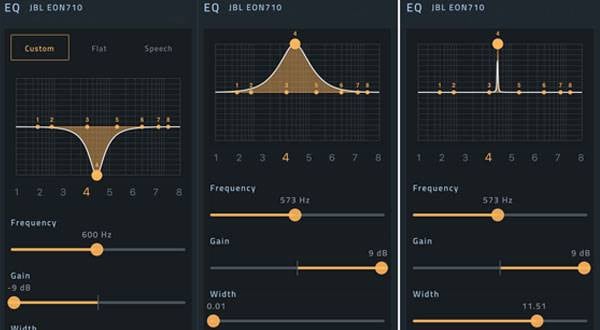

 スピーカースタンドの選び方 K&M編
スピーカースタンドの選び方 K&M編
 スタジオモニタースピーカーを選ぶ
スタジオモニタースピーカーを選ぶ
 DBX 製品カテゴリ一覧
DBX 製品カテゴリ一覧
 スピーカーとパワーアンプの選び方
スピーカーとパワーアンプの選び方
 学校向け機材特設ページ
学校向け機材特設ページ
 ライブをしよう!
ライブをしよう!















