Introducing Convenient Features of JBL’s Latest PA Speakers: EON700 Series, PRX ONE, and EON ONE MKII - Part 2: The dbx DriveRack Output EQ
When you hear "equalizing," it might sound intimidating or complicated, especially for PA beginners. I used to feel the same way! Fortunately, Sound House provides a beginner-friendly guide called the "Ultimate Equalizing Manual", which serves as a comprehensive bible for newcomers. It’s packed with helpful information, including explanations of key terms and recommended EQ settings for different instruments. Be sure to check it out when you have some free time!
⇒ SOUND HOUSE "Ultimate Equalizing Manual"
Equalizing can feel like a deep and somewhat ambiguous field, with no one-size-fits-all solution. However, JBL has equipped their systems with a feature that helps anyone easily create the right sound for different scenarios.
That feature is the "dbx DriveRack Output EQ".
Let’s dive in and take a look at the actual screen of the unit alongside the interface of the dedicated smartphone app, "JBL PRO CONNECT".
For instructions on connecting your smartphone to the speaker, please refer to "2022 Latest Powered Speaker Recommendations: Tried JBL PA Speakers EON700 Series!" for a detailed guide.
Related Article: "2022 Latest Powered Speaker Recommendations: Tried JBL PA Speakers EON700 Series!"
① In the app, select "Speakers", then tap the "EQ" option next to your speaker model.
② On the speaker itself, press the "MAIN/MENU knob", navigate to the menu screen, select "dbx DriveRack Output", and then choose "Output EQ".
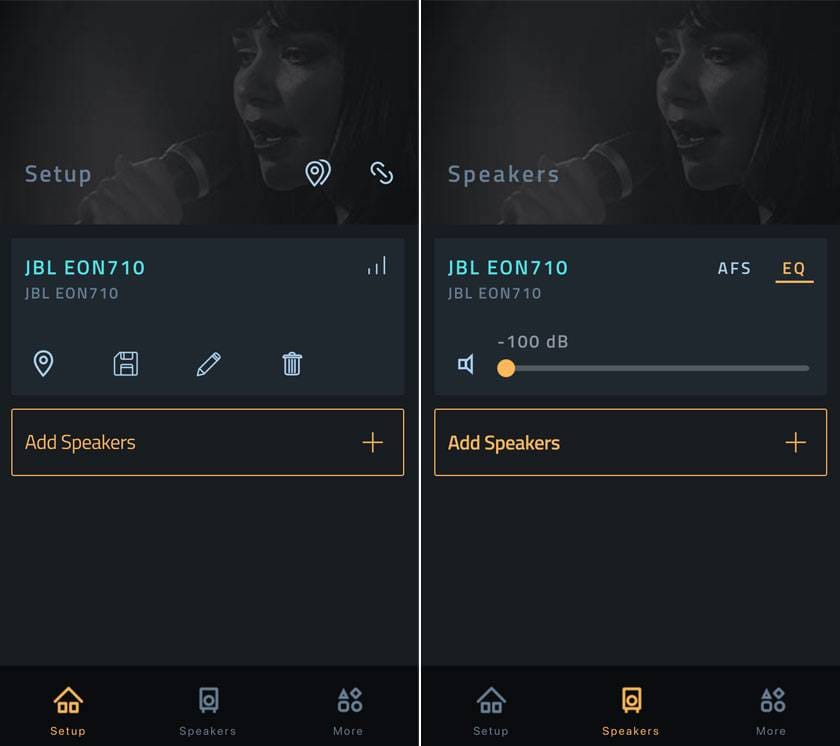
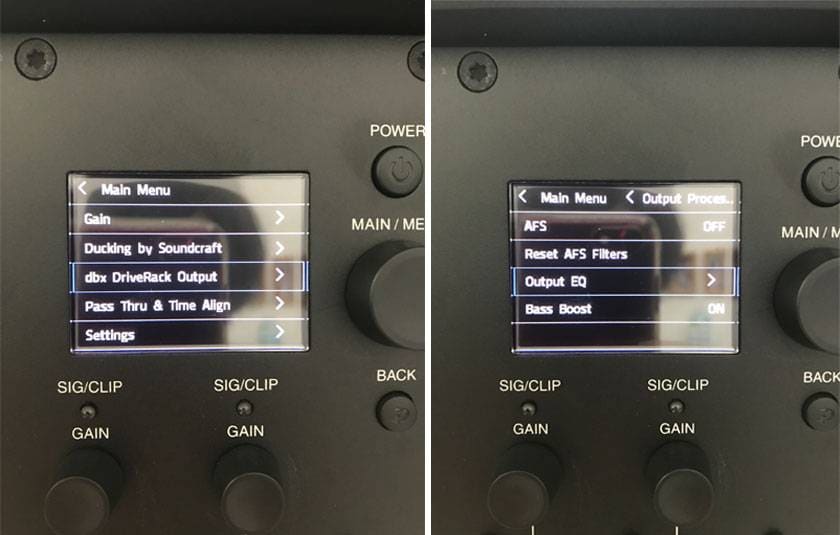
③ In the app, tap the "∨" next to "Parametric EQ" to open the dropdown menu.
④ On the speaker, select "Presets".
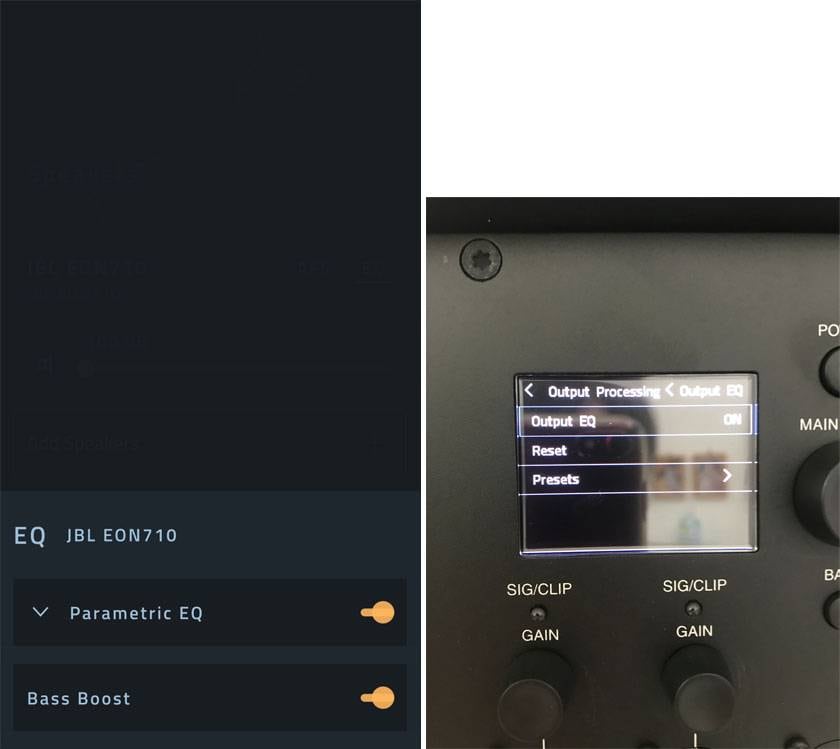
⑤ In the app, you'll see the "preset name," "EQ graph," and the "settings for each band" displayed.
On the speaker itself, only the "preset name" will be selectable. For a detailed view of the EQ graph, you'll need to refer to the app.
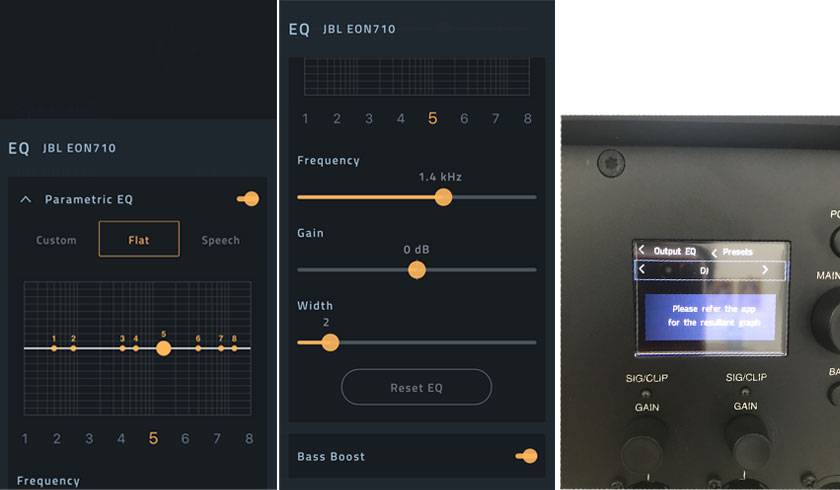
⑥ The JBL EON CONNECT app offers 7 different presets. Let’s take a look at them one by one!
○ FLAT : This preset has no boosts or cuts—essentially, no equalizing applied. It's a great starting point, allowing you to boost areas you want to enhance and cut those that are unnecessary.
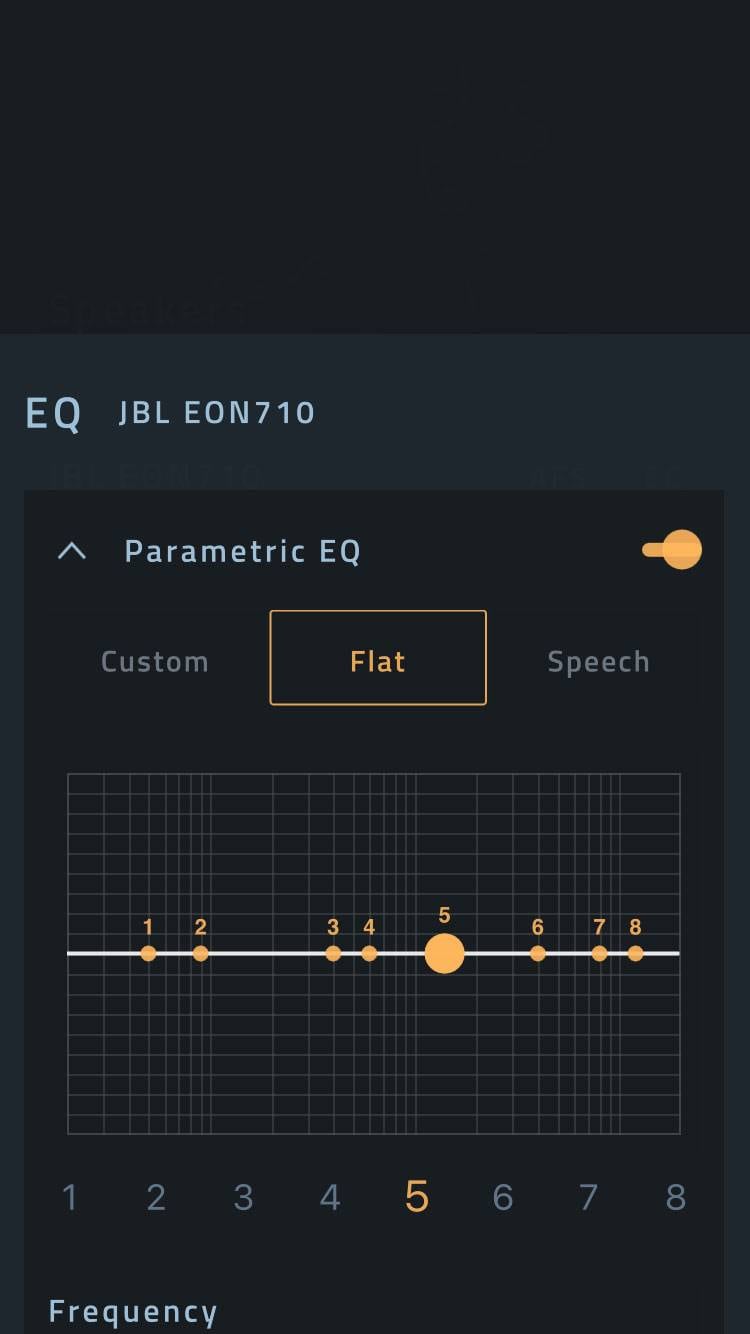
○ SPEECH : This preset is designed to make voices more intelligible by cutting the lower frequencies and boosting the vocal range.
60Hz: -3dB、Width: 1
80Hz: -5dB、Width: 0.8
1kHz: +2dB、Width: 1.5
17kHz: -2dB、Width: 1
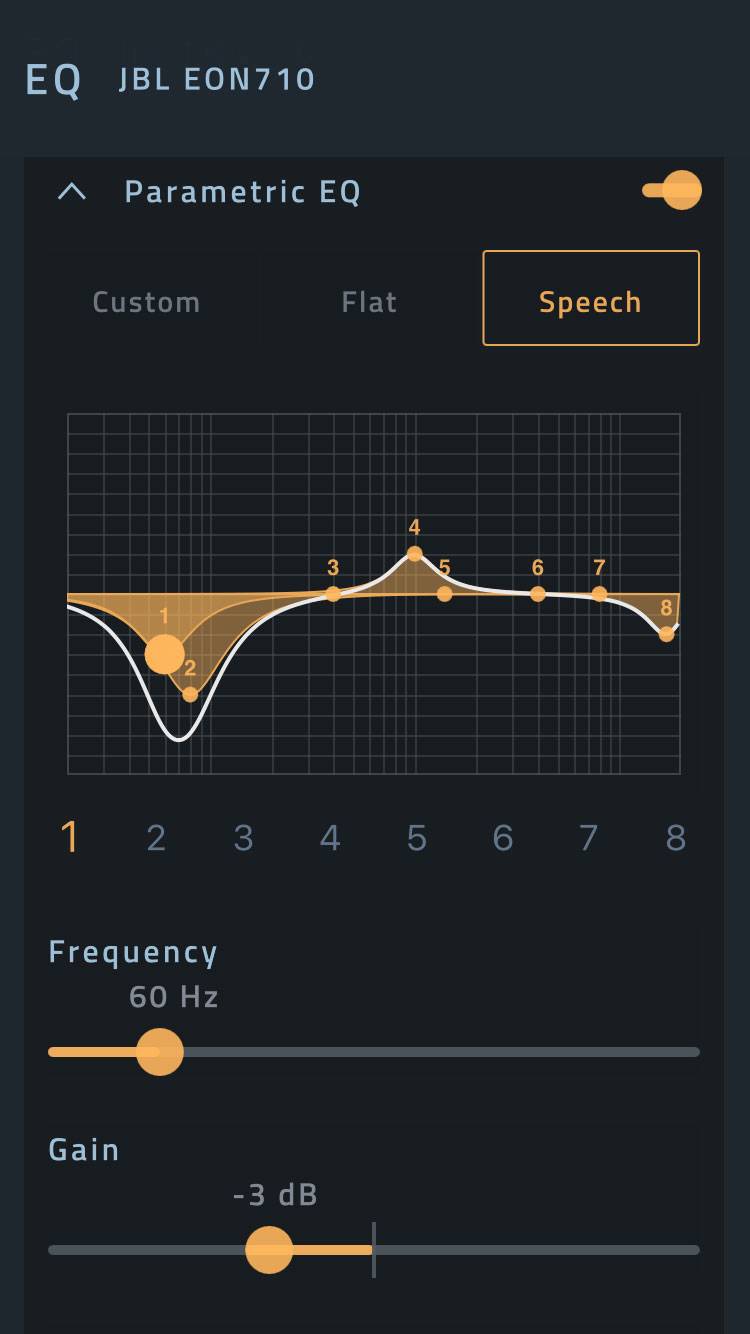
○ DJ : This preset is perfect for creating that energetic, club-like sound by boosting both the low and high frequencies, giving it a "scooped" EQ curve.
85Hz: +5dB、Width: 3
10kHz: +3dB、Width: 2
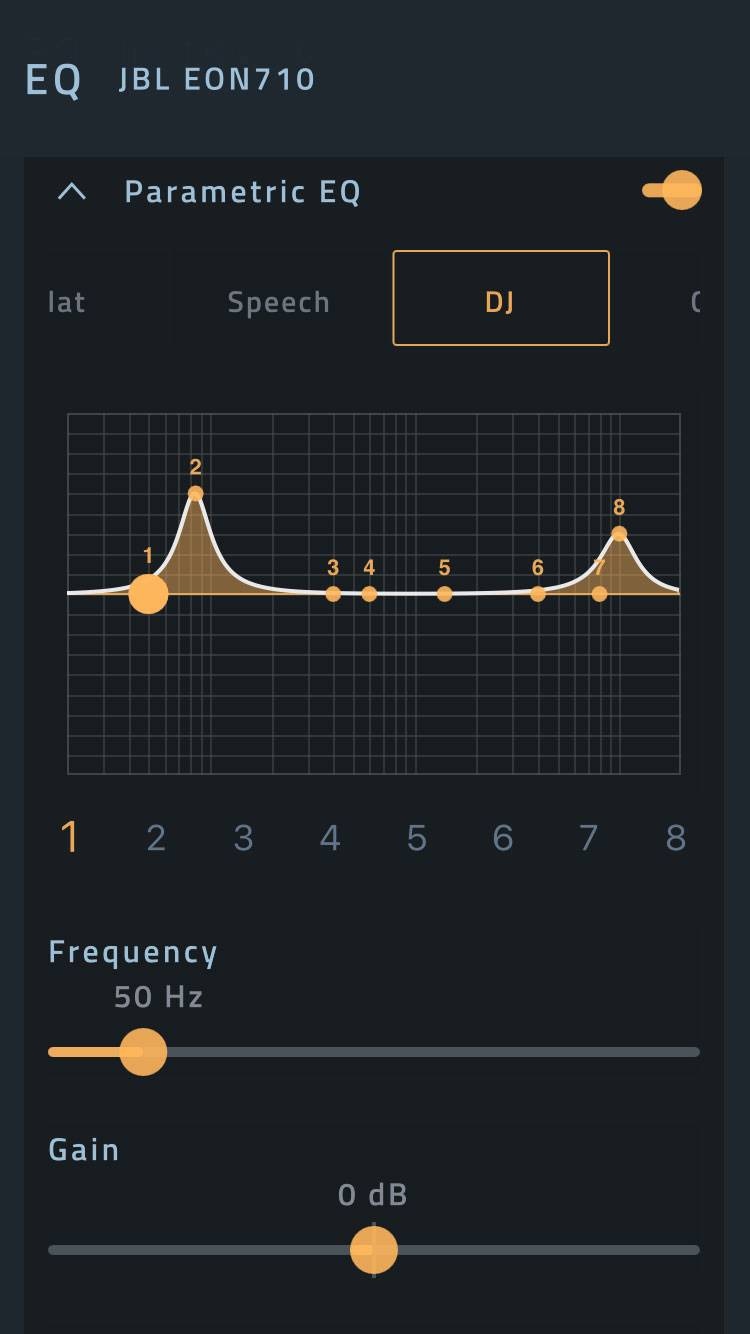
○ Cafe : This preset is ideal for creating a comfortable atmosphere with background music that doesn't interfere with conversation. It gently reduces both low and high frequencies for a more natural sound.
35Hz: -6dB、Width: 1
8kHz: -1dB、Width: 1.5
15kHz: -1.5dB、Width: 1
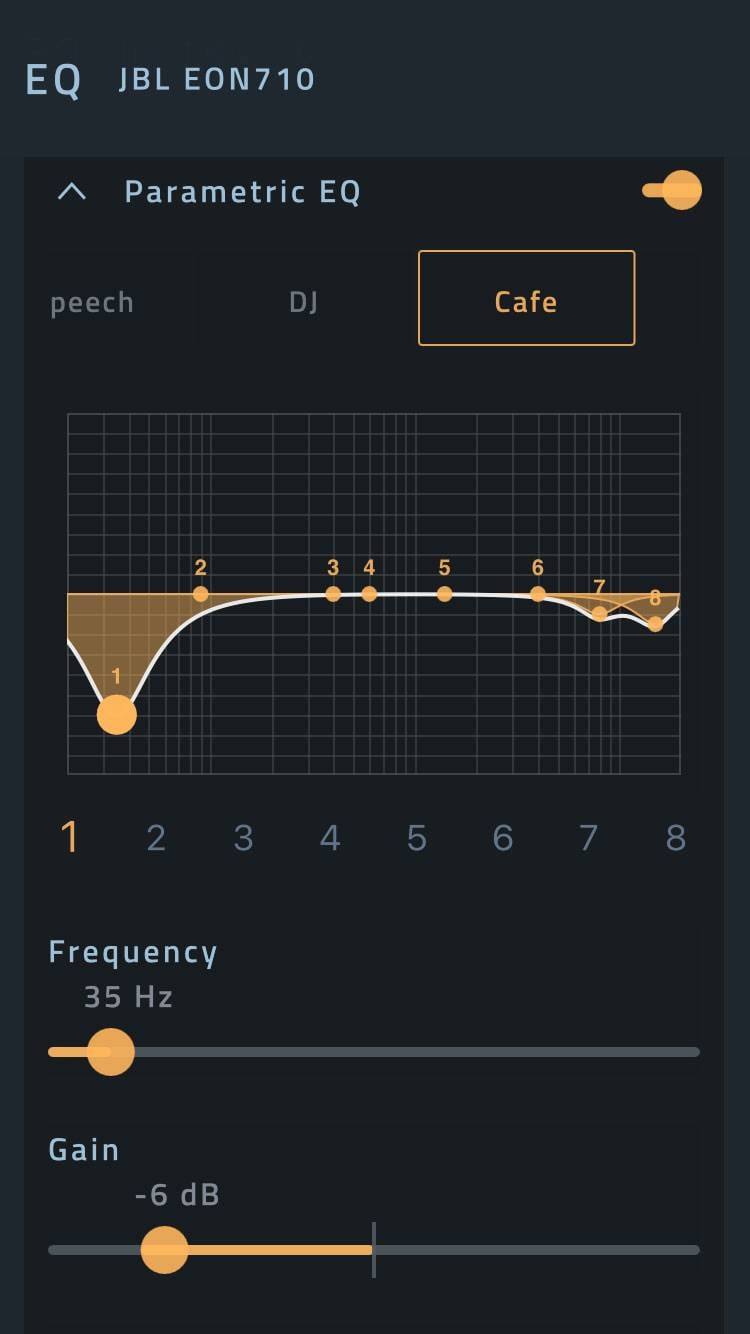
○ KTV : This preset is perfect for karaoke, enhancing the midrange frequencies to make vocals stand out and sound more enjoyable.
130Hz: -1.5dB、Width: 3
600Hz: +3dB、Width: 1.2
1.2kHz: +3dB、Width: 0.8
4.5kHz: -1.5dB、Width: 4
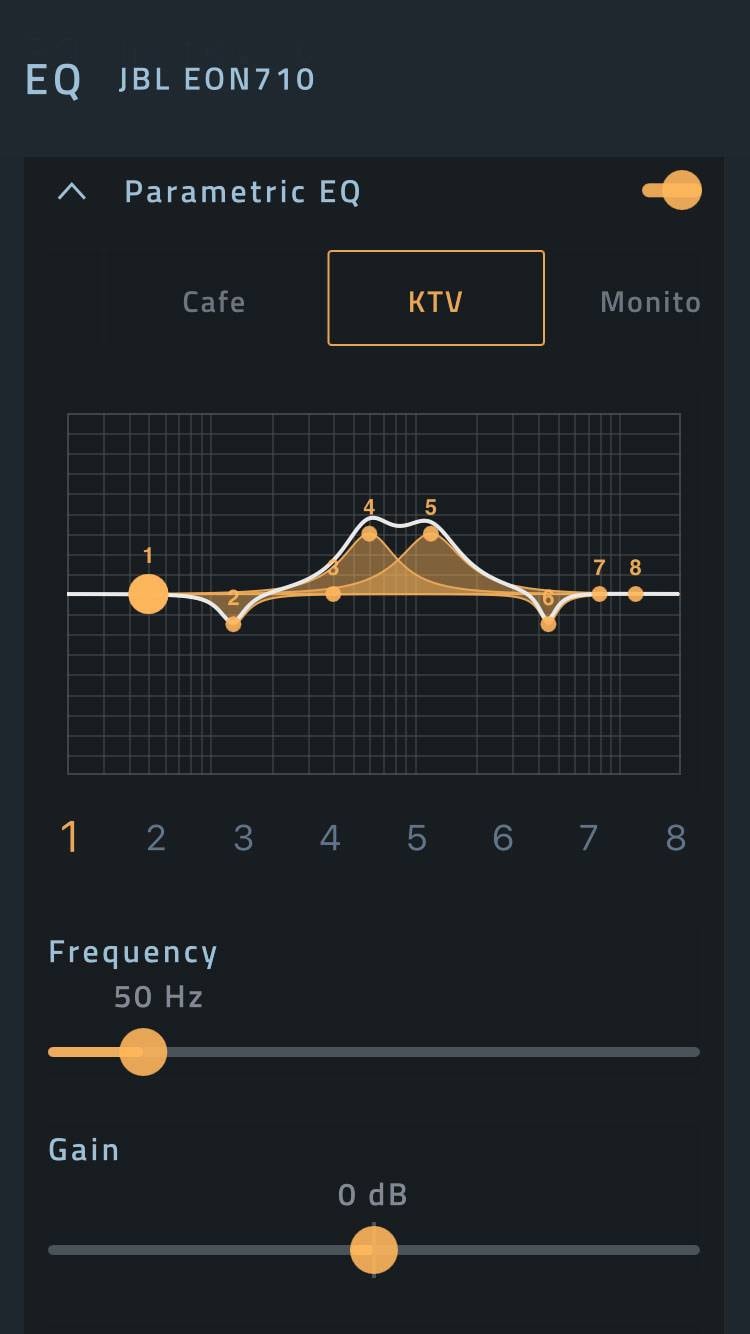
○ Monitor : This preset is tailored for floor monitors used on stage. It boosts the frequencies that players need while cutting low frequencies that can cause muddiness and make it harder to hear clearly.
60Hz: -3dB、Width: 1
80Hz: -4dB、Width: 1
400Hz: +3dB、Width: 2
600Hz: -1dB、Width: 3
1.2kHz: -1dB、Width: 2
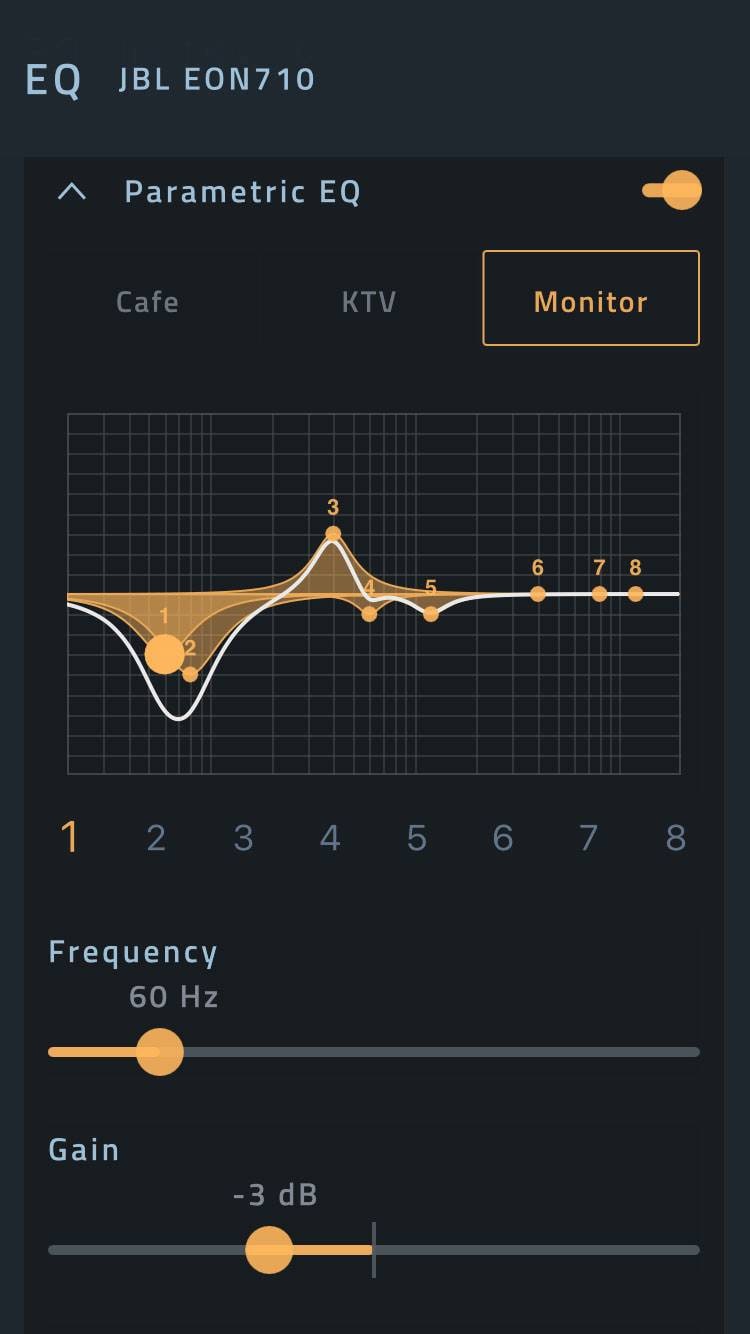
○ On Wall : This preset is designed for when speakers are mounted on a wall, adjusting the EQ to maintain clarity by accounting for sound reflections.
45Hz: -3dB、Width: 1.8
75Hz: -3.5dB、Width: 3
350Hz: -2dB、Width: 3
560Hz: +1dB、Width: 3
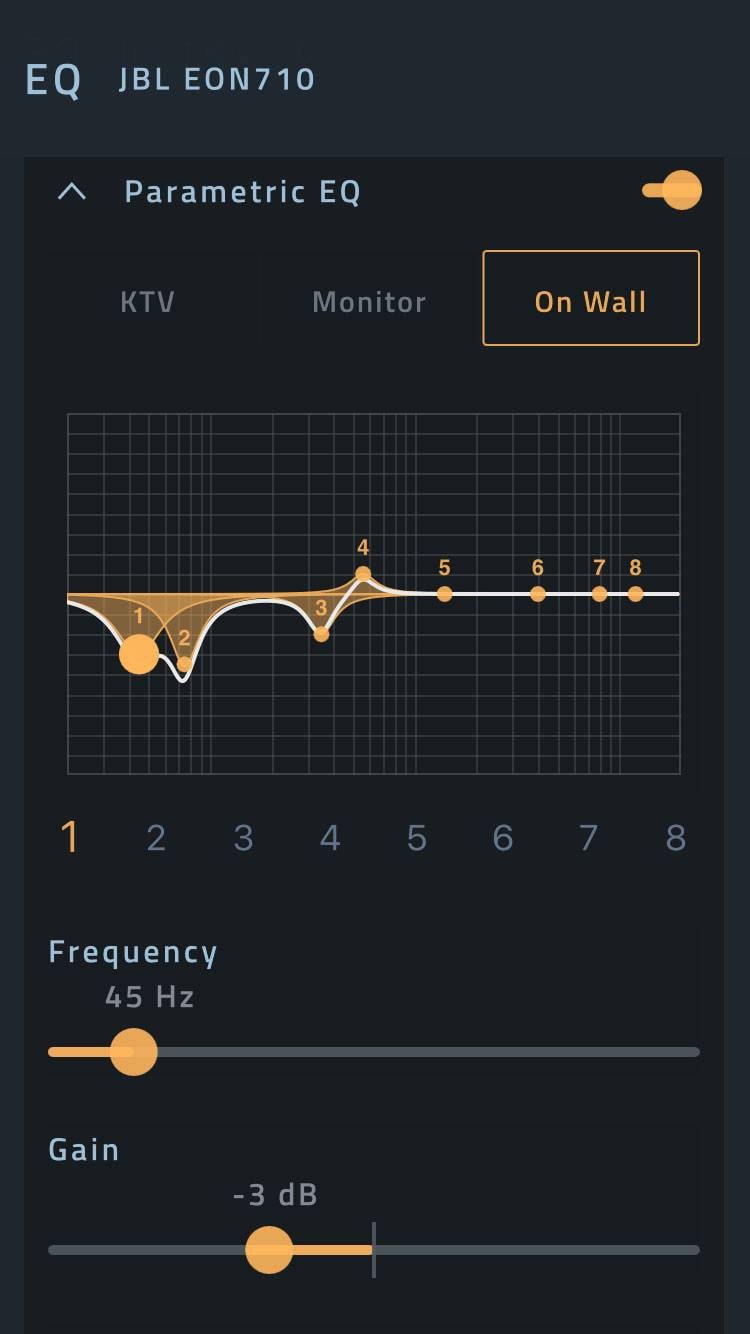
○ Custom : This preset allows you to freely configure up to 8 EQ bands, creating your own personalized EQ settings. You can start from scratch or take one of the 7 existing presets as a base, tweak it, and save it as your custom setting.
Frequency : Sets the center frequency of the EQ band, determining the peak of the adjustment.
Gain : Controls the boost or cut of the frequency. Be cautious with extreme adjustments—make small changes to find your preferred balance.
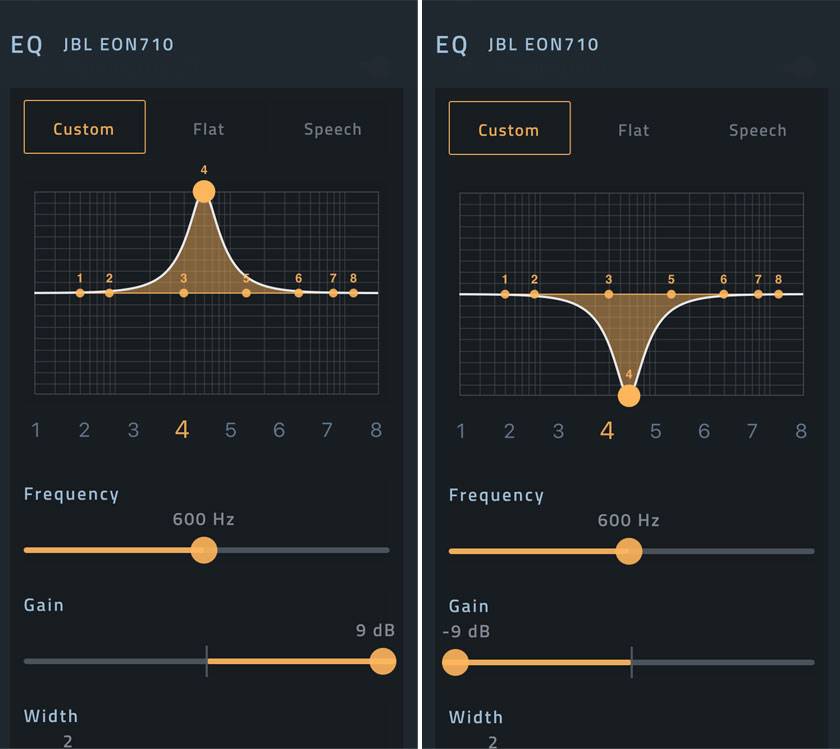
Width : Also known as the "Q factor," this adjusts the width of the frequency band. You can narrow the width (by increasing the number) to make precise, targeted adjustments, or widen it (by decreasing the number) for broader, more general adjustments.
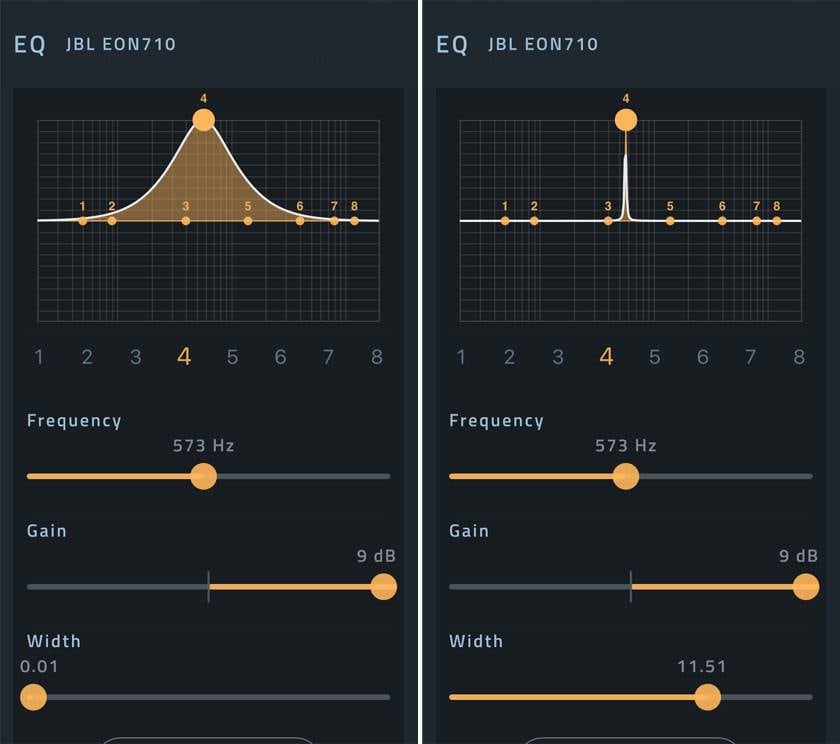
Bass Boost : Turn this on when you want a simple boost in the low frequencies. While it doesn't appear on the EQ graph, it automatically boosts the bass at 63Hz by +2dB with a Width of 0.6.
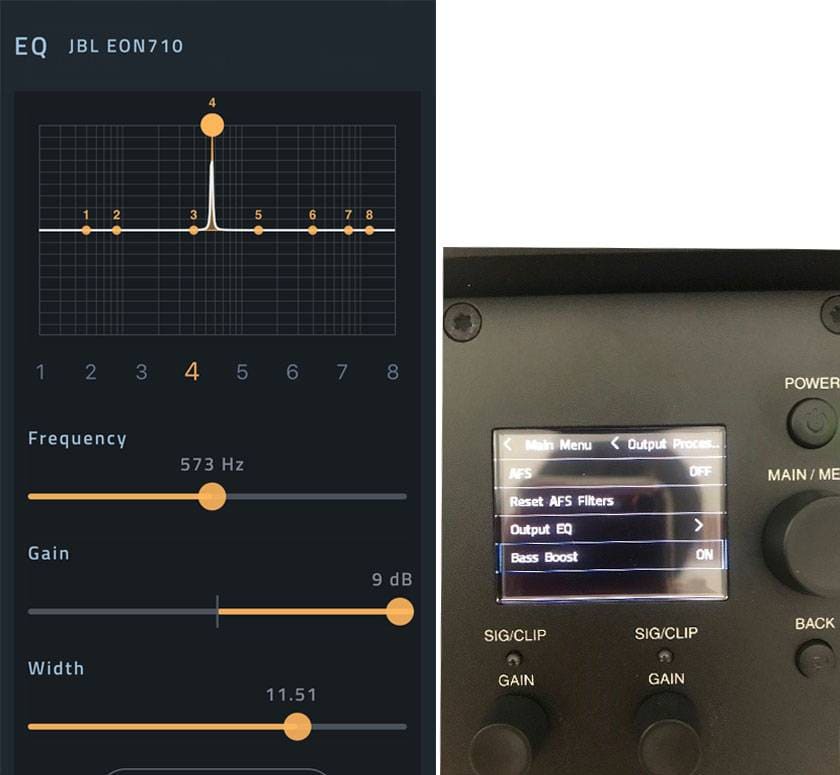
Here’s what the graph would look like with the Bass Boost applied. However, I found it tricky to precisely set the frequency to 63Hz using my fingertip on the app—it just wouldn’t cooperate! (laughs)
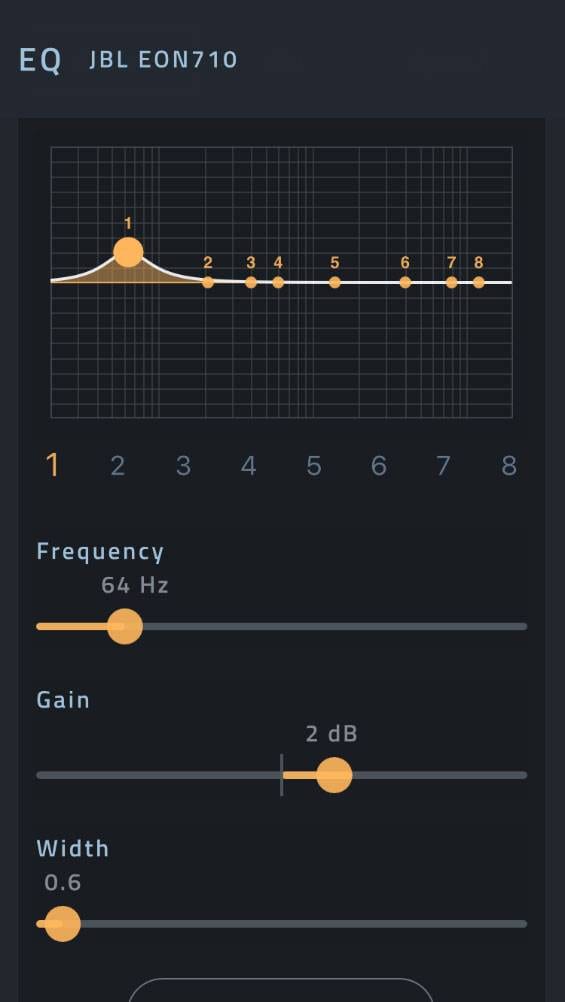
How was that?
With the dbx DriveRack Output EQ on the JBL PA speakers, including the EON700 series, PRX ONE, and EON ONE MKII, anyone can easily and quickly create the perfect sound. In traditional PA systems, you would typically need to use equalizers on a mixing console or connect an external graphic equalizer. However, having this feature built directly into the speaker is fantastic! Using the app, you can fine-tune the sound while standing in various locations within the audience, ensuring it matches your vision as closely as possible.
When in doubt about which PA speaker to choose, go with JBL.
If you want to achieve better sound, go with JBL.
It’s as simple as that!
And when combined with the Auto Feedback Suppression (howling prevention) feature that I introduced in my previous blog, you’ll have an unbeatable system!
Be sure to check it out! :)


















![Top 6 Most Popular Recommended Monitor Speaker Rankings at Sound House [2023]](/contents/uploads/thumbs/2/2021/12/20211208_2_15529_1.jpg)




 JBL スタジオモニター 3 SERIES MkIIシリーズ
JBL スタジオモニター 3 SERIES MkIIシリーズ
 JBL スピーカー特集
JBL スピーカー特集
 QSC パッシブスピーカー Eシリーズ
QSC パッシブスピーカー Eシリーズ
 Electro-Voice スピーカー特集
Electro-Voice スピーカー特集
 YAMAHA パワードスピーカーラインナップ
YAMAHA パワードスピーカーラインナップ
 スピーカーとパワーアンプの選び方
スピーカーとパワーアンプの選び方















