The popular analog mixer series from Mackie, the ProFXv3 series, is known for:
Award-winning Onyx preamps that deliver crystal-clear sound
A powerful FX engine with customizable presets
High-resolution recording via USB
In this article, we will be walking through one of the most frequently asked topics — USB settings for the ProFXv3 series — using the ProFX12v3 and a Windows PC as an example.
First, before you do anything else, go to the product page on the manufacturer’s website and download the USB driver, then install it on your computer.
- Manufacturer Product Page
- DOWNLOADS
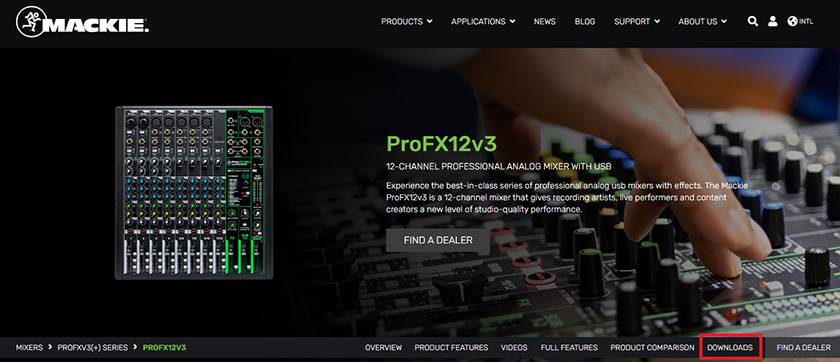
- Download and install the Mackie USB Driver

Note:
You won’t be able to use the mixer correctly without installing this driver.
Question ①
"I want the audio from my PC (connected via USB cable) to be output through the main outputs of the ProFXv3 mixer."
Answer ①
"Set the PC’s output device to ProFX 3-4, and press the USB 3-4 switch on the mixer."
Let’s take a look at how to actually configure these settings.
When using the ProFXv3 series, the PC’s sound settings screen will look something like this.
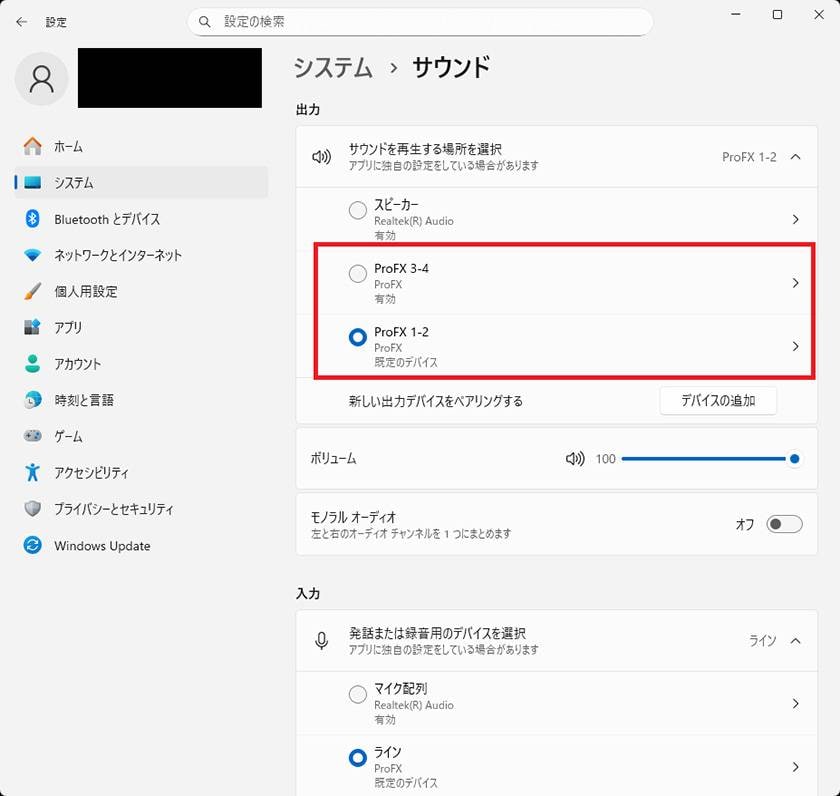
You may have noticed that there are two output devices listed: "ProFX 1-2" and "ProFX 3-4".
As shown in this screen, if "ProFX 1-2" is selected, no sound will come from the main outputs.
So where does the sound go?
CONTROL ROOM output
PHONES output
Furthermore:
If the “TO PHONES/CR” switch is not engaged, you won’t hear anything from either output.
Also, if the “BLEND knob” is turned fully to the INPUTS side, you won’t hear the USB audio either.
※Note: The ProFX6v3 does not have CONTROL ROOM outputs, so USB 1-2 audio is routed only to the PHONES output.
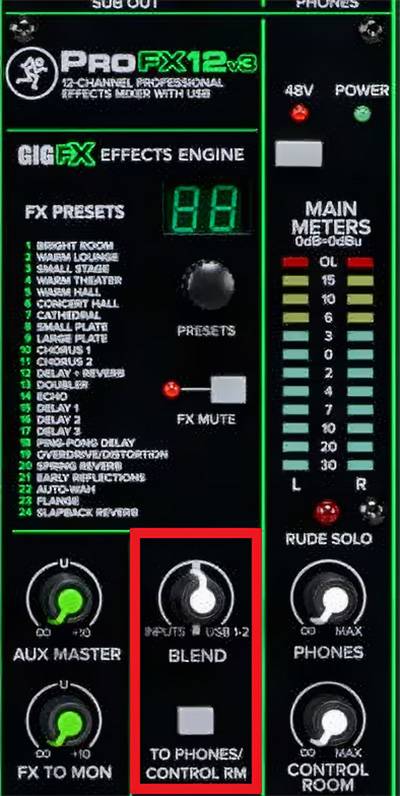
When using USB 1-2, the audio from microphones or instruments connected to the mixer is mixed together with sound from the PC and sent out through the CONTROL ROOM output and PHONES output.
When sending the mixed signal from the ProFXv3 mixer to a DAW on your PC, you can monitor that same signal through the CONTROL ROOM or PHONES output.
※ The signal sent to the PC is affected by the channel faders, but not by the MAIN fader.
Getting back to the main topic —
If you want to output your PC’s audio through the MAIN OUTPUT of the ProFXv3 mixer, do the following:
Set your PC's output device to "ProFX 3-4". Press the "USB 3-4" switch on the mixer

Question ②
“I want to record audio from the mixer to my PC (DAW) via USB, and then play back the recorded sound through the mixer’s main output.”
Answer ②
To record: Assign ProFXv3 as the input device in your DAW.
To play back: Assign ProFX 3-4 as the output device in your DAW.
Now, let’s take a walk through this using the free DAW Cakewalk by BandLab as an example.
Recording
- There are no special settings required on the mixer side. The signal output via USB is fixed to the main mix. A key point is that the USB output level is affected by the individual channel faders, but not by the main fader.
- On the BandLab side (using Cakewalk by BandLab), you set the track's input to Mackie ASIO Driver Analog 1, selecting either L, R, or S.
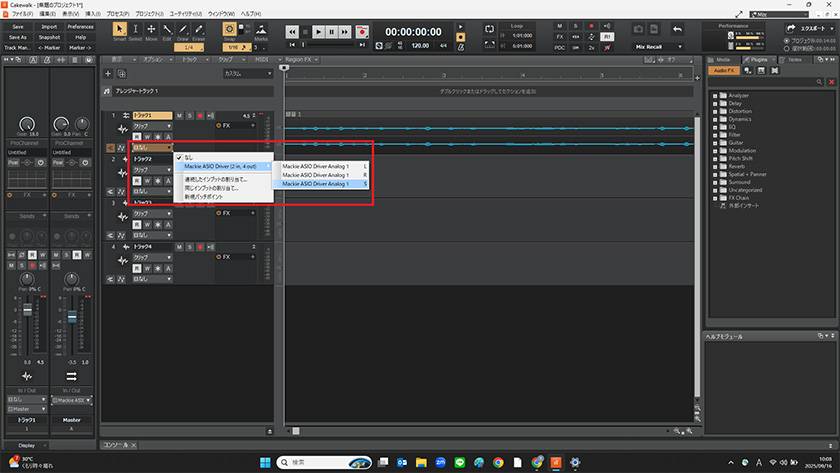
- Once you turn input monitoring ON, the meter will respond, confirming that the signal is coming from the mixer. Then, just arm the track for recording and hit record to begin.
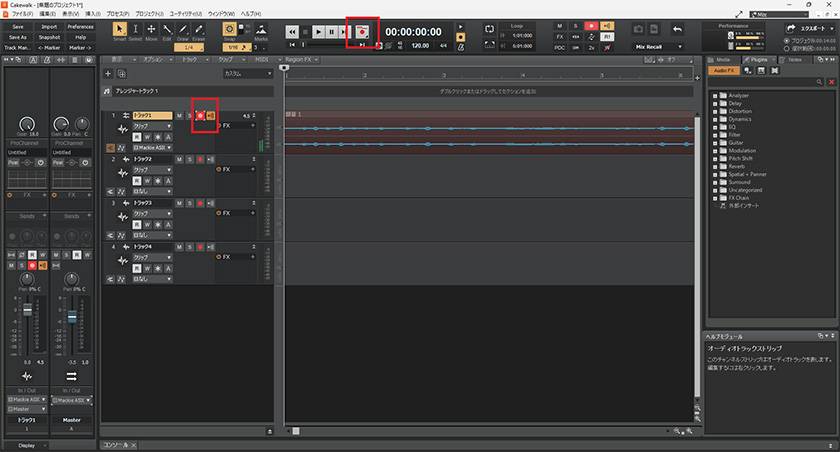
Playback
- Set the Master Output in your DAW to Mackie ASIO Driver Analog 3.
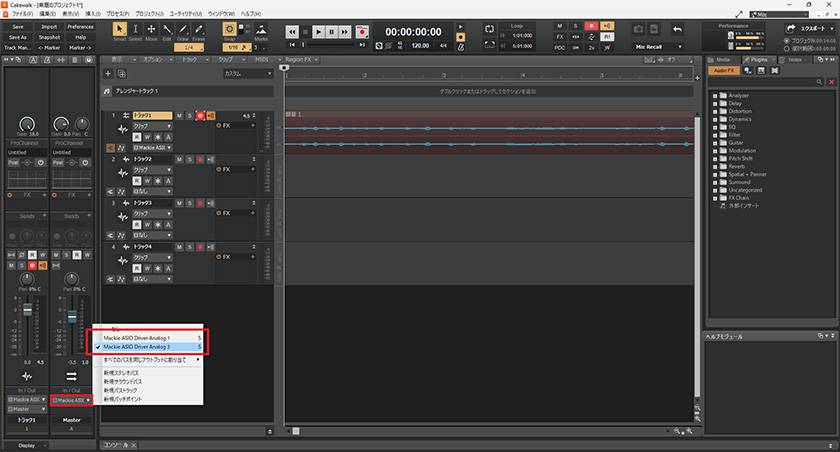
- On the mixer, press the USB 3-4 button.

- Also press the L-R switch next to the channel fader.
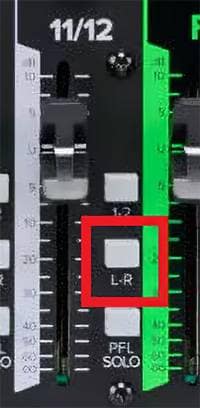
- Once you play back the track, the audio will be routed into channel 11/12 on the mixer. You can then adjust the volume directly on the mixer using those channel controls.
*Note: When hitting playback, be sure to turn input monitoring OFF. If it's ON, it may cause a feedback loop and result in howling or unwanted oscillation.
So, how was that?
To summarize, when connecting a PC and the ProFX12v3 via USB, the audio flow is as follows:
From the mixer to the PC:
The main mix from the mixer is sent to the PC as USB 1-2, and can be recorded.
From the PC to the mixer:
If the PC’s output device is set to ProFX 1-2, the USB output will be sent to the mixer's CONTROL ROOM and PHONES outputs.
If the PC’s output device is set to ProFX 3-4, the USB output is routed to channels 11/12 on the mixer, and then sent to the main output.
I highly recommend the Mackie ProFXv3 Series analog mixer, not only for its high-quality sound and built-in effects, but also for its USB connectivity, which allows for flexible setups for live recording, streaming, and more.
Be sure to check it out!













![[2024 Edition] How to Choose a Mixer & Recommended Analog and Digital Mixers](/contents/uploads/thumbs/2/2024/10/20241026_2_29156_1.jpg)

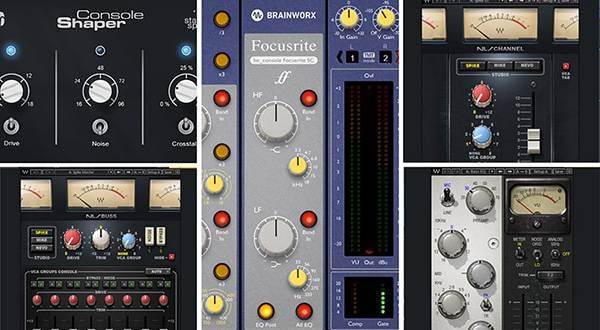


 MACKIE ブランドページ
MACKIE ブランドページ
 ミキサーケース セレクター
ミキサーケース セレクター
 Mackie PAスピーカー比較表
Mackie PAスピーカー比較表
 Mackie ミキサー比較
Mackie ミキサー比較
 学校向け機材特設ページ
学校向け機材特設ページ















