1. Introduction
This is Part 18 of the “DASLIGHT / DVC4 HOW TO Course”. This time, I will introduce how to create a new LED par light fixture profile (SSL2 file) using the "Scan Library Editor".
2. What is the Scan Library Editor?
1. The Daslight 4 (DVC4) software does a "patch" that selects a fixture profile (SSL2 file) from the library for easier control of the fixture.
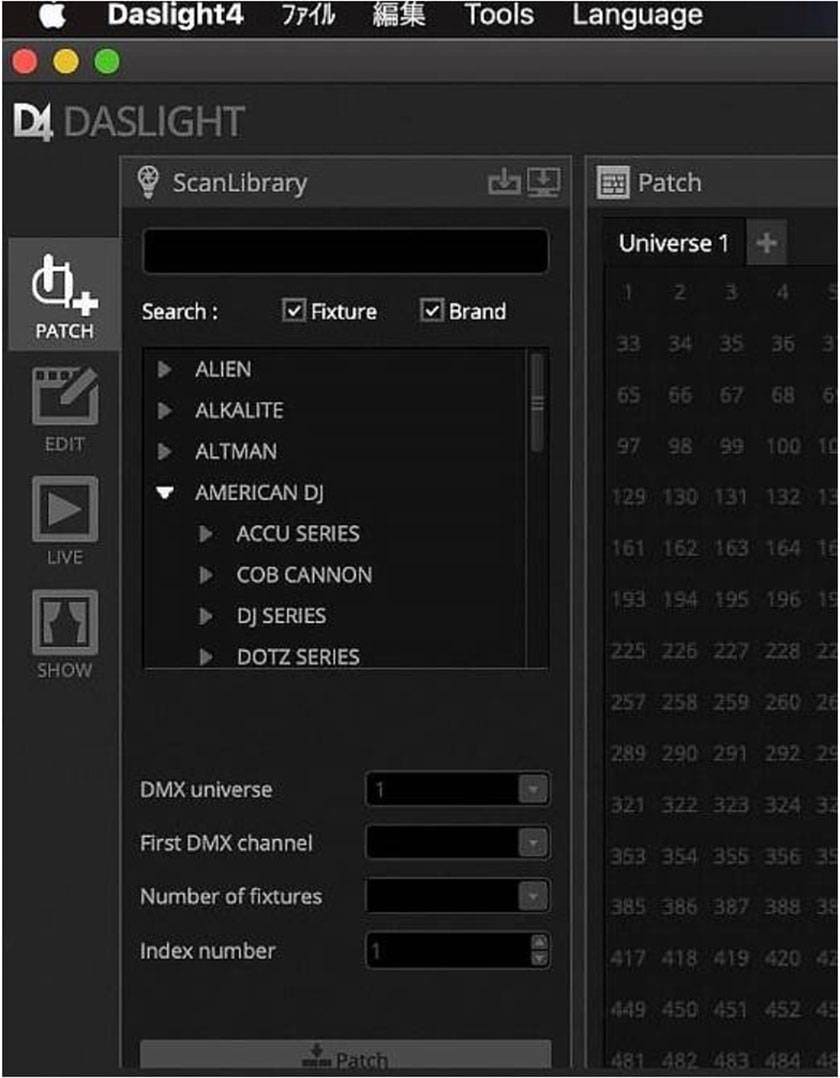
DVC4 comes preset with a number of SSL2 files. If you cannot find the SSL2 files, you can solve it by downloading the SSL2 file using the search system on the manufacturer's site.

Manufacturer site search system https://store.daslight.com/ssl
So what if you can't find it in the search system on the manufacturer's site? The tool that is useful in such cases is the "Scan Library Editor". This is a convenient tool for creating and editing new SSL2 files that you will need when patching.
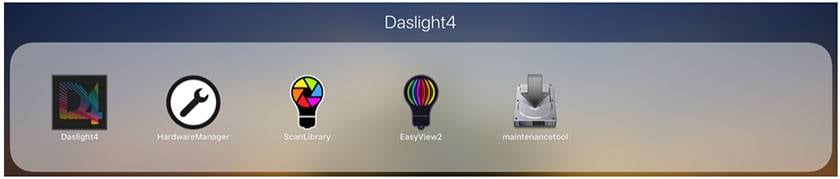
3. How to create an SSL2 file
EK PRO / Liteparpro 12QX
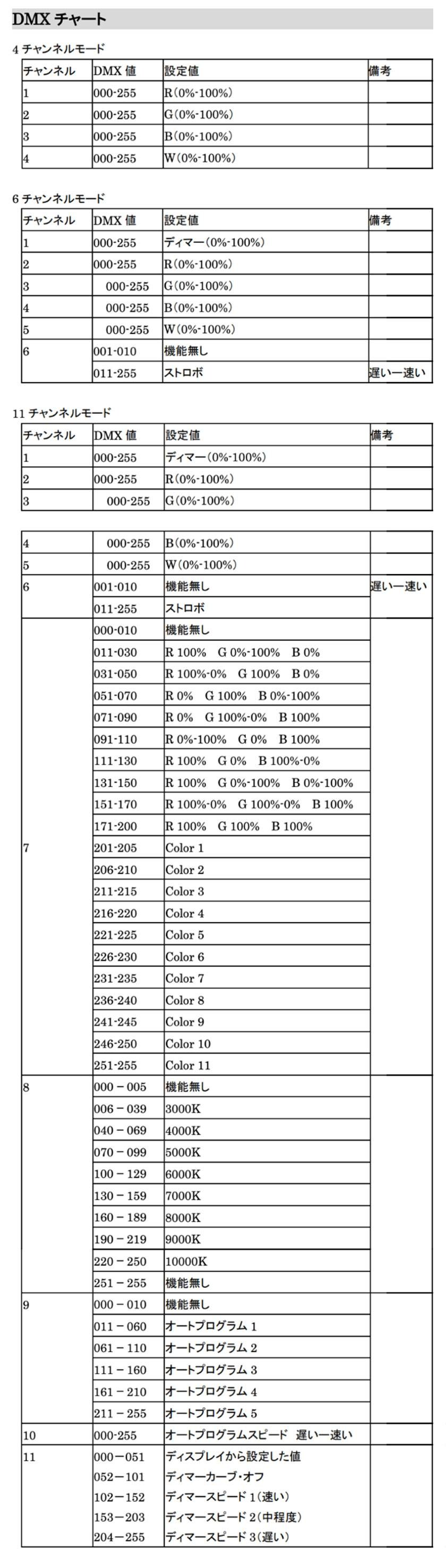
This time, I will introduce how to create an SSL2 file for the EK PRO / Liteparpro 12QX using existing data. First, prepare the DMX chart required to create the SSL2 file. Existing data is created by editing the SSL2 file of AMERICAN DJ / 5P Hex1, which is the same LED par light.
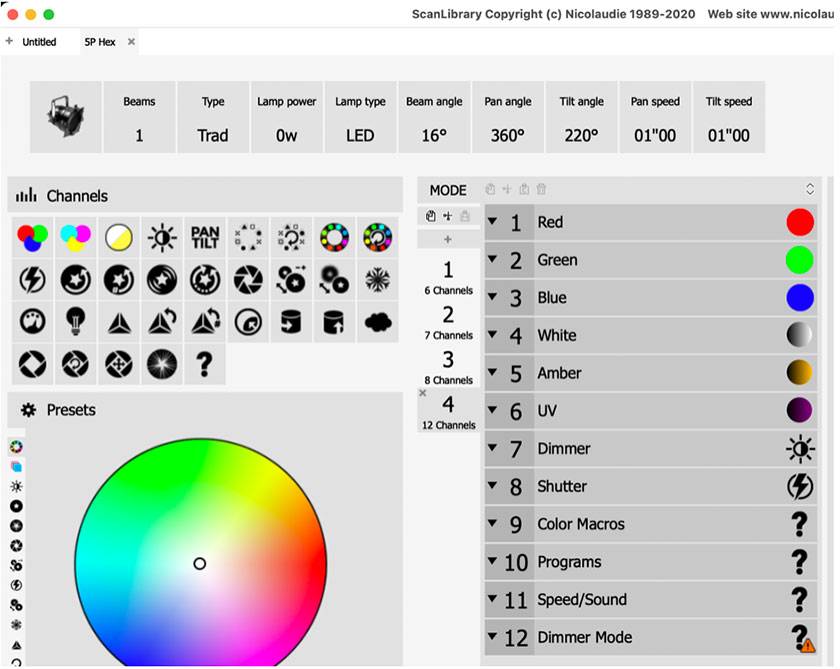
As soon as the data is loaded, save it with a different name. After that, you can easily create it by deleting unnecessary parameters such as Amber and UV, and rearranging the channels in the same order as the DMX chart. If you get an error and cannot save the data, you have not selected the required icon and should review it. Don't forget to change the DMX value!
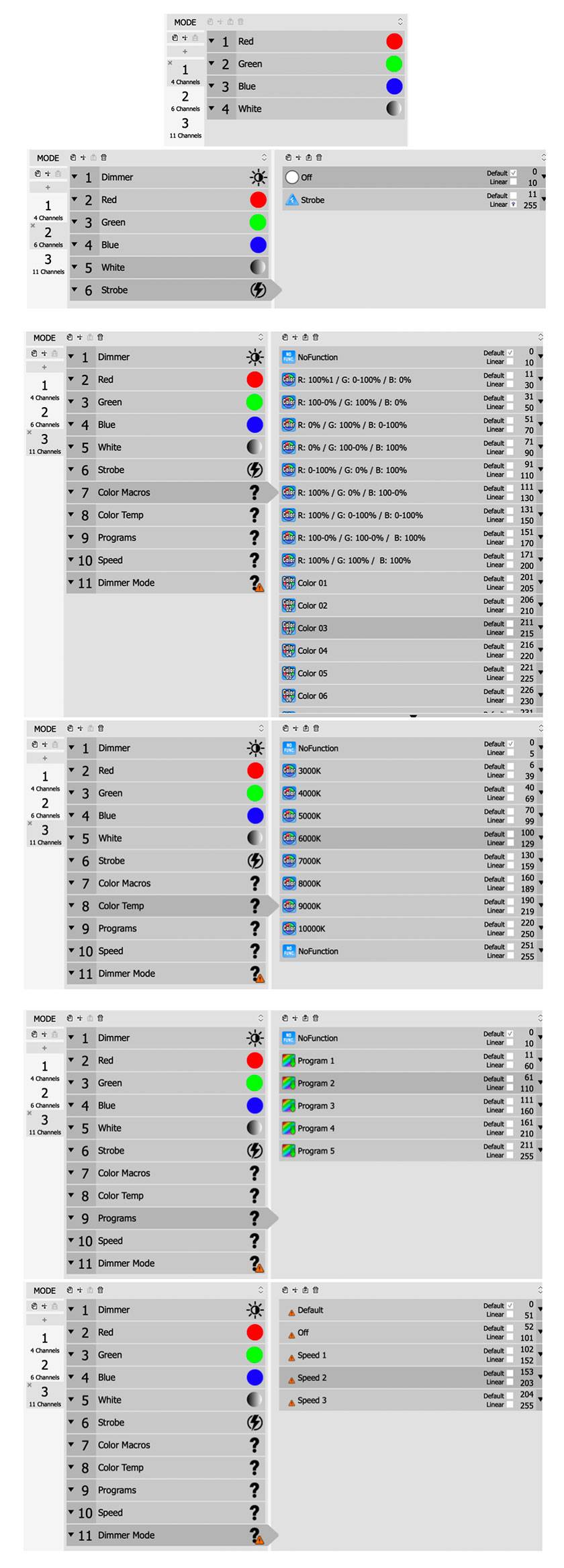
I was able to create an SSL2 file simply by adding or removing parameters and renaming it.
Check out the blog below!
DASLIGHT / DVC4 HOW TO Course Part 4 "How to Use Scan Library Editor"
DASLIGHT / DVC4 HOW TO Course Part 7 "How to Use Scan Library Editor: Moving Head"
4. Summary
Some manufacturers, such as EK PRO, do not have registered SSL2 files, but you can easily create SSL2 files by making good use of existing data. By using the existing data, it is possible to easily figure out which icon to select. Also, if you are thinking of implementing DASLIGHT, you can download Daslight 4 software for free and check its usability in advance, so please try it out!
https://www.daslight.com/ja/download.htm
DASLIGHT / DVC4 GOLD
DASLIGHT / DVC4 HOW TO Course
Part 1 "Moving Head-How to Program Circle Effect"
Part 2 "How to use a MIDI controller"
Part 3 "Setting up a multi universe"
Part 4 "How to Use Scan Library Editor"
Part 5 "How to use 3D Visualizer"
Part 6 "How to play scenes simultaneously"
Part 7 "How to Use Scan Library Editor: Moving Head"
Part 8 "USB Interface DVC4 GOLD ZM"
Part 9 "USB Interface Extra / Dry / Contact"
Part 10 “DVC4 FUN USB Interface”
Part 11 “DVC4 GOLD USB Interface”
Part 12 “Daslight 4 Basic - Patch”
Part 13 “Daslight 4 Basic - Fader”
Part 14 “Daslight 4 Basic - Fixture Windows”
Part 15 “DASLIGHT / DVC4 FUN upgrade method”
Part 16 “How to deal with the XHL-NAP error“
Part 17 “About compatibility with macOS Big Sur“



























