1. Introduction
The 15th installment in the "DASLIGHT / DVC4 HOW TO course". This time, I will talk about the procedure for "Upgrading DASLIGHT / DVC4 FUN".
2. Extensions
The maximum number of channels that can be controlled initially with the DASLIGHT / DVC4 FUN is 128 in Live Mode and 128 in Stand Alone Mode. In addition, Daslight 4 software operates in express mode (simplified version), so you can create up to 32 steps per scene and play up to 4 scenes at the same time.
DASLIGHT / DVC4 FUN DMX Software & Interface
| Extensions | price |
| 128 channels - Live | $29 |
| 128 channels - Stand Alone | $29 |
| 8 Dry Contact Ports | $29 |
| Daslight 4 Full mode - 1 year | $29 |
| Daslight 4 Full mode - unlimited time | $89 |
| 1 Art-Net Universe | $99 |
* Powered by DMXSoft.com, the DVC FUN can be upgraded to work with up to 512 channels and the FULL version of the software separately. Below is a summary of the upgrade pricing at store.dmxsoft.com
https://store.dmxsoft.com/
SUT technology allows the DVC FUN to be upgraded, however the interface needs to be periodically synchronized via the internet (every 1080 hours of use). The remaining offline time is reset to 1080 hours when your computer is connected to the internet. Furthermore, if the number of channels is insufficient, the functions can be expanded for a fee as needed.
3. Upgrade
Now let's take a look at the upgrade procedure.
Go to the home screen at https://store.dmxsoft.com/
Register and download the SUT software.
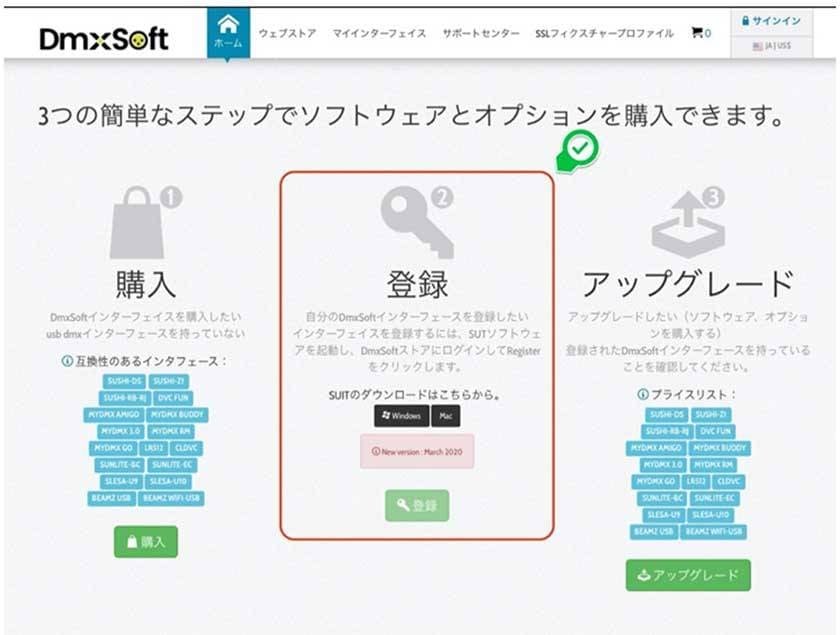
On the login screen, you can switch the language to Japanese by clicking "English" at the bottom of the page. You can also log in using an external account such as your Apple ID. * You may be required to enter the password on the site. If you are logged in with an external account such as your Apple ID, you will need to reset your password.
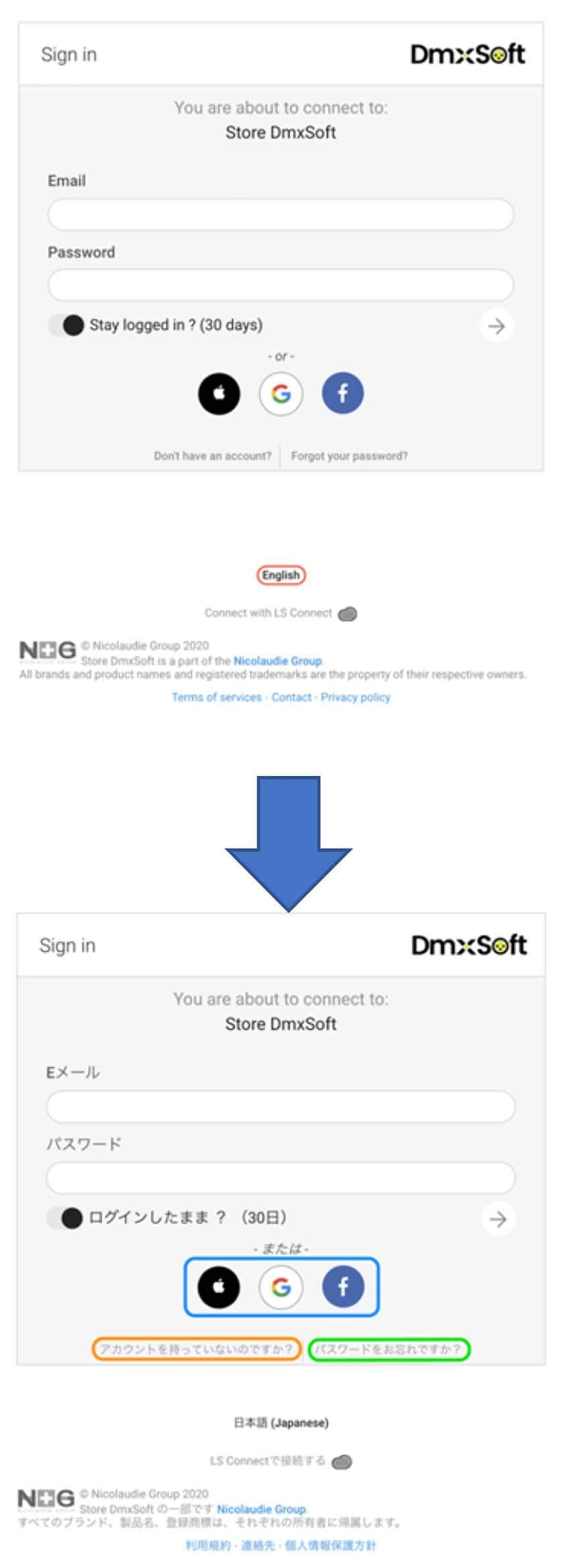
If you cannot open the SUT software application on your Mac, you can launch it by right-clicking the icon and selecting "Open" in the text box.
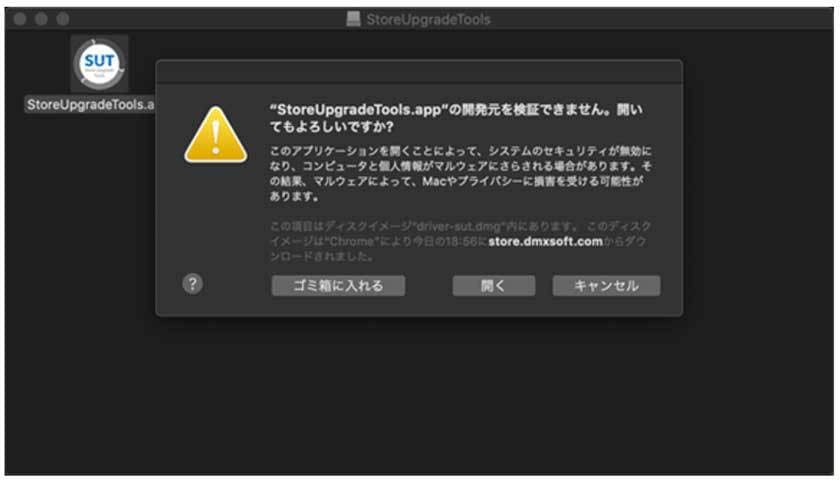
When the software starts, click Start Service.
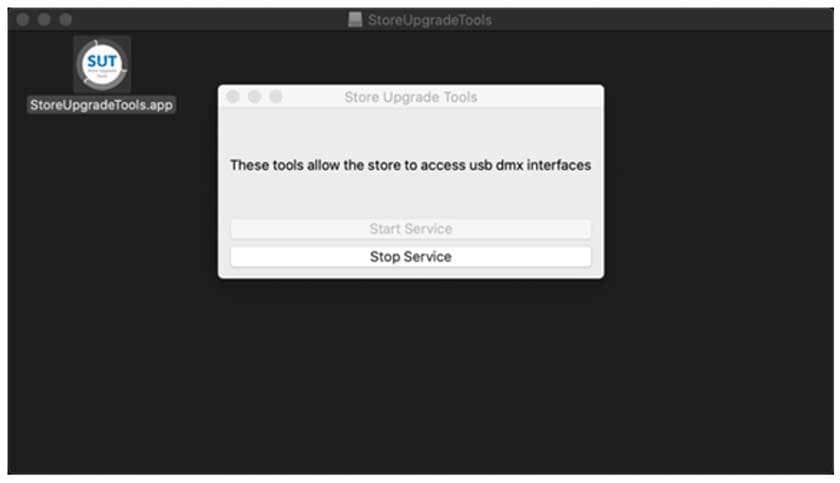
Confirm that the home screen of the website has switched, and click the "My Interface" tab.
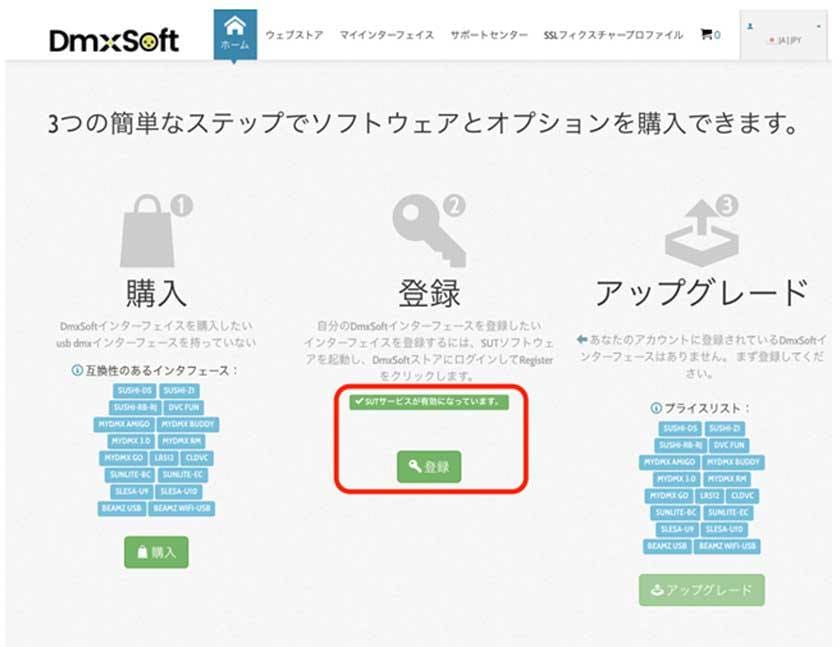
If you connect the interface to your computer with a USB cable and the interface is registered successfully, a list of available applications will be displayed. * You can delete the registered interface from the settings. (Password required)
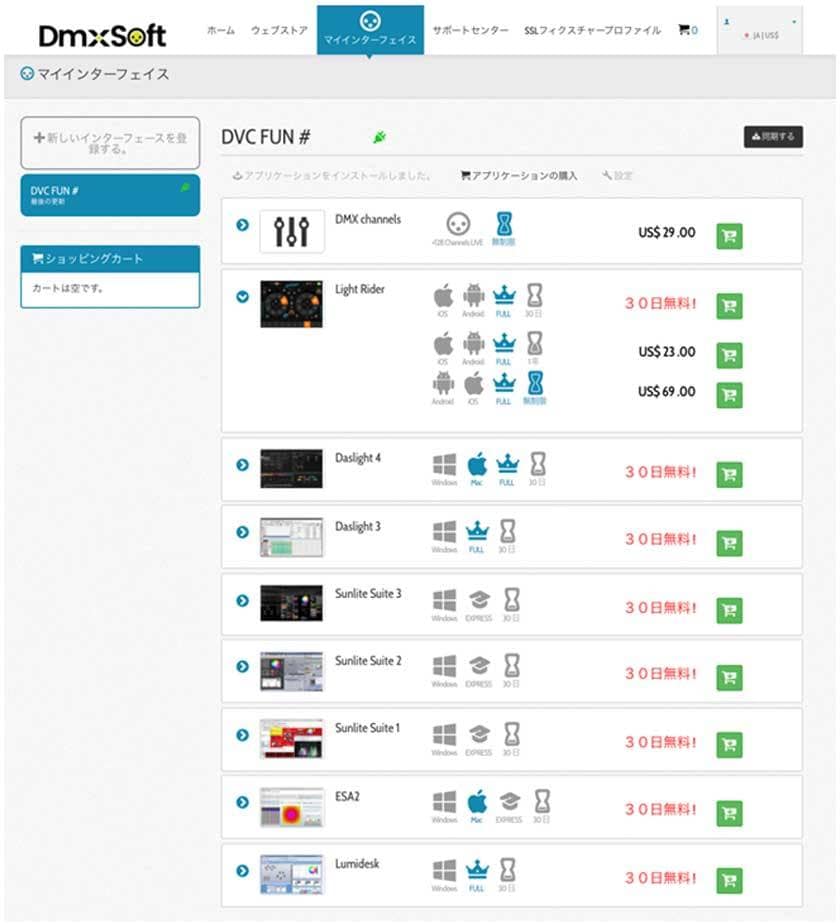
Select "DMX channels", purchase the required features and the upgrade is complete.
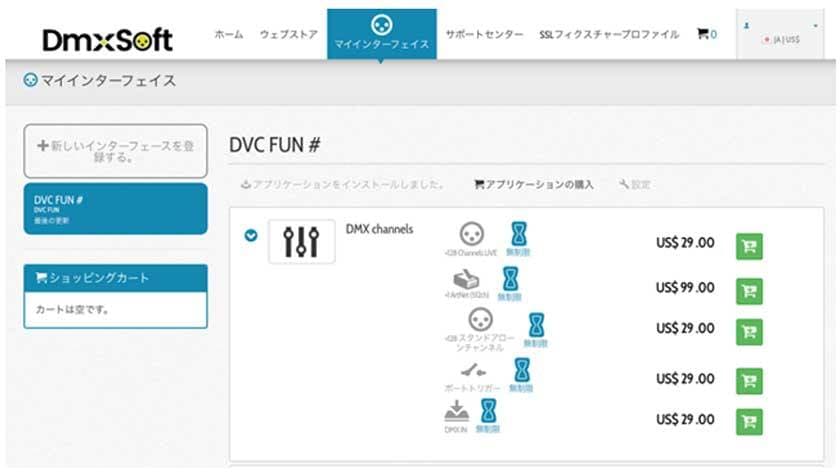
4. Summary
This time, I talked about expanding your DASLIGHT / DVC4 FUN. Even in its initial state, you can easily use it to control LED par lights. Furthermore, when the number of channels increases or when operating a complicated moving head, expanding the number of channels will make it easier. Also, if you are thinking of implementing DASLIGHT, you can download Daslight 4 software for free and check its usability in advance, so please try it out!
https://www.daslight.com/ja/download.htm
DASLIGHT / DVC4 FUN DMX Software & Interface
DASLIGHT / DVC4 HOW TO Course
Part 1 "Moving Head-How to Program Circle Effect"
Part 2 "How to use a MIDI controller"
Part 3 "Setting up a multi universe"
Part 4 "How to Use Scan Library Editor"
Part 5 "How to use 3D Visualizer"
Part 6 "How to play scenes simultaneously"
Part 7 "How to Use Scan Library Editor: Moving Head"
Part 8 "USB Interface DVC4 GOLD ZM"
Part 9 "USB Interface Extra / Dry / Contact"
Part 10 “DVC4 FUN USB Interface”
Part 11 “DVC4 GOLD USB Interface”
Part 12 “Daslight 4 Basic - Patch”
Part 13 “Daslight 4 Basic - Fader”
Part 14 “Daslight 4 Basic - Fixture Windows”


























