
BEHRINGER's X AIR XR18 stage box type digital mixer is a super convenient and highly recommended mixer that can be controlled wirelessly by connecting an iPad or computer (has built-in Wi-Fi or external Wi-Fi or wired).
However, when switching from an analog mixer, there are many people who would like to have that physical control of faders and knobs. In fact, sliding or touching the screen with a finger or mouse usually leads to accidentally touching unwanted functions, doesn't it?
This is where physical controllers come in.
BEHRINGER sells a model called the X-TOUCH.
BEHRINGER / X-TOUCH Physical Controller
The connection between X AIR XR18 and X-TOUCH is super easy. All you have to do is connect with a LAN cable and set the X-TOUCH main unit mode.
Connection via LAN cable
Method 1: Wired Connection
1. Set the MODE switch of XR18 to the ETHERNET side and turn on the power.
2. Connect XR18:REMOTE ETHERNET terminal to X-TOUCH:REMOTE ETHERNET terminal.
* Note that the X-AIR application X-AIR-EDIT cannot be used when connecting directly.

Method 2: Wi-Fi router connection
・Prepare an external Wi-Fi router.
・Connect XR18 and X-TOUCH ETHERNET terminal to an external Wi-Fi router.
・XR18 can open the dedicated control software (X-AIR-EDIT) by selecting and connecting to a router in the Wi-Fi settings.

Set the X-TOUCH main unit mode (common for methods 1 and 2)
1. Turn on the power while holding down the SELECT button on CH1 and set up as follows
Mode:Xtct1
Ifc:Network
Network:DHCP
DHCP:ON

2. After making the above settings, press the SELECT button on CH1 to confirm, and press the knob on CH8 to execute SCAN, then you are done. After a short wait, the display of each channel will change. Now the operation on the X-AIR-EDIT screen and the operation on X-TOUCH are synchronized.

↓

Actual X-AIR EDIT screen
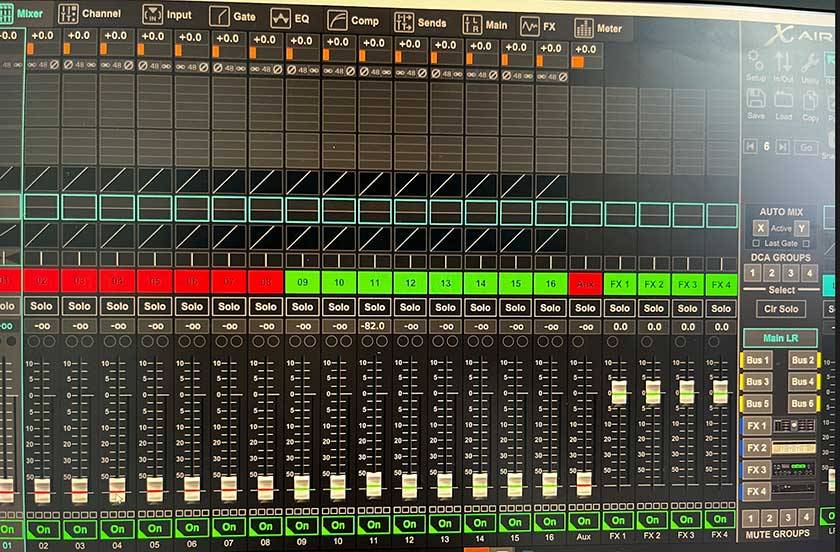
How was it?
One thing to note is that 、only X-TOUCH can be connected in Xtct1 mode; you cannot add X-TOUCH EXTENDER or other devices to connect.
I tried LAN connection, USB connection, various connection patterns and main unit settings, but could not connect.
So, I looked up information on the Internet and found Mixing Station, a third-party application, could do this, so I immediately experimented with it.
Connect and use X-TOUCH + X-TOUCH EXTENDER to XR18 with Mixing Station
Please refer to this blog for an overview of Mixing Station and how to connect XR18 to a PC.
⇨ Have you heard about the dream digimixing application Mixing Station?
Now, the connection between XR18 and the computer is complete, and Mixing Station is now open.
Connection
1. X-TOUCH: Connect the USB port marked TO COMPUTER to the PC.

2. X-TOUCH EXTENDER: Connect the USB terminal marked TO DEVICES on X-TOUCH to the USB terminal marked TO COMPUTER on X-TOUCH EXTENDER (The USB terminal marked TO COMPUTER on X-TOUCH EXTENDER can also be connected to a computer. )


Main Unit Settings
3. Turn on the power while pressing the SELECT button on CH1 of X-TOUCH and X-TOUCH EXTENDER
4. Set both as follows and press the SELECT button to confirm the settings.
Mode:MC
Ifc:USB


At this stage, each channel display will only light up and nothing will be shown.

Mixing Station Settings
1. Click on the gear symbol in the upper right corner of the screen at the top of the screen
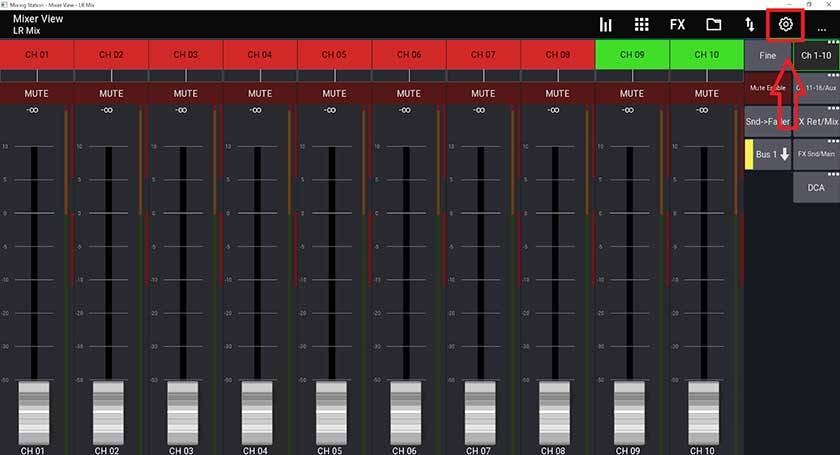
2. Click “MIDI” from the tags at the top of the screen 3.
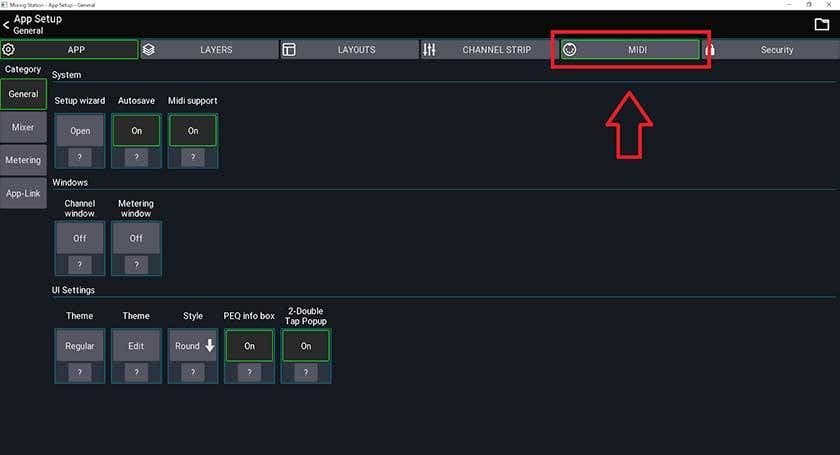
3. Click “New device” at the top of the screen 4.
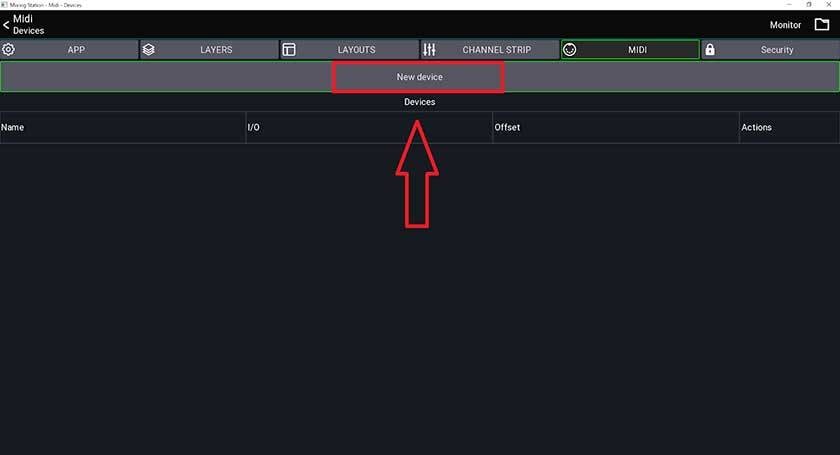
4. Configure as follows and click “Apply” to confirm the settings.
・X-TOUCH
Name:X-TOUCH
Protocol:X-Touch(MCU)
SoF souurce:Follow app
Ch offset:0
Input:X-Touch-Unknown vendor-1
Output:X-Touch-Unknown vendor-1
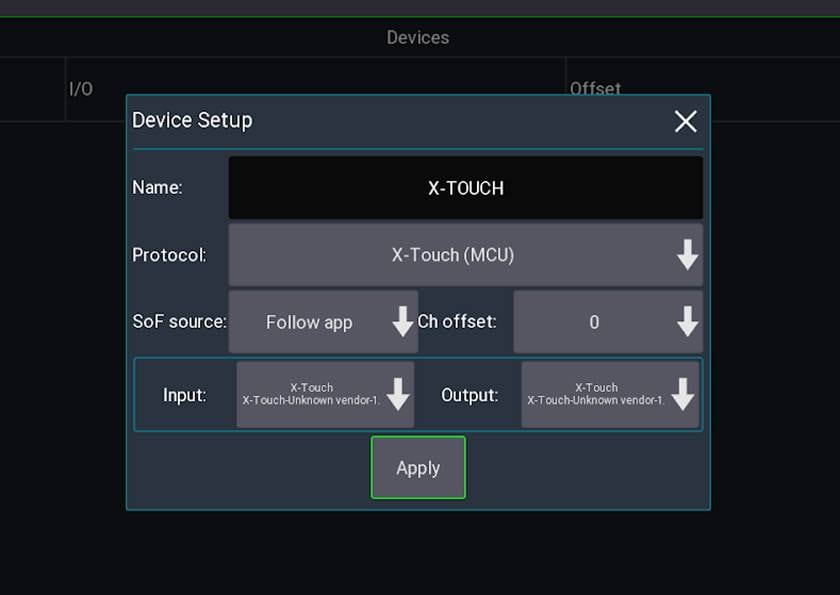
5. Click “New device” at the top of the screen to set up the second controller
・X-TOUCH EXTENDER
Name:X-TOUCH EXTENDER
Protocol:X-Touch Extender(MCU)
SoF souurce:Follow app
Ch offset:0
Input:X-Touch-Ext-Unknown vendo
Output:X-Touch-Ext-Unknown vendo
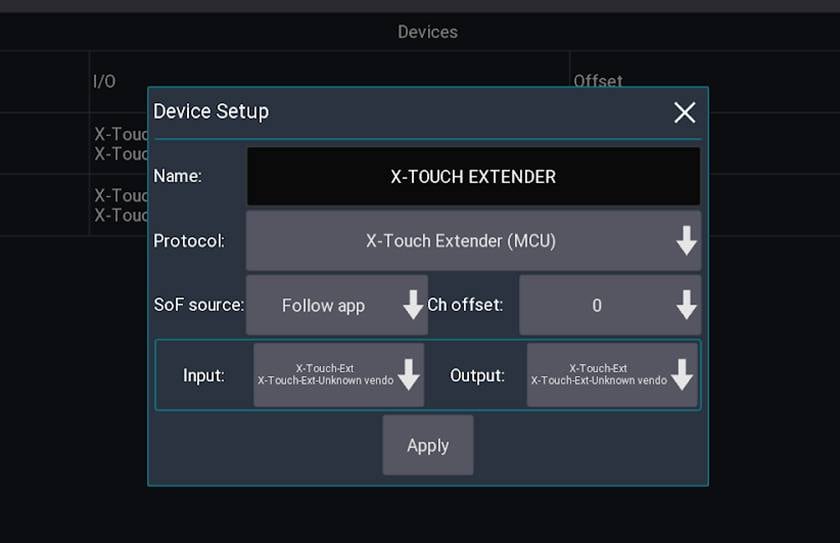
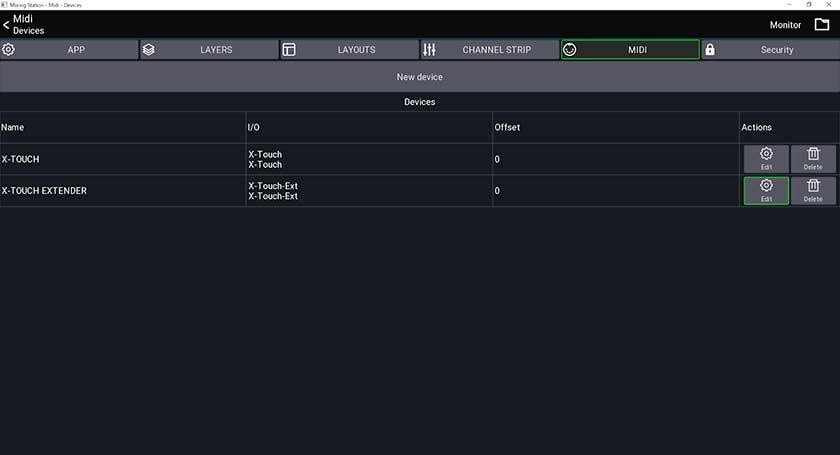
6. The setup is now complete.
When you click “Apply”, the displays of X-TOUCH and X-TOUCH EXTENDER will synchronize with the PC, and the colors and displays will change. If it does not change properly, close “Mixing Station” once, and then reconnect and reopen it. (This solved the problem for me.)

In addition, please try the following. If you open X-AIR EDIT on a different screen of the same PC, you can see the contents moving by the two controllers on the X-AIR EDIT screen.
(≒X-TOUCH+X-TOUCH EXTENDER to control XR18)

Caution!
・The procedure described here is only one method of connecting the X-TOUCH and X-TOUCH EXTENDER to XR18. With this setup, when the CH1 fader on the X-TOUCH is raised, the CH1 fader on the X-TOUCH EXTENDER is also raised. This can be changed in the future by setting each knob, button, and fader, but this is the end of my introduction.
・Mixing Station is a third-party application, so Sound House does not support its settings and operation. We will not be able to respond to your inquiries. Thank you for your understanding.
How was your experience?
The X-TOUCH series includes a variety of models, but this time I have introduced the X-TOUCH and X-TOUCH EXTENDER, which are the main models and the ones I receive the most inquiries about. In addition to the manufacturer's factory connection method, there is another connection method that I found on the Internet. I hope to learn more about how to assign each parameter and introduce them to you again.










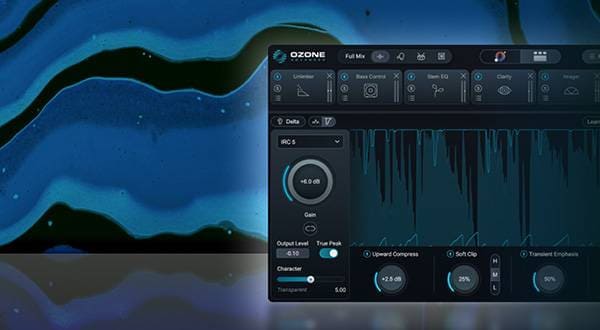

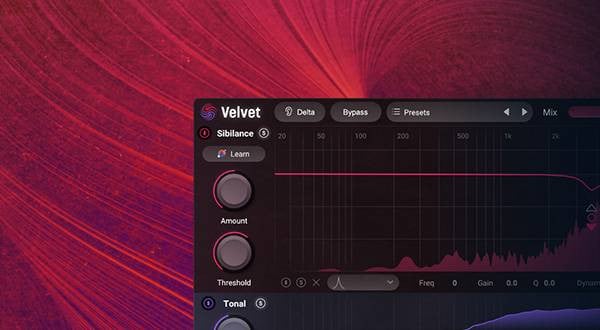





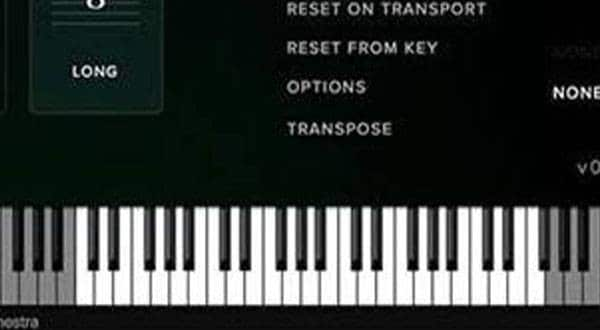

 BEHRINGER パワーアンプ
BEHRINGER パワーアンプ
 Behringer XENYXシリーズ機能比較
Behringer XENYXシリーズ機能比較
 ミキサーケース セレクター
ミキサーケース セレクター
 Behringer X32 比較表
Behringer X32 比較表
 テクノ・ハウスミキサー編
テクノ・ハウスミキサー編
 学校向け機材特設ページ
学校向け機材特設ページ















