Digital Audio Workstations (DAWs) is indispensable software for those who want to create music or are already creating music, but nowadays there are many manufacturers of DAWs, each with their own unique features and strengths, and each is being updated with wonderful music production tools on a daily basis. I feel that the production environment is becoming more revolutionary and smarter for creators. Among such wonderful production tools, I would like to introduce FL STUDIO by IMAGE-LINE.
FL STUDIO is a DAW from Belgium that can be operated intuitively and speedily in all aspects of music composition, arrangement, editing, recording, mixing, and mastering. It is especially popular as EDM/dance music production software among famous creators in Japan and abroad.
Now, let's take a look at the procedure and installation process before actually using FL STUDIO.
The method is quite simple. First, click on the following address.
https://support.image-line.com/action/license/index
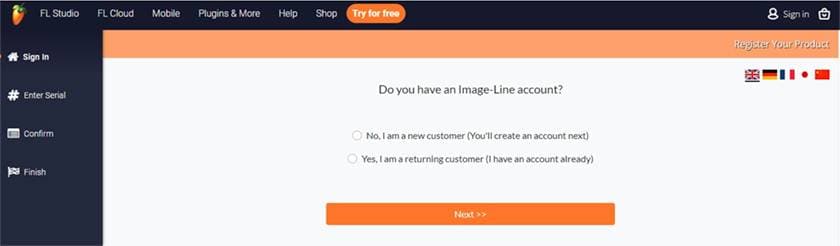
Then you will see a display like this. If you do not have an IMAGE-LINE account, check "No". If you already have an account, check "Yes" and proceed. By the way, if you check "No", you will be brought to the Registration page, so enter your information and proceed. If you already have an account with IMAGE-LINE, check “Yes” and proceed.
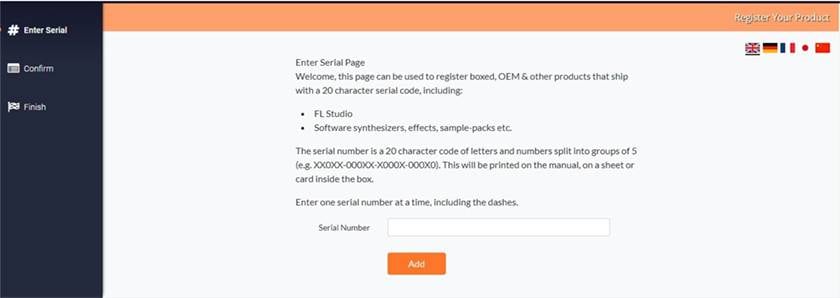
After logging into your account without any problems, you will next be taken to a screen where you can enter your serial number. Here, enter the serial number of the FL STUDIO you purchased and click “Add”.
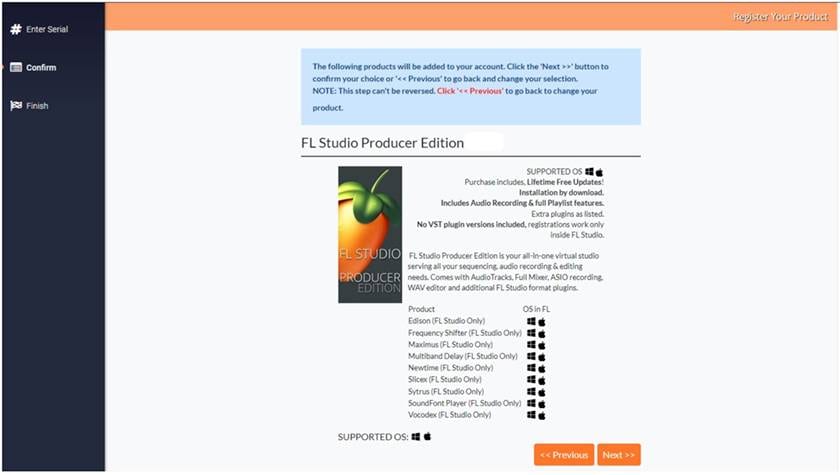
Proceed and you will see the product with the serial code you entered. Check the contents and if the product is correct, click “Next” to proceed.
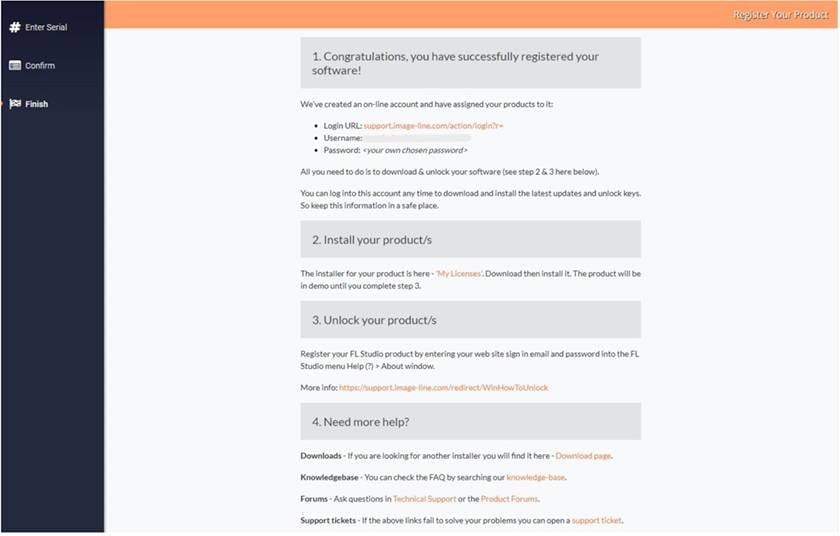
When you see this screen, the product has been linked to your registered account.
Now, the next step is to actually launch the software and perform product authentication.
First, download and install the software from the following page.
https://www.image-line.com/fl-studio-download/

After installing and launching FL STUDIO, go to the HELP section in the upper left corner and click on “Unlock FL Studio”.
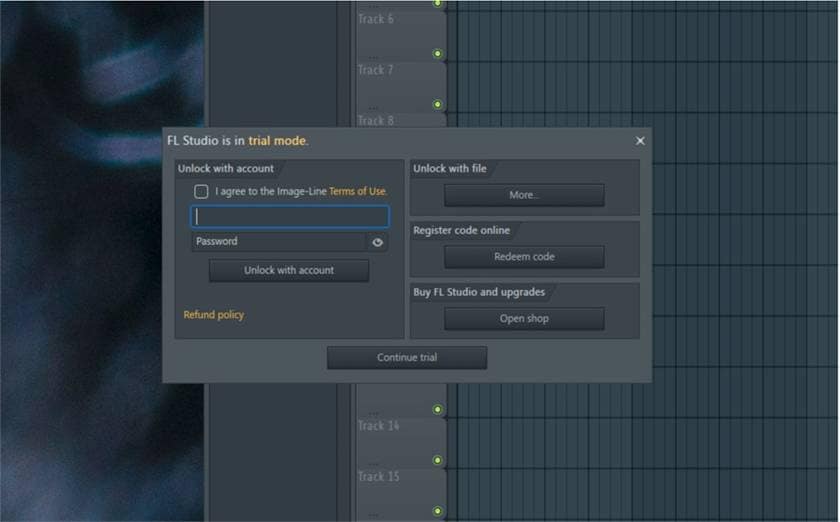
Next, you will see a screen like this. Enter your IMAGE-LINE registered account information and click “Unlock with account” to complete!
* If this method does not work, go to “Unlock Products” on IMAGE-LINE's “My Page” and select “Download Offline Unlock File for FL Studio 20.9 or Later” to see another authentication procedure. Please try it. A video is also available on the procedure page, so it will be easier to understand if you check the video as you proceed.
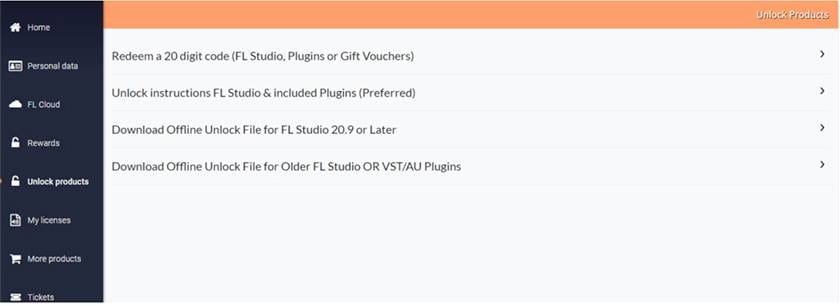
And that’s it. This is a guide to installation and product certification procedures.
The current version of FL STUDIO is now available in Japanese in addition to English.
■ FL STUDIO Japanese language operation instructions
https://hookup.co.jp/support/posts/1212411
* For future support, it is recommended that you also register an account with HOOKUP, our distributor.
From here on, we would like to get closer to understanding the charm of FL STUDIO by actually using it. But that's all for now. I will take the opportunity to introduce you to FL STUDIO in more detail.
Come again soon.







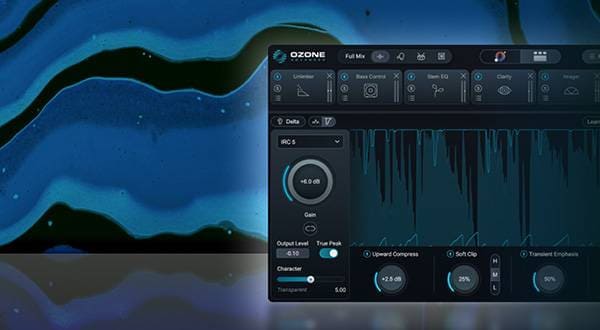

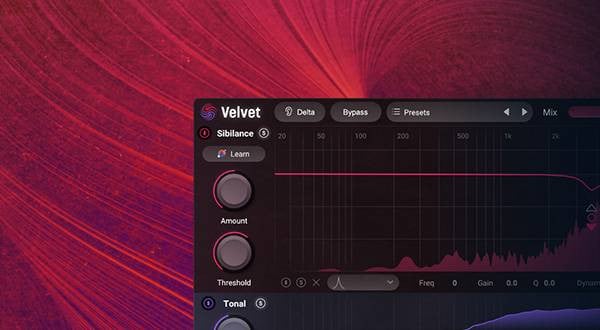



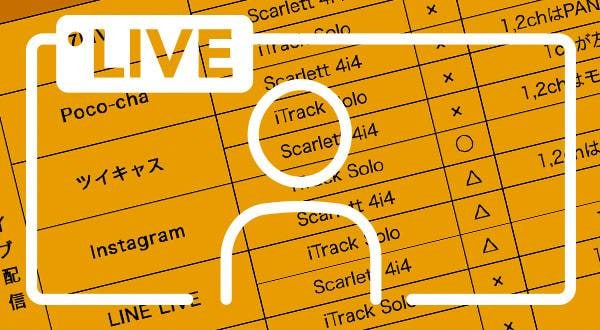
![[For beginners!] Choose an audio interface one rank higher](/contents/uploads/thumbs/2/2020/7/20200702_2_10515_1.jpg)


 定番DAWソフトウェア CUBASE
定番DAWソフトウェア CUBASE
 はじめてのボーカロイド
はじめてのボーカロイド
 zoom ブランドサイト
zoom ブランドサイト
 DTMセール情報まとめ
DTMセール情報まとめ
 iPhone / iPad / iPod用デバイス
iPhone / iPad / iPod用デバイス
 DTM・DAW購入ガイド
DTM・DAW購入ガイド















