
For those currently using the UPS (Uninterruptible Power Supply) or considering introducing it, this article will guide you through the basic usage of the UPS, showing the actual display images. Especially with the upcoming season of typhoons and thunderstorms, unexpected power outages can occur. It’s always better to be prepared to back up your important data. I hope this post will assist you in your consideration.
For information on how to choose a UPS and its basic functions, please refer to these pages.
■ Protect Your Computer and Data from Power Outages! - What is a UPS? (In Japanese only)
■ Simple Guide to Choosing a UPS
The model I’m introducing today is the CLASSIC PRO UPS1000RT.
It is the only model in our lineup that features an inverter function, making it resistant to momentary power interruptions.
This time, I’d like to show the basic settings that can be done on this UPS unit.
The unit’s settings screen allows you to configure the four settings: ECO, BPS, OPU, and BAT.
*There is also an EP screen, but it is not on this product, so it will be omitted.
1. ECO Screen
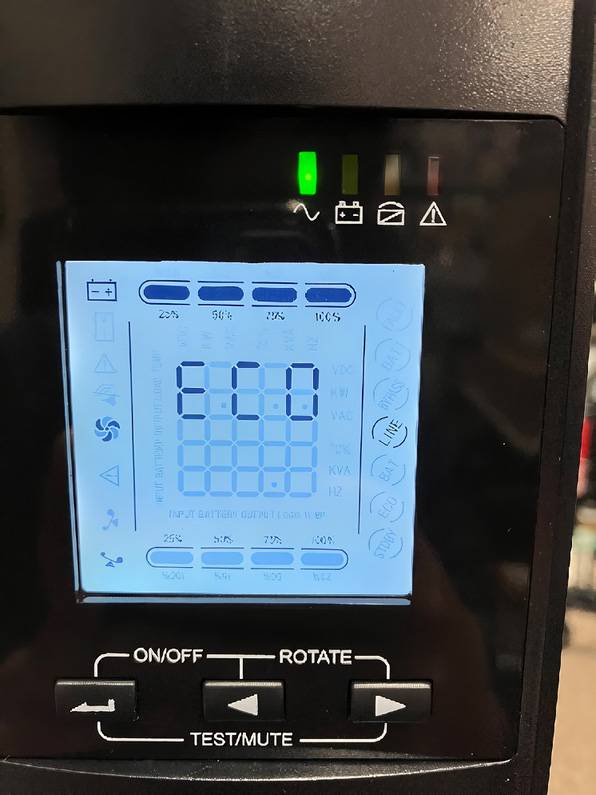
The ECO screen allows you to configure the ECO mode.
ECO mode is automatically activated when (1) the usage load is below 3% and (2) the input power voltage is stable (specifically, when the UPS’s inverter function is not in use. If the voltage is unstable, the inverter function activates and the unit does not switch to ECO mode). ECO mode reduces idle power consumption.
If ECO mode is turned on but does not switch, it means either condition (1) or (2) is not met. In such cases, the unit operates in LINE mode.
When switching to ECO mode, the display changes as follows.
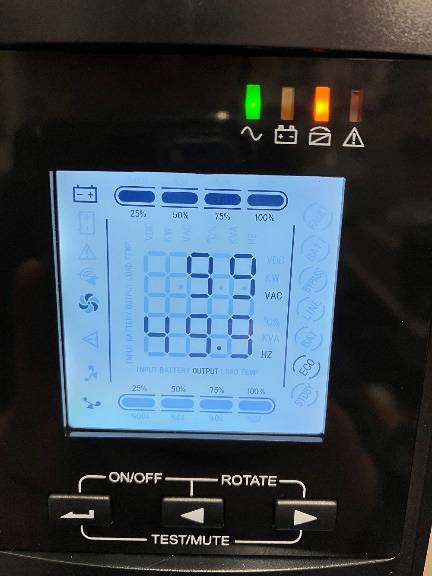
Display in ECO Mode
*The ECO mark appears and the green/orange (right) LEDs on the top light up.
2. BPS Screen
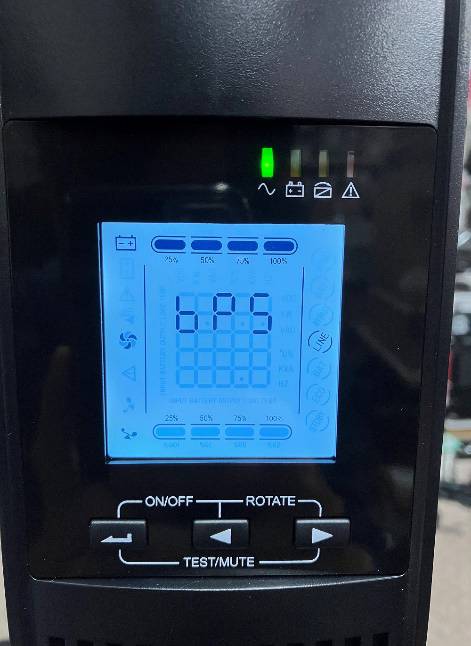
BPS stands for BYPASS mode.
Here, you can turn BYPASS mode on and off.
When it’s turned on, the input power is directly bypassed to the output outlet without going through the inverter when LINE mode is turned off.
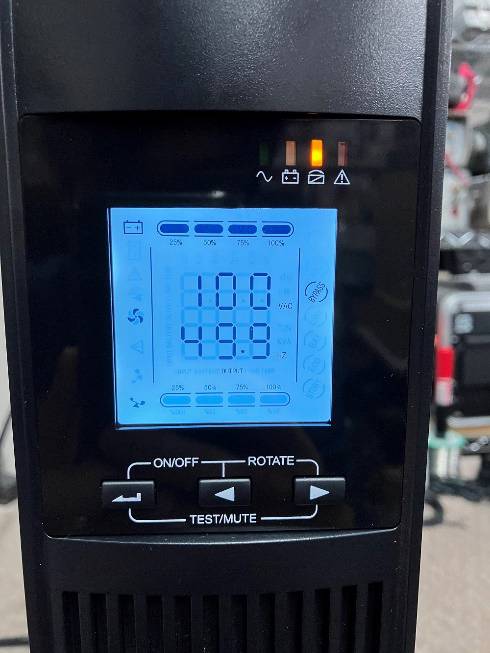
Display in BYPASS Mode
*The BYPASS mark appears and the orange (right) LED on the top lights up.
When BYPASS mode is turned off, it switches to STANDBY mode, and no power is supplied from the output outlet.
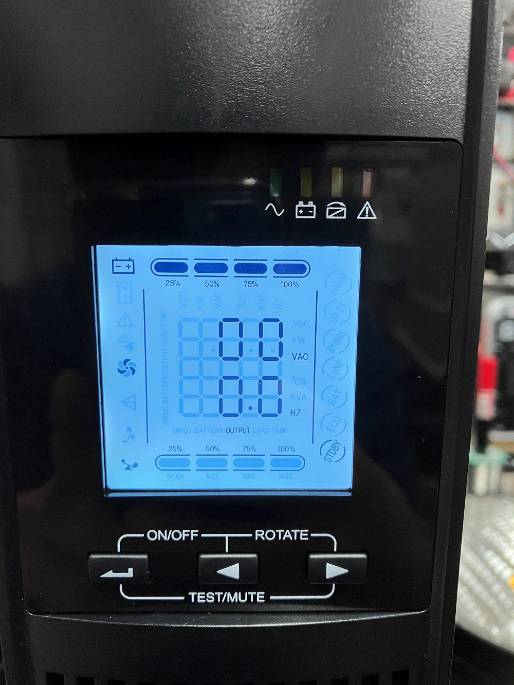
Display in STANDBY Mode
*Only STDBY is displayed.
3. OPU Screen
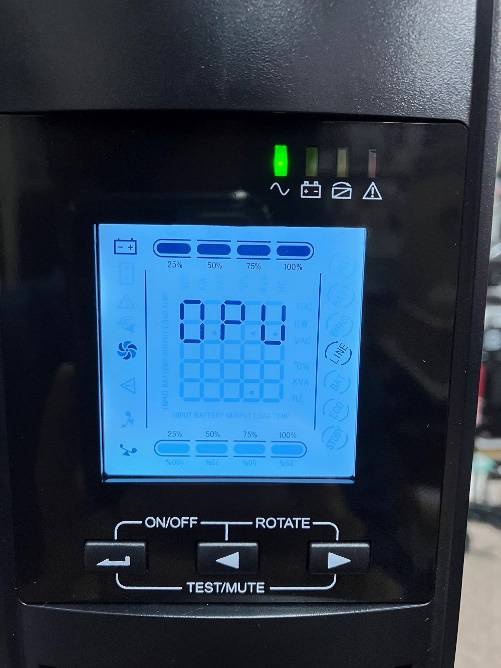
OPU stands for OUTPUT.
Here, you can set the output voltage of the output outlet in both LINE mode and BATTERY mode.
Five AC output voltage settings are available: AC100V, 110V, 115V, 120V, and 127V.
However, most devices to be connected are for the use in Japan at 100V, so please ensure you verify the input voltage of your devices before changing the setting.
Incorrect settings can damage connected devices.

Display showing output voltage set to AC110V
4. BAT Screen
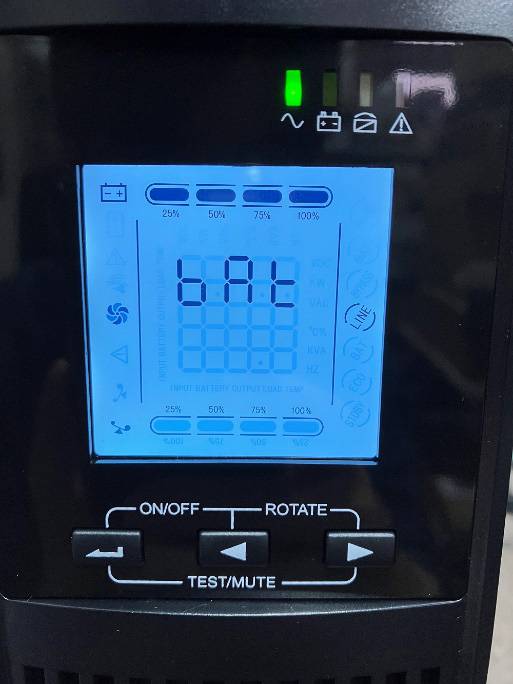
BAT stands for BATTERY.
The BATTERY setting allows you to choose at what battery voltage level the unit should shut down when BATTERY mode is on.
You can change the setting from dEF (default) to a range between 9.8V and 10.5V (for the UPS1000RT).
The recommended setting is dEF (10.0V).
That’s all for the introduction to the settings that can be done on this UPS.
Now, these are questions frequently asked from users.
-
I can’t turn off the power completely
-
To completely power off the UPS during relocation or at any other time, you need to switch to BYPASS or STANDBY mode.
Press and hold the ‘←’ + ‘◀’ buttons simultaneously for more than 1 second to turn off LINE mode and switch to BYPASS/STANDBY mode.
Then, unplug the power cable from the outlet.
The power will turn off completely after a short while. -
I want it to automatically restart in LINE mode after shutdown in BATTERY mode
-
If you want the UPS to automatically restart in LINE mode after recovering from a power outage, you can use the management software, UPSmart, to configure this setting.
The software can be obtained from the included CD-ROM or downloaded from the product page.
To set it up, connect the UPS and select ‘Settings’ at the top of the home screen.
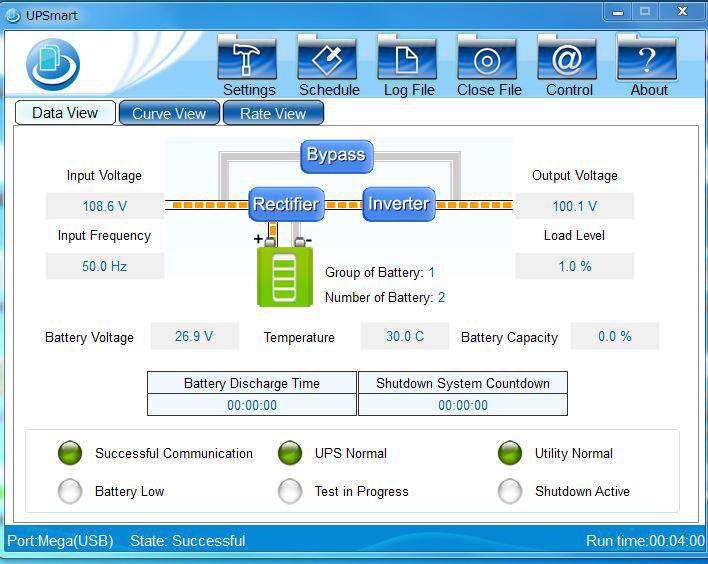
In ‘Settings’, check the dialog box under ‘Public Parameters’ and ‘Automatically Start’.
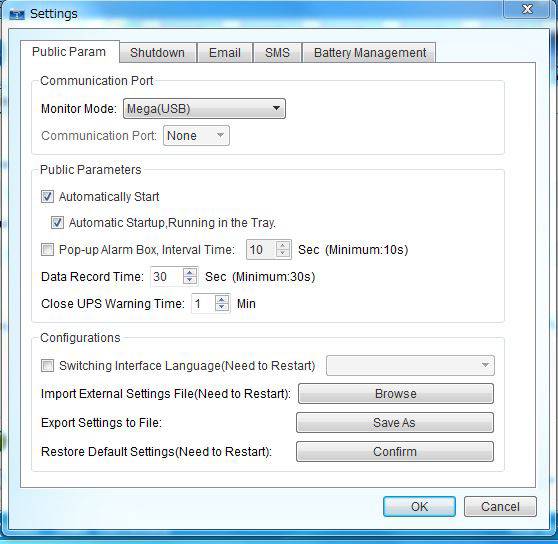
That’s all for the excerpt from the basic instructions.
I hope this overview of basic settings will be helpful.











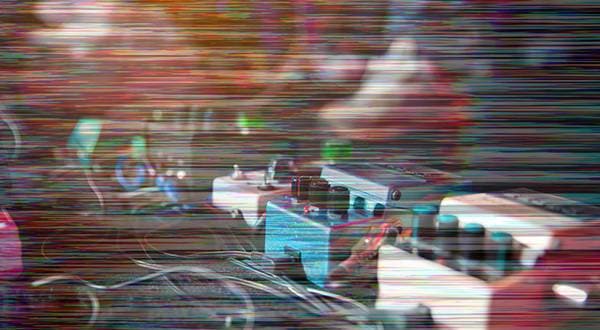


![[Latest for 2022] Simple Guide to Choosing a UPS](/contents/uploads/thumbs/2/2022/1/20220118_2_16206_1.jpg)

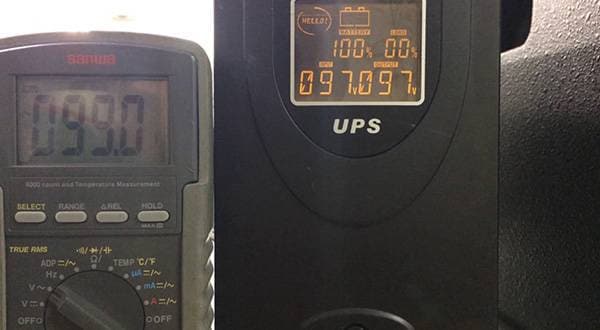
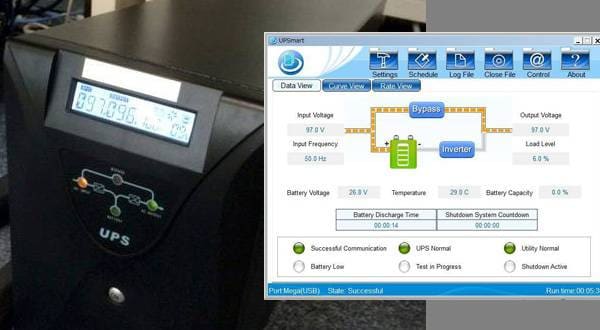
 電源アダプター特集
電源アダプター特集
 CLASSIC PRO こだわり商品特集
CLASSIC PRO こだわり商品特集
 CLASSIC PRO
CLASSIC PRO
 停電時にパソコン、作曲データを守る!!
停電時にパソコン、作曲データを守る!!
 みんなでつくる 新・音楽用語事典
みんなでつくる 新・音楽用語事典
 虎の巻 ケーブル講座
虎の巻 ケーブル講座















