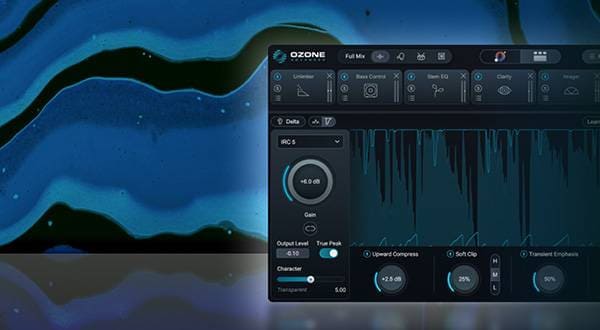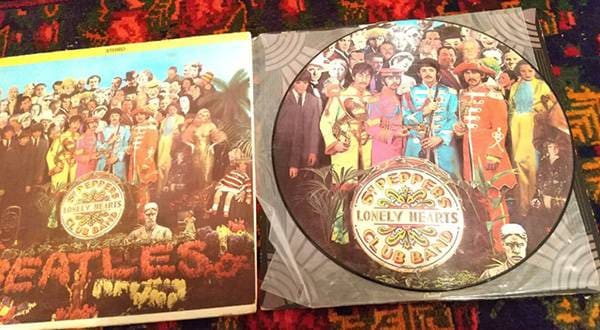FOCUSRITE / Scarlett 4i4 (gen. 3)
1. Driver installation:
Manufacturer site download page
https://customer.focusrite.com/en/support/downloads
Install the "Focusrite Control" driver that will act as a bridge between your computer and the audio interface. Select the target product on the download page of the manufacturer site.
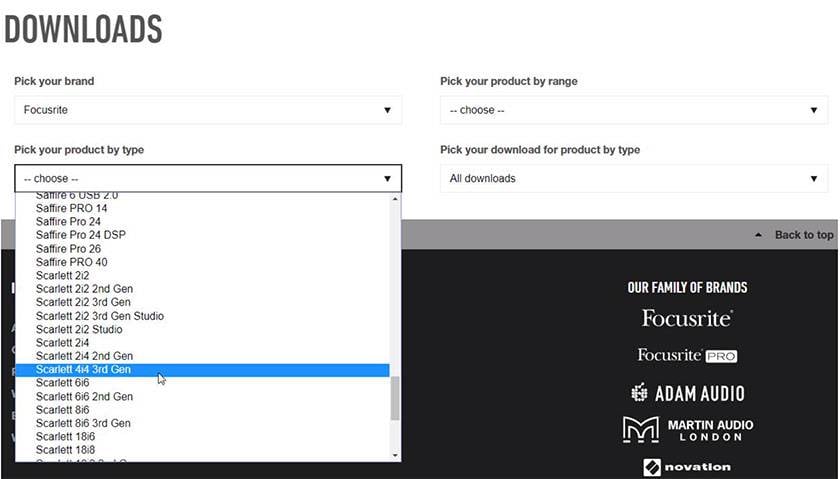
Download/Install Focusrite Control for your Windows or Mac from SOFTWARE.
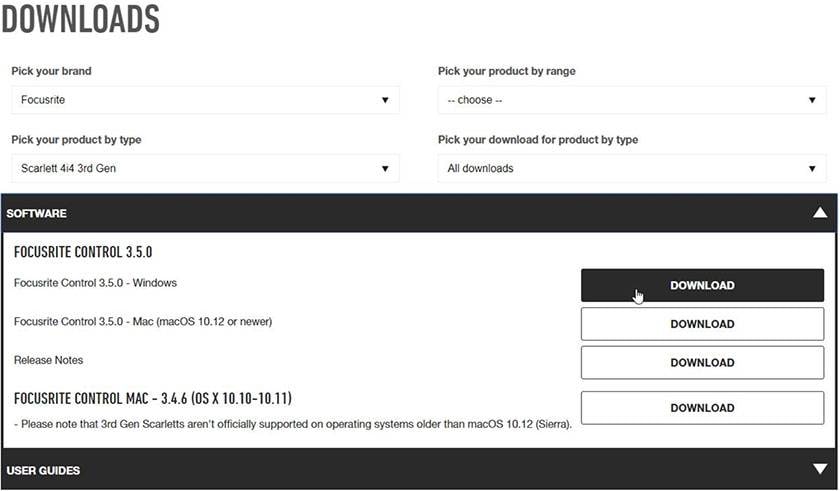
2.Preparation for Zoom meeting
Create a Zoom Meeting account and install the software.
Zoom meeting
https://zoom.us/jp-jp/meetings.html
On the Audio Settings screen, set both the speaker and microphone to "Focusrite USB". *The "Speaker" and "Test microphone" buttons allow you to test the sound.
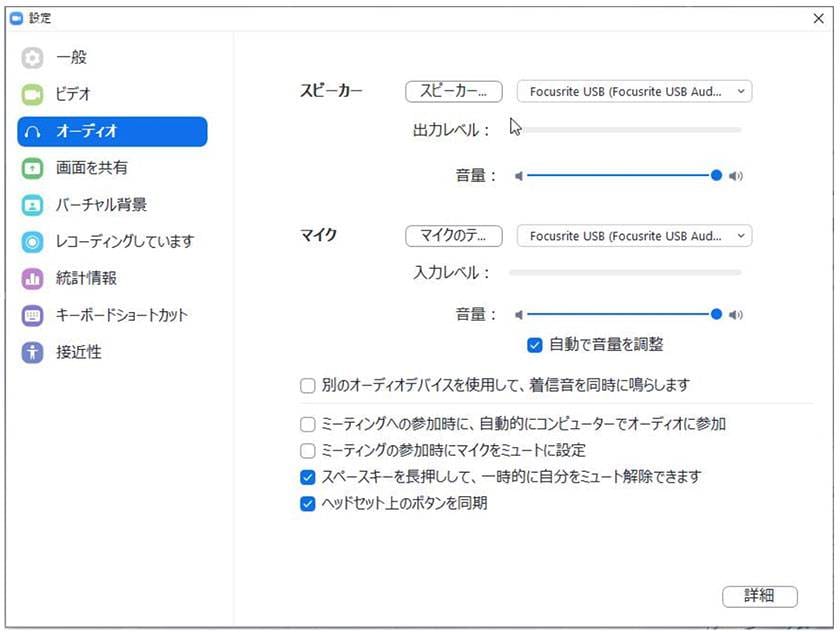
If you forget the carry out the initial audio settings, hover your mouse over the red frame at the bottom left of the meeting screen and select Audio Settings.
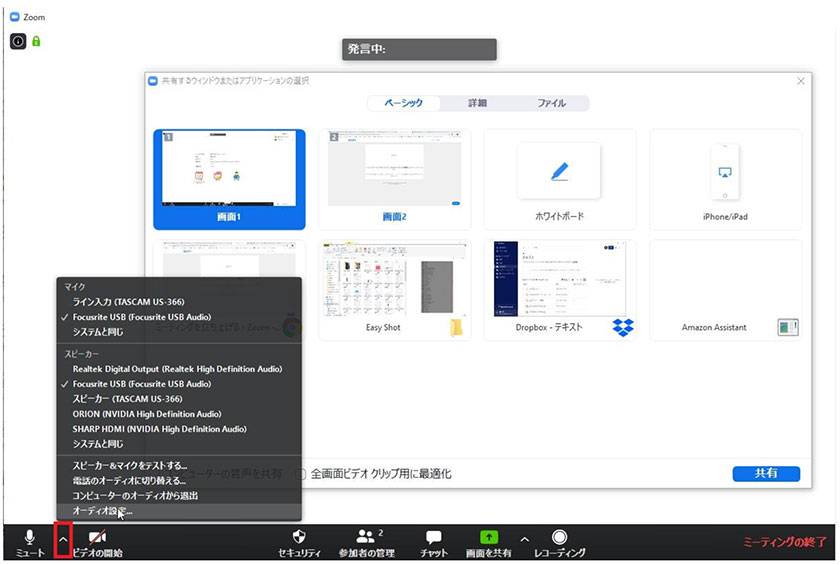
* Due to the Zoom Meeting software specs, only the signal from channel 1 and 2 of the Focusrite audio interface can be input.
*If the sound is emitted in stereo, uncheck the "Enable stereo" audio setting to change it to monaural.
Homepage information page (English)
https://support.focusrite.com/hc/en-gb/articles/360012979100-How-to-set-up-your-Focusrite-audio-interface-with-Zoom-on-Windows
In fact, the FOCUSRITE audio interface can be used for many things other than music production alone. Please try it out for video meetings as well!