This is a guide to SunVox, a modern and free tracker.
Compared to a typical DAW, SunVox has a significantly lower learning curve, but its unique quirks can still be confusing. In this article, I will explain an essential concept for project (song) creation in SunVox: Ticks.
First, Create a New (Empty) Project
To begin, launch SunVox and create a new project. You’ll need to select New Project from the menu, but finding that menu might be a bit confusing at first. SunVox uses a custom interface that differs from standard applications, so some familiarity is necessary. In the image below, the icon outlined in red is the main menu. Clicking it will bring up the options.
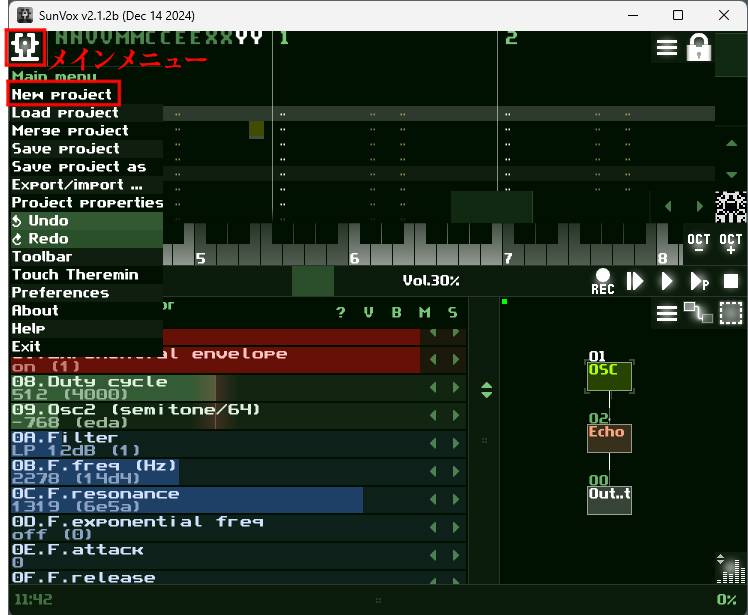
After selecting New Project, choose Empty. This will open a blank project like the one shown below, with only the Output module present. From here, we’ll proceed to apply specific settings to this new project.
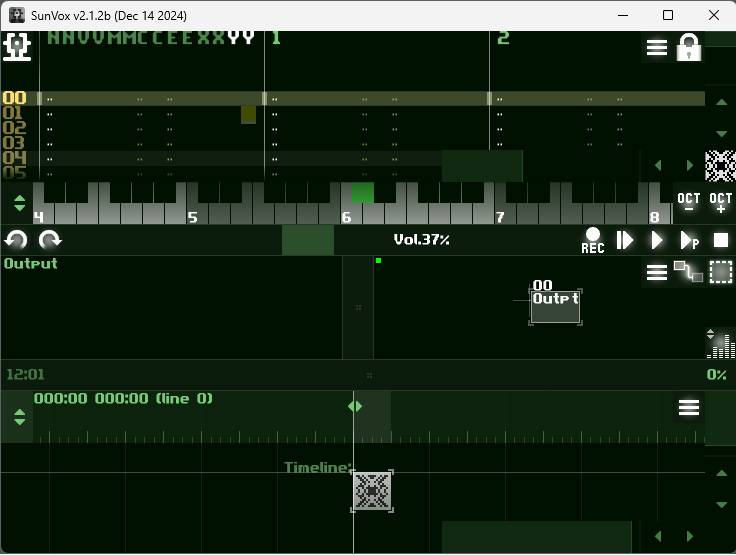
TPL (Ticks Per Line)
Ticks refer to the resolution of the timeline. A value of 24 ticks corresponds to one quarter note based on the BPM. While you may not always need to change the default tick setting, it's still useful to understand how it works and how to adjust it. To change the setting, open the main menu and select Project Properties to bring up the settings window.
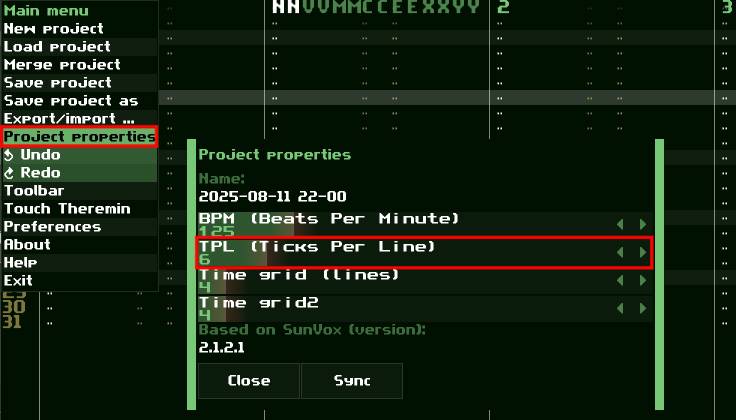
By default, TPL is set to 6. This means that each line is divided into 6 ticks. Since 24 ticks = one quarter note, 6 ticks = one sixteenth note. In other words, with the default setting, one line represents a sixteenth note. Although the TPL can be adjusted between 1 and 31, it should only be changed with a solid understanding of how it works. Arbitrarily changing the setting from 6 can cause issues. In most cases, the default 6 ticks per line is sufficient. It also provides a visually intuitive match between line divisions and tempo. Additionally, 6 ticks per line tends to be the least confusing when exchanging data with other applications. That said, once you become more comfortable with SunVox, you may find ticks offer the flexibility needed for more experimental purposes.
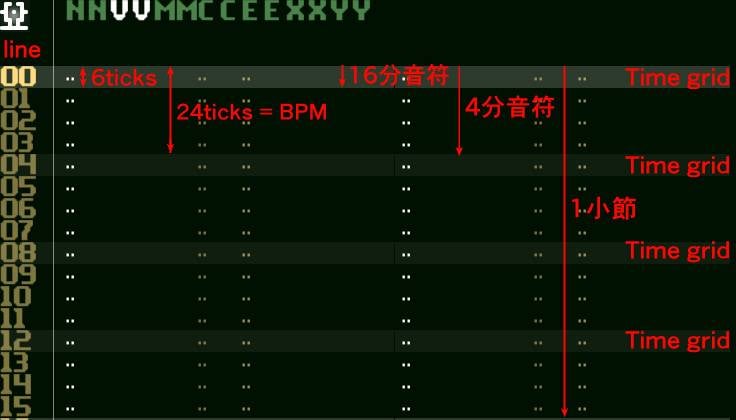
What can be confusing is that BPM and resolution are tied to ticks, while the data in the pattern editor is tied to lines. It's important to grasp this relationship. For example, if you change from 6 ticks to 3 ticks at the same BPM (say 120 BPM), the playback speed will double, even though the BPM remains unchanged.
The default of 6 ticks is intentionally chosen so that it’s divisible by both 2 and 3, allowing for easier handling of triplets and duplets. However, making this visually clear in the editor requires some manual adjustment — this will be explained in a future update. This also shows that trackers are not particularly aligned with traditional music workflows. Instead, they prioritize the computer’s logic. Line numbers, for instance, start at 0, and the pattern editor primarily uses hexadecimal, giving it a distinctly programmatic feel.
There are also two grid-related settings for lines: Time Grid and Time Grid2. By default, Time Grid displays markers at quarter-note intervals, and Time Grid2 shows markers at one-bar intervals in 4/4 time. In the image above, you'll notice faint colored highlights on lines 00, 04, 08, and 12 — these are the grid lines. These grids are purely visual aids to make programming notes easier and more intuitive; they do not directly affect the sound data.
- Time Grid: Displays grid markers at intervals based on the line count × set value
- Time Grid2: Displays more prominent grid markers at intervals based on the Time Grid × set value
How to Set the Time Signature
When you create a new pattern, the default time signature is 4/4, but of course there are times when you may want to change it. You need to understand the tick and Time grid system explained above before making adjustments. As an example, let’s create a 2-bar pattern in 6/8 time.
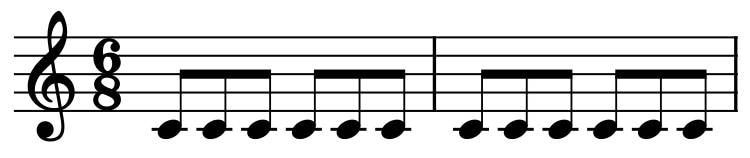
First, set the overall size in the pattern properties. Double-click the pattern icon on the timeline to open the properties. You can also access it from the pattern menu, but that will be omitted here.
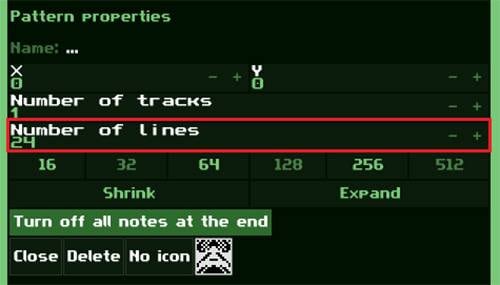
Set the value for Number of Lines here. Since one bar from 6/8 contains six eighth notes, 2 bars will have twelve eighth notes. Because one line equals a sixteenth note, multiply by 2, which results in 24 lines. Then press Enter to apply new settings.
Next, set the grid to make it easier to see. The method is the same as above: select Project Properties from the main menu and configure it from the settings window.
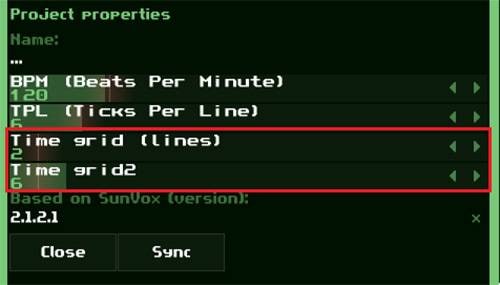
Here, I set the Time grid to 2, which means the grid is divided into eighth notes. The Time grid2 is set to 6, meaning the measure is divided into six eighth notes. The result looks like the example below. As with a musical staff, a C4 (Do) note was placed.
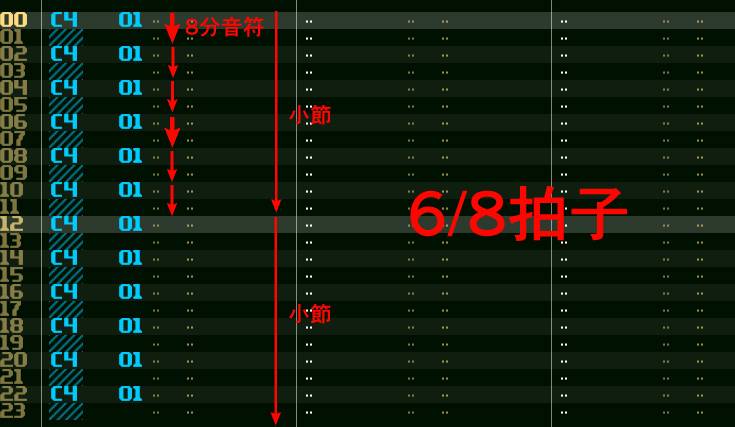
This time signature setting, tuplets, and handling notes smaller than sixteenth notes are known weaknesses of trackers. While DAWs can partially accommodate various changes, trackers have limitations and often require compromises, especially in the visual representation. However, trackers offer various clever tricks. Since all of these are controlled by programmatic numerical values, they tend to divide users' preferences.
Next time, I will explain unique modules exclusive to SunVox.
The column "sound&person" is created based on contributions from readers.
For more details on submissions, click here.










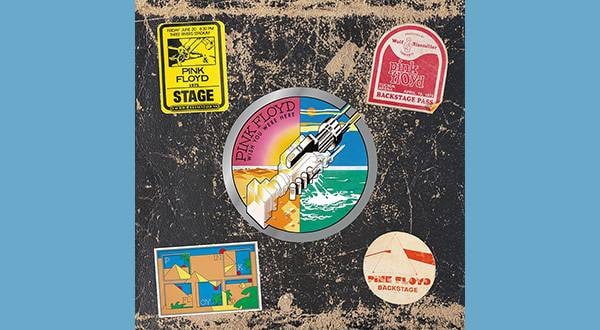






 厳選!人気のおすすめオーディオインターフェイス特集
厳選!人気のおすすめオーディオインターフェイス特集
 ZOOMマルチトラックレコーダー Rシリーズ比較表
ZOOMマルチトラックレコーダー Rシリーズ比較表
 DTMセール情報まとめ
DTMセール情報まとめ
 DTMに必要な機材
DTMに必要な機材
 人気スタジオモニター徹底比較
人気スタジオモニター徹底比較
 DTM・DAW購入ガイド
DTM・DAW購入ガイド














