This article will be all about common questions and troubleshooting methods for using the wireless control app “Master Fader SE” with the MACKIE’s digital mixers DL16SE and DL32SE.
We’ll also cover how to connect the mixers using a Wi-Fi router with iPad/iPhone or Windows PC, as well as how to connect without a Wi-Fi router.
What You’ll Need
- DL16SE or DL32SE
- Wi-Fi router
- iPad/iPhone
- PC (Windows, for this example)
- LAN cable
- Apple genuine camera adapter, USB to LAN adapter, and USB power adapter
How to Connect an iPad/iPhone Using a Wi-Fi Router
- Connect the EXT.CONTROL port of the DL16SE or DL32SE to the Wi-Fi router using a LAN cable.

- On your iPad/iPhone, go to Settings → Wi-Fi, and select the router’s network.

- Open the Master Fader SE app.

You can download it from the following link:
Mackie Master Fader SE | App Store Preview

- Tap the mixer icon at the top of the app.

- Select the mixer listed under Detected Mixers.

You're all set!
Once connected, the mixer’s STATUS LED will change from blinking to solid.

How to Connect an iPad/iPhone Using a Wi-Fi Router
- Connect the EXT.CONTROL port of the DL16SE or DL32SE to the Wi-Fi router using a LAN cable.
- On your iPad/iPhone, go to Settings → Wi-Fi, and select the router’s network.

- Open the Master Fader SE app.

You can download it from the following link:
Mackie DOWNLOADS & RESOURCES

- Tap the mixer icon at the top of the app.
- Select the mixer listed under Detected Mixers.
You're all set!
How to Connect a Windows PC Directly via LAN Cable Without Using a Wi-Fi Router
- Connect the EXT.CONTROL port of the DL16SE or DL32SE to your PC using a LAN cable.

- On your PC, go to: Network & Internet Settings → Ethernet → IP Assignment: Edit → Edit IP Settings, and select Automatic (DHCP).

↓

- Open the Master Fader SE app.
You can download it from the following link:
Mackie DOWNLOADS & RESOURCES

- Tap the mixer icon at the top of the app.
- Select the mixer listed under Detected Mixers.
That’s it — you're connected!
How to connect iPad/iPhone directly via LAN cable without using a Wi-Fi router
- DL16SE or DL32SE EXT.CONTROL port → connect to iPad/iPhone using camera adapter, LAN-to-USB adapter, and LAN cable
※Please prepare a high-capacity USB power adapter.

- On iPad/iPhone: go to “Ethernet” → “Apple USB Ethernet Adapter” → “Configure IP: Automatic”

↓

↓

- Open Master Fader SE
Download from the link below:
Mackie Master Fader SE | App Store Preview - Tap the mixer icon at the top
- Tap the mixer shown under “Detected Mixers”
That completes the setup.
About MACKIE / Master Fader

So, what do you think?
MACKIE’s “Master Fader SE” allows for a simple and straightforward connection process, with no complicated settings required, no matter which connection method you choose. You can even add multiple devices, using one for main channel balancing and another for monitor balance adjustments.
There are many advantages to using a digital mixer, such as having advanced signal processing with a single mixer and the ability to save and recall settings. But, when it comes to wireless control, key benefits include the ability to adjust sound from the actual listening position of the audience and adjust each performer’s monitor mix right from the stage.
I highly recommend the MACKIE DL16SE and DL32SE digital mixers that pack large-format mixing power into a compact, portable body that’s small enough to carry with one hand.
Be sure to check them out!














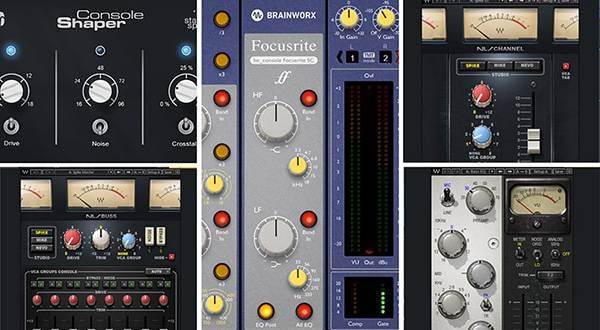




 ポータブルPAシステム特集
ポータブルPAシステム特集
 MACKIE ブランドページ
MACKIE ブランドページ
 ミキサーケース セレクター
ミキサーケース セレクター
 Mackie PAスピーカー比較表
Mackie PAスピーカー比較表
 Mackie ミキサー比較
Mackie ミキサー比較
 学校向け機材特設ページ
学校向け機材特設ページ















