With the advent of DJ apps for smartphones and tablets, it’s easier than ever for anyone to start DJing. Among the many DJ apps available, djay is especially popular among beginners. Its popularity stems from its design, ease of use, and the fact that if you’re subscribed to an Apple Music plan, you can play over 100 million songs from around the world.
This guide will walk you through the necessary steps to DJ with Apple Music using the djay app, including how to mix tracks using a compatible DJ controller (in this case, the Reloop Buddy).
Contents
- Preparing Apple Music
- Installing the djay App
- Connecting Your Controller and Device
- Configuring the djay App
- Basic Controller Operations
1. Preparing Apple Music
First, make sure that your device’s Apple Music subscription is active.
If you’ve never used Apple Music before, this is a great opportunity to try it out. New users can take advantage of a three-month free trial (as of August 2024). Check out the campaign information on the official Apple Music website.
For those already subscribed to Apple Music, ensure your device has a stable internet connection.
Since streaming playback is required, confirm that your device is connected to Wi-Fi or your carrier’s network. If you can use Safari or YouTube without issues, you’re good to go.
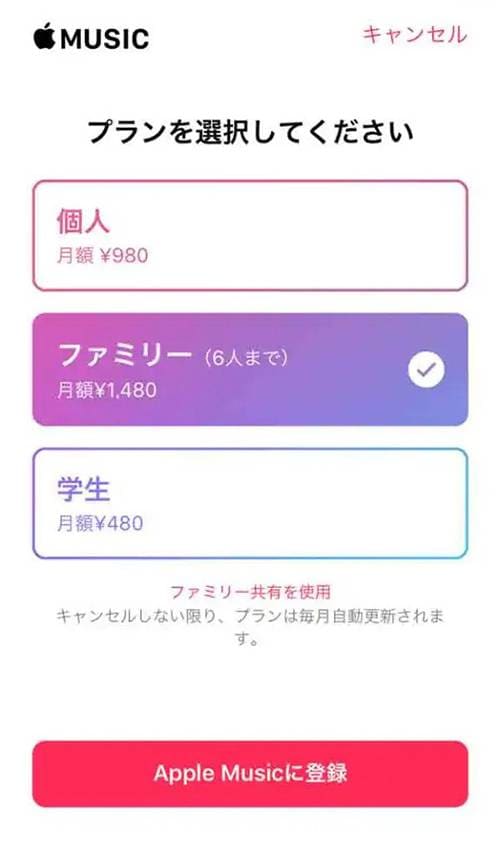
2. Installing the djay App
Next, download and install the djay app from the App Store.
iPhone and iPad users can install djay from the App Store using this link.
App Store - djay - DJ App & Mixer
About the Paid Plan:
The djay app allows you to connect with Apple Music, mix tracks, apply EQ and effects, and access all the basic features needed for DJing—all for free.
There is also a paid plan called djay PRO available for 750 yen per month, but it’s best to get accustomed to the free version first.
The djay PRO paid version offers features such as:
- Volume control for vocals, instruments, and drums (similar to the STEMS function)
- Access to 63 additional effects, in addition to the default 16
- The ability to create loops and sequences for remix-style play
These features are so useful.
However, they might be a bit complex or more suited to operation on a computer, especially for beginners.
Since this guide focuses on “how to easily start DJing on your smartphone with djay”, it’s recommended to consider the paid plan after you’ve gained some confidence and want to explore more mixing options.
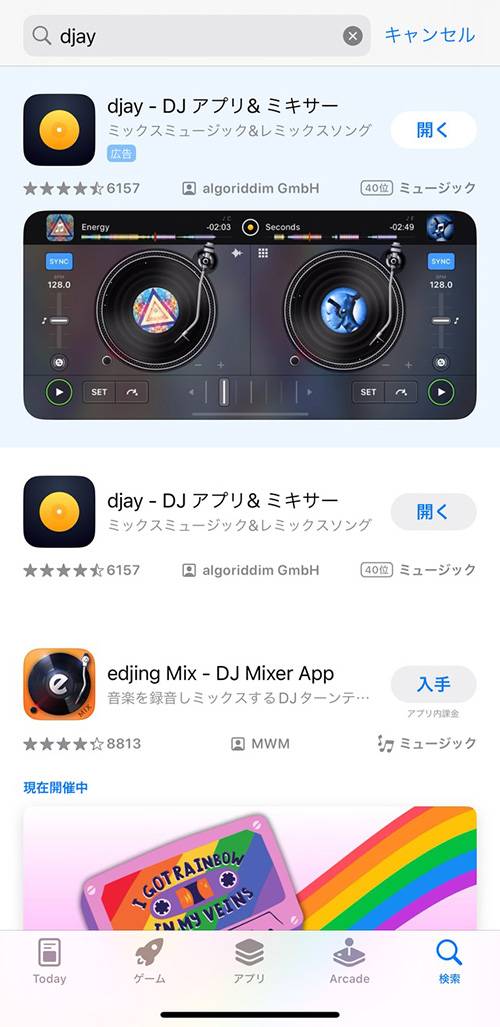
By now, the app should be downloaded. Start experimenting with the app to get familiar with its operation.
- Try selecting and playing a track by tapping the music note icon in the top right or top left corner
- Try changing the speed of the track using the tempo faders on either side
- Try switching between tracks using the crossfader in the center
As you explore these features, you might feel the desire for smoother mixing. In that case, I recommend using a DJ controller, which I’ll introduce in the next step.
Now, I’m going to show you how to connect one of the most popular djay-compatible controllers, the Reloop Buddy.
Reloop / Buddy djay 2-Channel DJ Controller
3. Connecting Your Controller and Device
First, connect the controller to your smartphone or other device. You’ll need two cables: a power cable and a device connection cable.
Connect your iOS device to the USB Type-A port on the left side of the controller.
The USB Type-B port should be connected to a USB power source (5V/2A recommended) using the USB cable included with the Buddy.
Once you switch to iOS, the Buddy controller will power on.

The left USB-B Type port is for power, while the right USB-A Type port is for device connection.
Don’t forget to set the PC iOS switch to the iOS side!
4. Configuring the djay App
After launching the djay app, start by rotating your device to a horizontal position. The turntables will appear on the left and right sides of the screen, with the DJ mixer’s crossfader in the center.
Next, open the icon at the top center of the screen (inside the red box in the image) to choose your mode. While there are options like ‘Starter’ for beginners and ‘Pro’ for the paid plan, please select ‘Classic’. This option is recommended because it aligns with the Basic Operations section that will be introduced later, making it easier to follow along and explore various play styles.
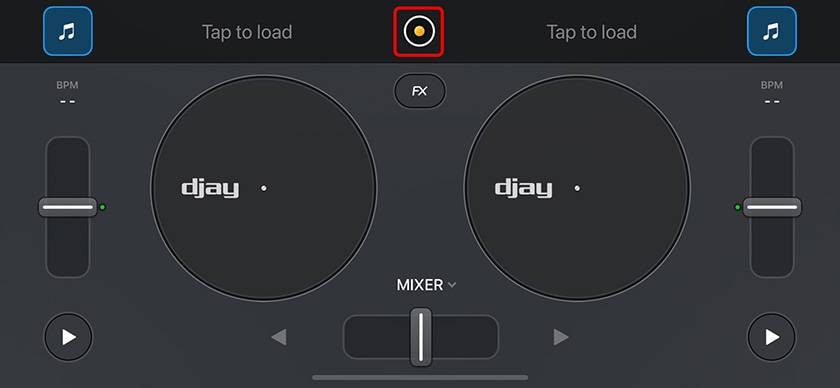
Tap the icon in the top center of the screen (inside the red box) to access the mode selection screen, then select ‘Classic’.
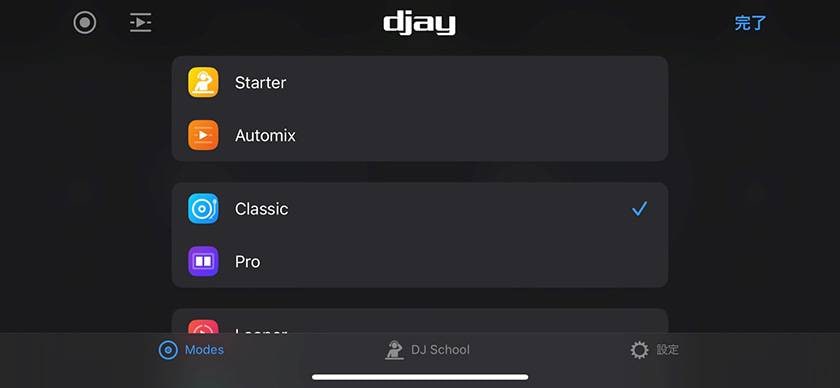
After that, tap the music note icon (flashing ♫) at the top left of the screen.
Tap ‘Source’, then select ‘Apple Music’ and log in to your Apple Music account.
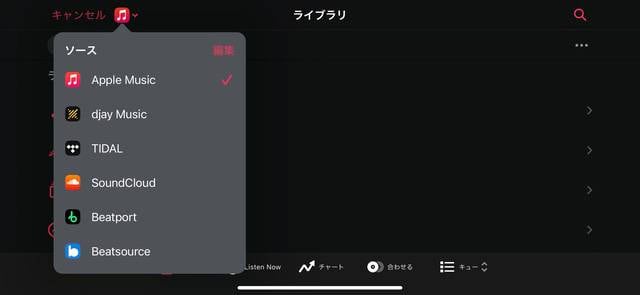
Other subscription services can also be selected, but some of these services may not be available in your region.
Therefore, this guide will focus on Apple Music.
5. Basic Operations of the Buddy Controller
Now that both the controller and app are set up, it’s time to start using the controller itself.
This section will guide you through loading tracks, mixing, and exploring the various features like effects and loops that enhance your DJing experience.
5.1. Loading Tracks
Turn the large BROWSE knob located in the center of the Buddy controller (inside the red circle) to select a track from the playlist displayed on the djay screen. Below the BROWSE knob, use the LOAD buttons labeled ‘A’ and ‘B’ to choose which deck (left or right) you want to load the track onto.
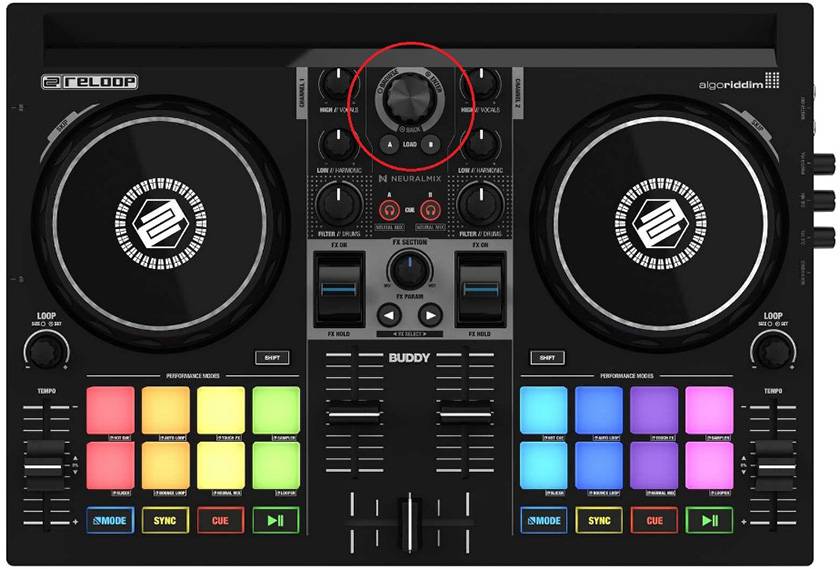
The red circle indicates the BROWSE knob
5.2. Mixing
Use the Buddy’s crossfader to blend the audio between Deck A (on the left) and Deck B (on the right).
Adjust the balance of bass, mid, and treble for each deck using the EQ knobs (inside the orange box). Press the SYNC button (highlighted by the yellow circle) to automatically match the BPM (tempo) of the tracks, allowing for smooth and seamless transitions.

Inside the orange box is the EQ knobs, and the yellow circle indicates the SYNC buttons
5.3. Looping
Press the loop knob (inside the light blue circle) to start an auto-loop at 4 beats.
Turning the knob counterclockwise shortens the loop from 4 beats to 2 beats, 1 beat, 1/2 beat, and finally 1/4 beat. Turning it clockwise lengthens the loop from 4 beats to 8 beats, and then to 16 beats. This feature allows you to loop sections of the beat, creating breaks and expanding your mixing options.

The light blue circle indicates the loop knobs
5.4. Effects
In the FX SECTION (inside the green box in the center of the Buddy), use the FX SELECT button + SHIFT button to choose an effect.
You can adjust the intensity of the effect and the timing for beat effects (like Echo or Gate) by selecting the number of beats with the FX SELECT button.
The controller also has two paddles; pushing them forward applies the effect only while pressed, and pulling them back locks the effect in place.

The green box highlights the area where effects are controlled. The levers on either side of the box are the paddles, which apply effects when pushed forward.
Troubleshooting
- What to do if Buddy is not recognized by djay
- Check the connection between the Buddy and your iOS device, including the cable and side switch, then reconnect.
Restart both the app and the iOS device.
Restarting the device can be particularly effective if djay is unstable (e.g., experiencing noise issues). If you encounter any problems, try restarting the device first. - What to do if Apple Music tracks are not displayed
- Ensure that your Apple Music subscription is active. Also, try reconnecting to your network, whether it’s Wi-Fi or a carrier network.
Additionally, you can refer to the Japanese manual available here for further guidance.
6. Conclusion
How was it?
With the djay app and the djay-compatible controller Reloop Buddy, you can immediately start enjoying DJing using the vast collection of tracks available on Apple Music.
Reloop also offers the MIXON 8 Pro, a higher-end model that works with both Serato DJ Pro (computer only) and djay (iOS and computer compatible).
Reloop / Mixon 8 Pro - Serato DJ Pro / djay Compatible 4-Channel DJ Controller
If you prefer a more casual experience, the Hercules DJControl Mix is also recommended. It allows you to start DJing immediately with wireless connectivity and simple power-on.
Hercules / DJControl Mix - djay Compatible DJ Controller
Enjoy DJing with the controller that best suits your budget and needs!


















![[2023 Edition] Hot Selling DJ Equipment & Popularity Ranking [DJ Mixer Edition]](/contents/uploads/thumbs/2/2021/4/20210420_2_12666_1.jpg)
![[2023 Edition] Hot Selling DJ Equipment & Popularity Ranking [PCDJ Controller Edition]](/contents/uploads/thumbs/2/2023/10/20231026_2_24347_1.jpg)
![[DJ Music Selection Techniques] 3 Recommended Music Source Websites for DJs [Comparison]](/contents/uploads/thumbs/2/2018/8/20180803_2_3857_1.jpg)
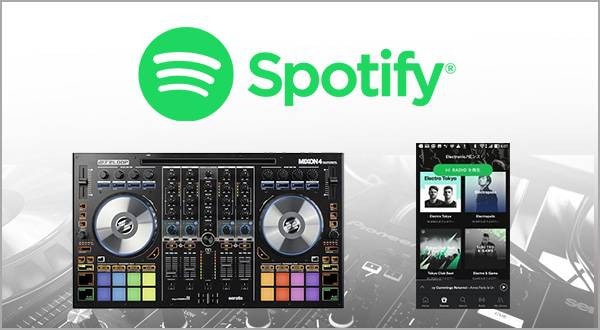

 PC向けDJソフトの選び方
PC向けDJソフトの選び方
 Pioneer DJ DDJシリーズコントローラー比較表
Pioneer DJ DDJシリーズコントローラー比較表
 DJアプリの選び方
DJアプリの選び方
 DJミキサー編
DJミキサー編
 DJを始めるのに必要なもの?
DJを始めるのに必要なもの?
 DJ入門講座
DJ入門講座















