Hello everyone! I’m Ichihara from the Sales Department, a forever 29-year-old trying to overcome my tech ineptitude with the help of my colleague computer mentor.
As always, I’m sorry for being so handsome.
The CLASSIC PRO 4K multi-function touch screen display CLD Series is now being utilized in various places, from the office to golf clubs.

This device can connect to Wi-Fi and browse the internet by itself, but wouldn’t it be useful if you could easily view the videos or articles open on your laptop on the CLD Series?
And even better, if you could operate and edit them directly on the CLD Series display?
Surprisingly, this display meets those expectations!
So, let’s try connecting my laptop to the CLD display CLD75BW2 - 75-inch touch screen display in our meeting room and enjoy music videos on the big screen.
CLASSIC PRO / CLD75BW2 4K Multi-Function Touch Screen Display
Connecting the Laptop
First, turn on the CLD75BW2.
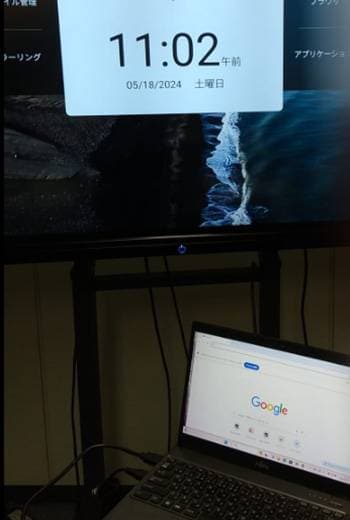
There is an HDMI IN terminal under the front screen, so connect your laptop and the CLD display with an HDMI cable.
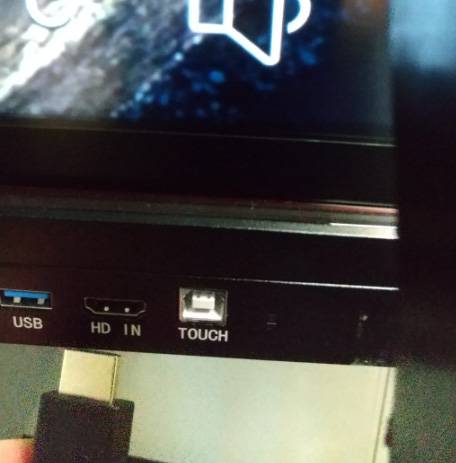
When successfully connected, a message saying ‘Signal Received’" will be displayed automatically.

After four seconds, what will happen to the screen...
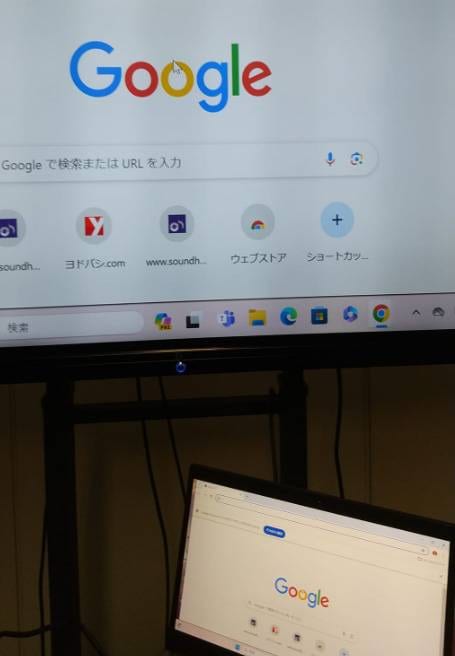
Wow! It’s synced!
Since it’s synced, connect the USB cable so you can operate the laptop on the touch screen display.
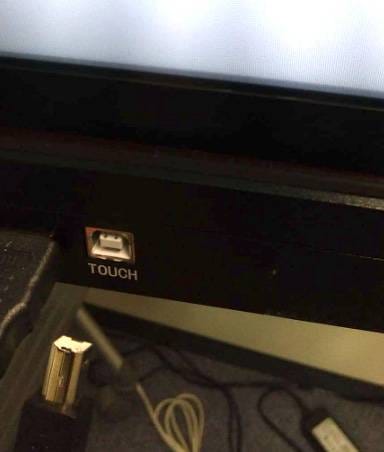
My laptop uses a USB Type-A, so I connected it with a USB Type-A to B cable.
Enjoying Videos on the Big Display
Google is open, so let’s search for YouTube.
Let’s use the touch feature for the search!
There’s a keyboard icon on my laptop screen.
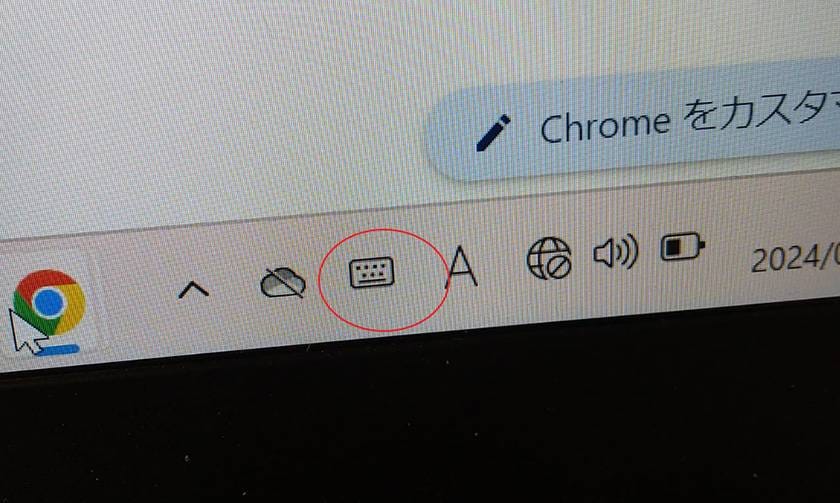
It’s also displayed on the touch screen, but does it work here?
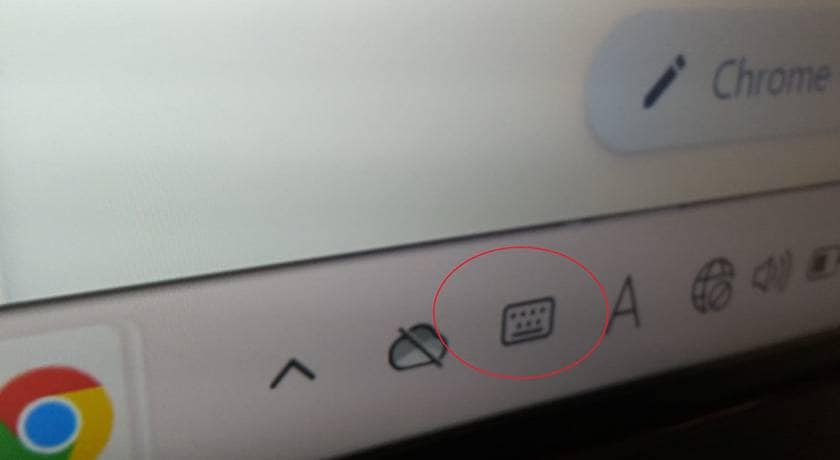
Nervously, I touched the keyboard icon on the CLD display with my finger or the included stylus pen…
Wow! The keyboard appears just like on the laptop!
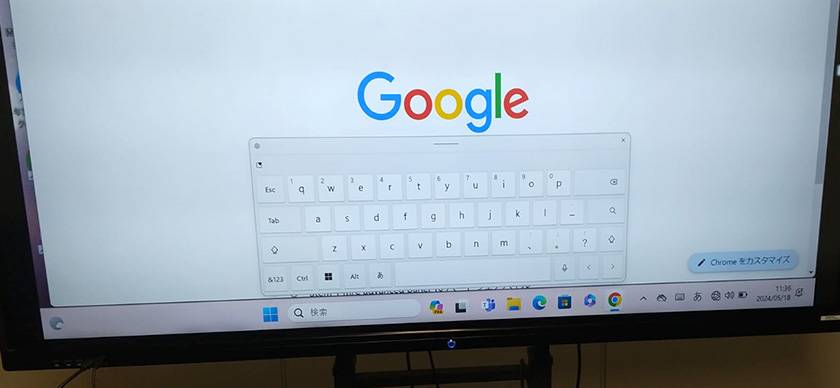
I typed ‘YouTube’ on the touch screen keyboard like on the smartphone.
Tap ‘Search’ and when the result appears, tap it on the display!

Once the screen changed, I searched for the video I wanted to watch on the display!
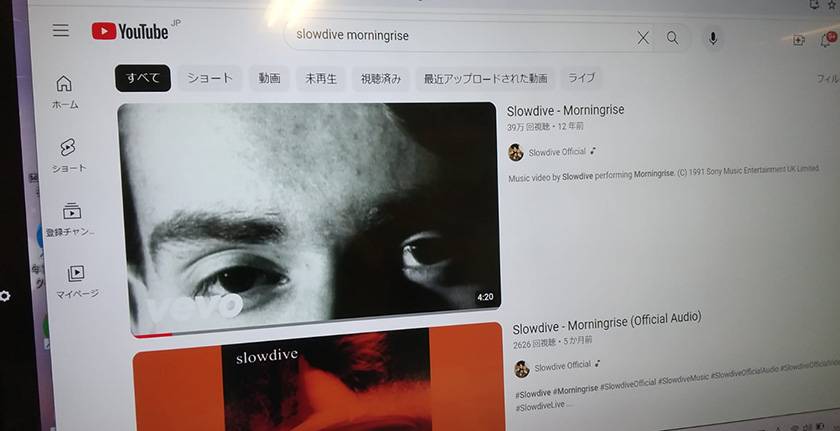
So far, so good, but can the playback and make other controls on the display instead of on the laptop?
Select the video you want to watch and tap on the result like on the smartphone.

Successfully played back!
However, the volume on the laptop was too loud, so let’s adjust it a bit.
Can it be done on the CLD display?
Since the volume icon on the laptop was also displayed on the CLD display, I touched the volume icon on the screen...
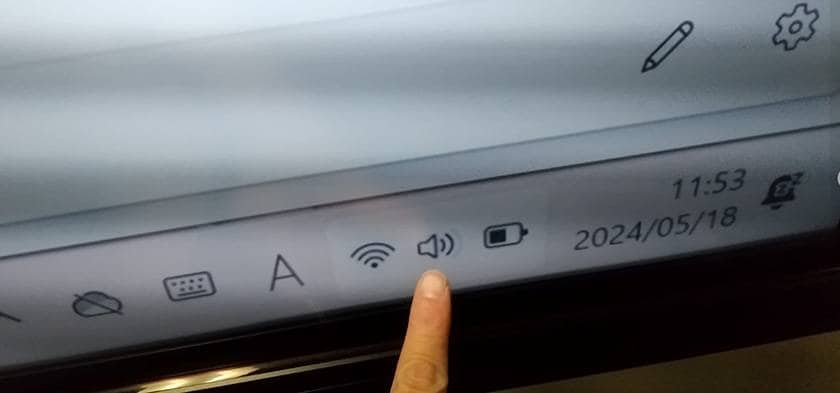
The volume control appeared and I was able to adjust it with a single touch!
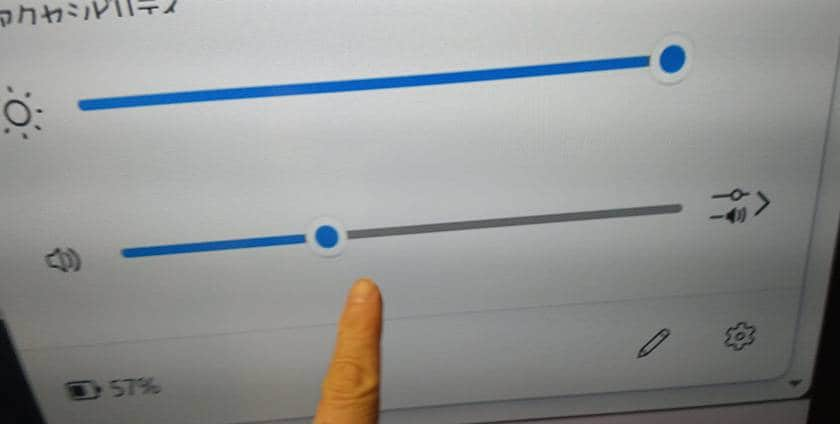
Incidentally, the volume control on the YouTube screen was also operable on the touch screen display!
Pausing and muting can be controlled with your fingertip!
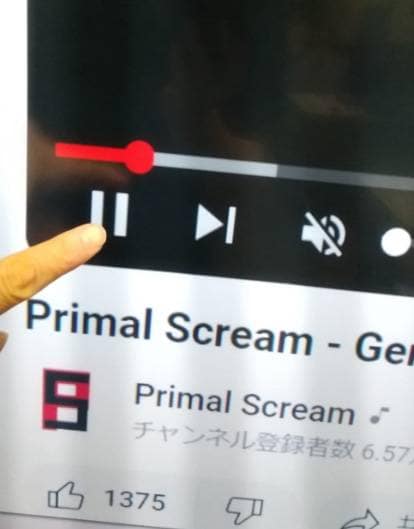
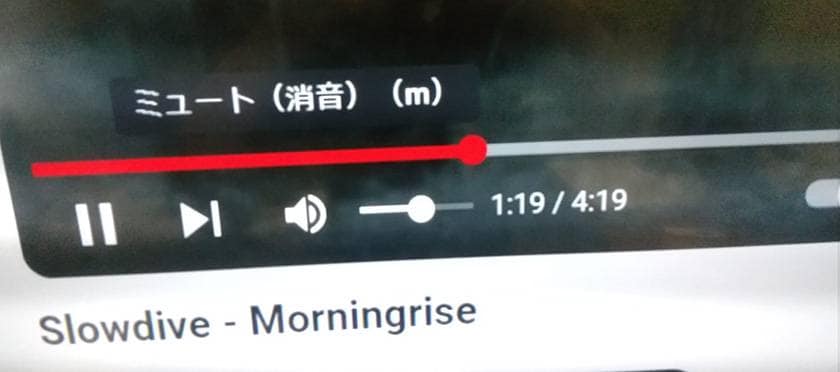
You can fast forward the video with your fingertip!
By the way, you can also like videos with your finger or stylus pen!
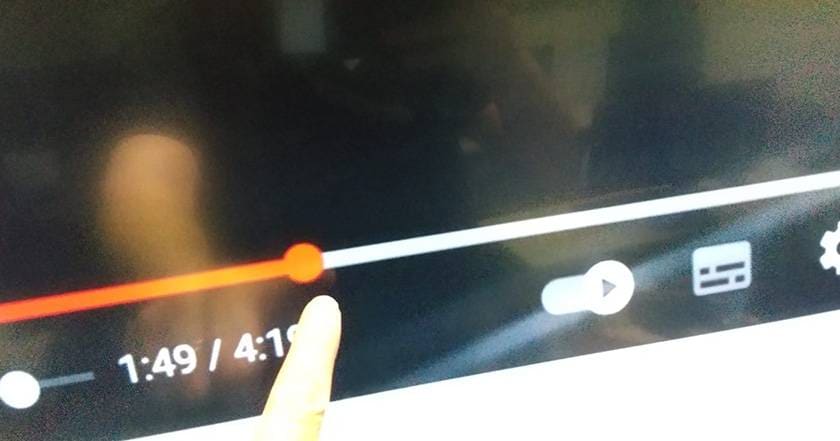
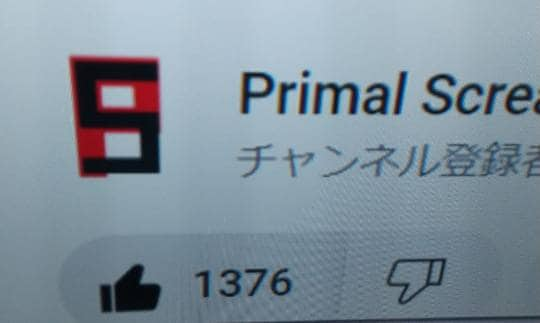
After enjoying the video, you can turn off the power with a touch on the screen.
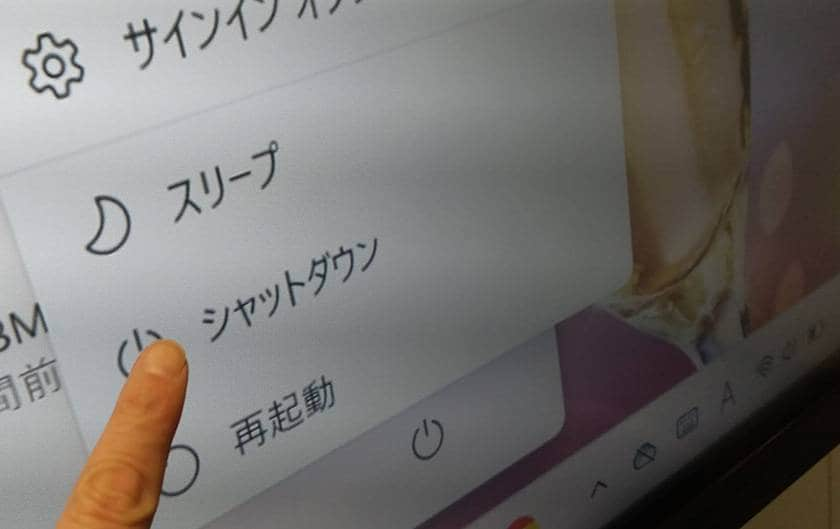
Having tried this, I found that the touch screen display is much more intuitive than I expected.
There seem to be many more tasks that become easier when connected to the CLD75BW2 compared to operating on the laptop.
In the next issue of this blog series, I’d like to explore more fun activities.



















 ライブ配信に必要な機材を徹底解説 オンラインライブの創り方
ライブ配信に必要な機材を徹底解説 オンラインライブの創り方
 CLASSIC PRO モニタースタンド特集
CLASSIC PRO モニタースタンド特集
 CLASSIC PRO こだわり商品特集
CLASSIC PRO こだわり商品特集
 CLASSIC PRO CLDシリーズ
CLASSIC PRO CLDシリーズ
 配信・ポッドキャスト特集!(ライブ/動画/ゲーム実況)
配信・ポッドキャスト特集!(ライブ/動画/ゲーム実況)
 CLASSIC PRO
CLASSIC PRO















