Learn how to update the firmware of the P16M.
Behringer / POWERPLAY P16-M Personal Mixer
■ What to Prepare
- P16M
*Firmware Ver. 1.05. Please refer to the firmware update procedure (Step 1) below for checking your most current firmware. - Computer
- Internet connectivity
*Required in order to download the firmware file and MIDI-OX application - MIDI-USB conversion cable
■ Preparation
① Prepare MIDI-OX
Install the MIDI-OX application on your computer.
[Installing MIDI-OX]
Download MIDI-OX free of charge from the MIDI-OX website site below.
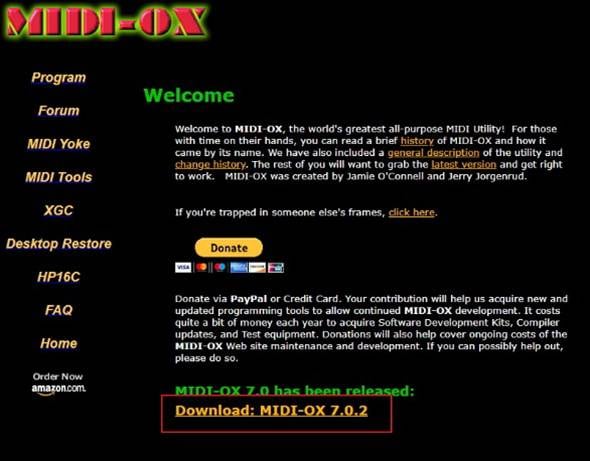
Download the exe file from the download link, open the exe file, and install the application software beforehand.
*What is MIDI-OX?
It is an application with various MIDI functions, allowing you to create MIDI programs, read, and analyze MIDI signals. In this case, this application will be used to perform firmware updates using SysEx File.
② Prepare the firmware file
Download the firmware update file from the Behringer website to your computer.
Click “▶Software” on the far right and
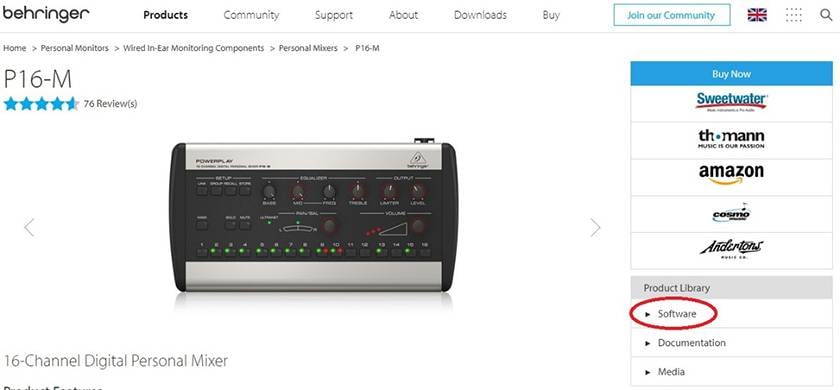
download the firmware file.
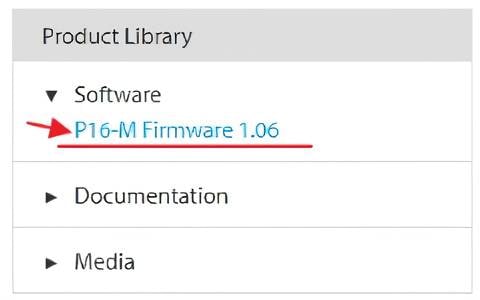
This is a Zip file, so first unzip it.

The file is now ready.
③ Preparing the MIDI-USB conversion cable
A MIDI-USB conversion cable is required.
I used Roland’s UMONE-MKII, which we also sell at Sound House.
Roland / UM-ONE mk2 MIDI Interface
As soon as you are ready, let’s get started.
■ Firmware update operation
① Start up the P16M in dedicated mode for firmware update.
To do so, turn on the power by simultaneously pressing the LINK and the STORE buttons in the SETUP section in the upper left corner.

If the firmware was 1.05, the red LED on CH1 and the green LED on CH6 will blink once. If they do not light up, the version is already at 1.06 and no firmware update is required.

② Connect the MIDI-USB conversion cable to MIDI-IN on the P16M.

③ Connect the MIDI-USB conversion cable to the computer.

④ Launch the MIDI-OX application.
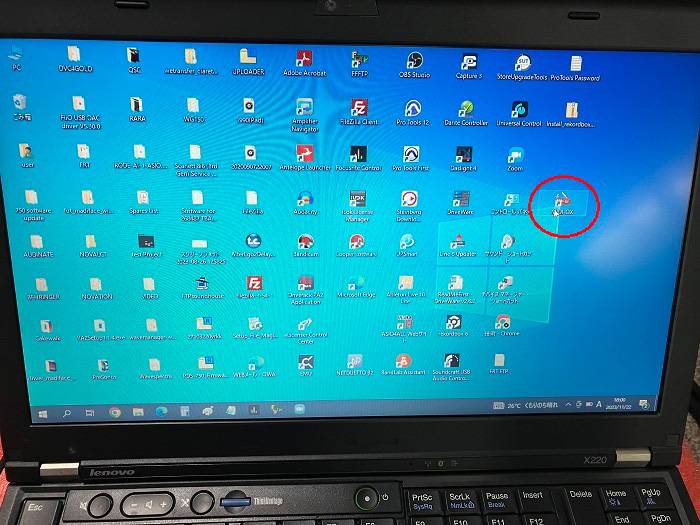
⑤ Select the MIDI device on the MIDI-OX application.
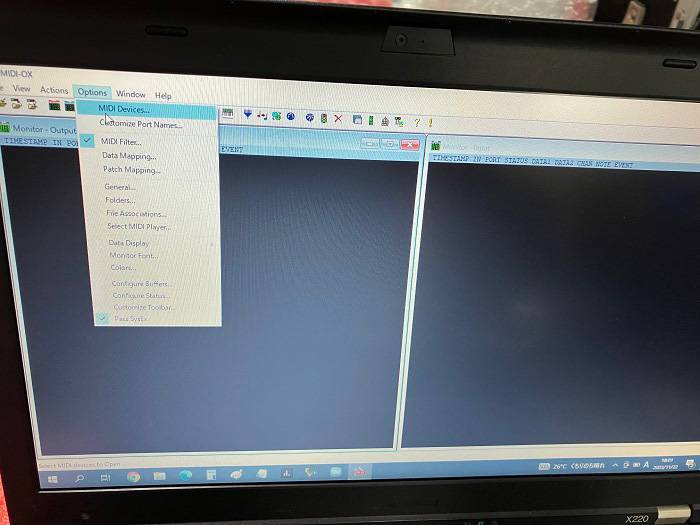
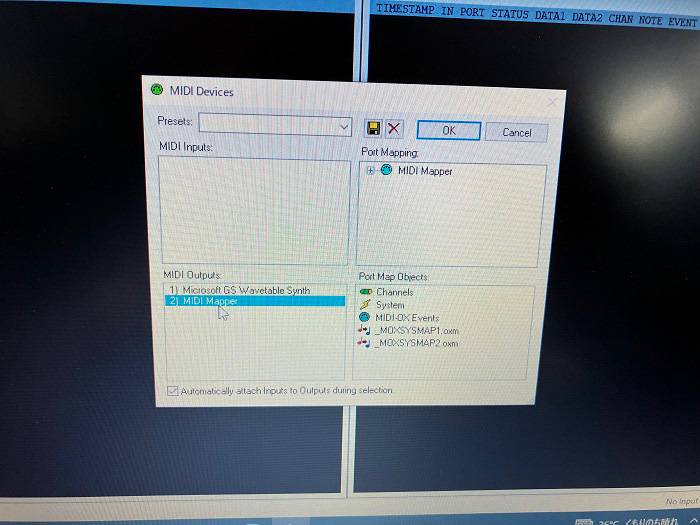
⑥ Select “Send>” and “SysEx File” from the “Actions” tab.
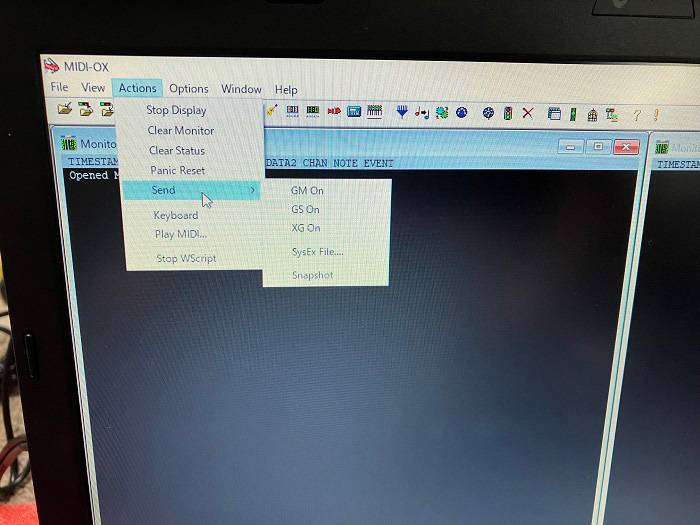
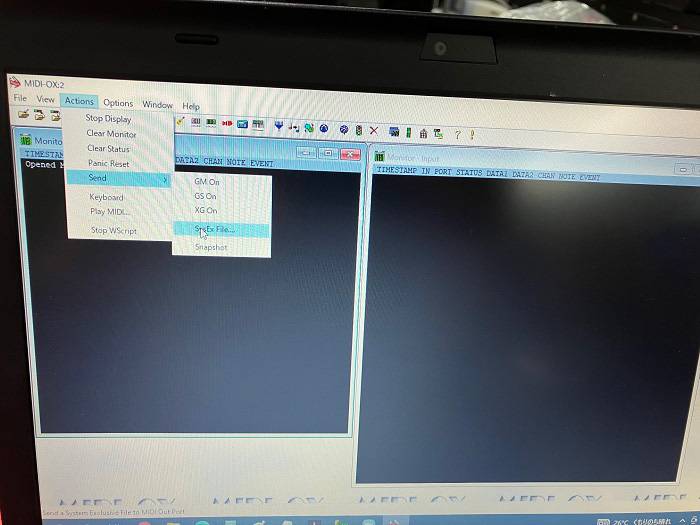
Then, select the update SysEx File for P16M that you may have previously downloaded and wait until the update is complete.
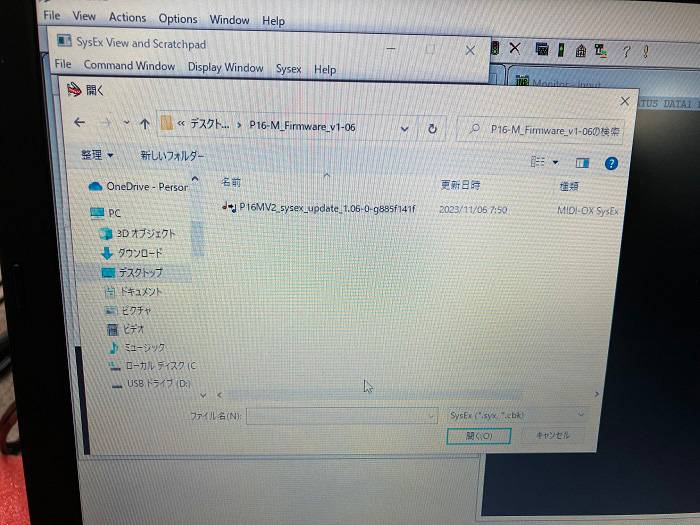
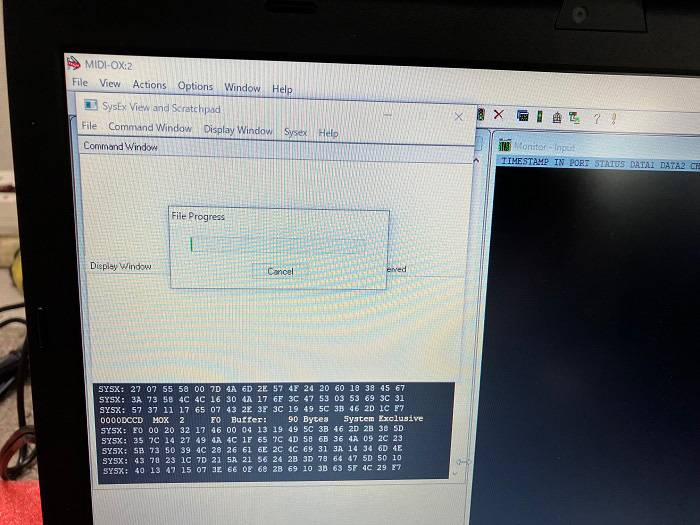
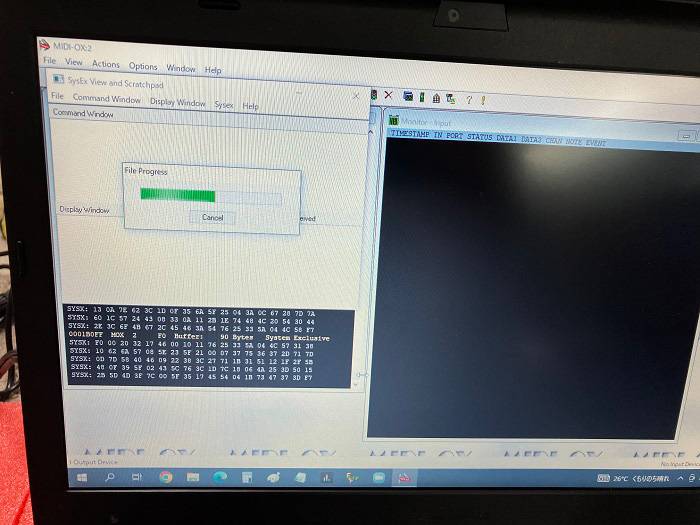
⑦ After the update is completed, reboot the P16M.
*The green LEDs on the P16M will light up in order from CH1, and automatically switch to normal mode when it reaches the last CH. After that, reboot the P16M once more.
This will complete the update.
Firmware version 1.05 should be okay to use without any problems, but if you have issues with operating the volume pot, this firmware update may improve the problem.
If you have such issues with your P16M, try this method to troubleshoot.





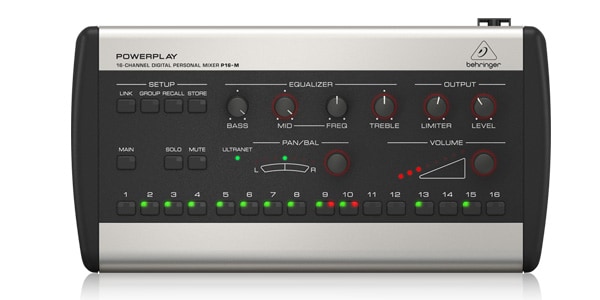


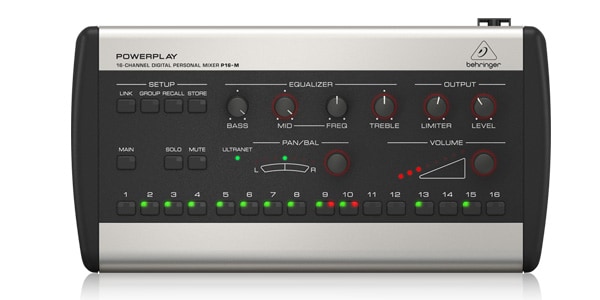











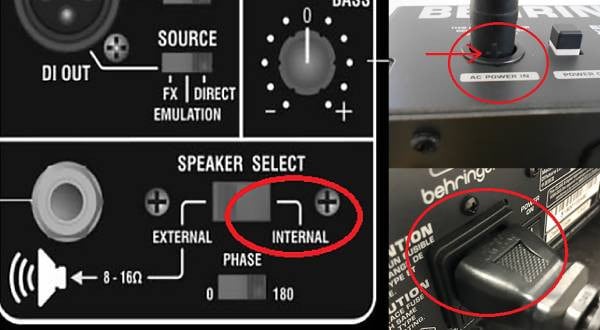
 BEHRINGER パワーアンプ
BEHRINGER パワーアンプ
 YAMAHA デジタルミキサー TFシリーズ V4.0
YAMAHA デジタルミキサー TFシリーズ V4.0
 Allen & Heath ミキサー機能比較
Allen & Heath ミキサー機能比較
 QSC デジタルミキサー TouchMixシリーズ
QSC デジタルミキサー TouchMixシリーズ
 Behringer パワードミキサー比較表
Behringer パワードミキサー比較表
 Mackie ミキサー比較
Mackie ミキサー比較















