Now that web conferencing and streaming services have become widespread, voice exchanges using personal computers have become commonplace. Many people may be thinking, "I need an audio interface, but what should I do?" This time, I will introduce how to set up and use audio interfaces when they are introduced into your system!
* This time I will focus on Windows mainly. However, in the same way, you need to set the audio interface on the OS and software on a Mac! First of all, if the product has a driver, install it.
■About the driver (If you know this already, please skip this section!)
A driver is software that bridges the gap between a PC and an audio interface. For audio interfaces that have drivers, you can install them to get the most out of your performance. However, even if you don't install it, Windows comes with a general-purpose driver called a standard driver that recognizes audio interfaces. An audio interface that works with a standard driver may work without a driver if the software works with simple audio functions such as points 1 and 2 described below. * By the way, the operation of the product for which the driver is prepared is basically premised on installing the driver. Please check with the manufacturer for details.
① When outputting sound from an audio interface to platforms such as YouTube
The interface will not work unless you set it up after purchasing it and connecting it to your PC! For example, if you want to output from the audio interface when listening to music on YouTube, set the sound of the PC OS itself as follows.
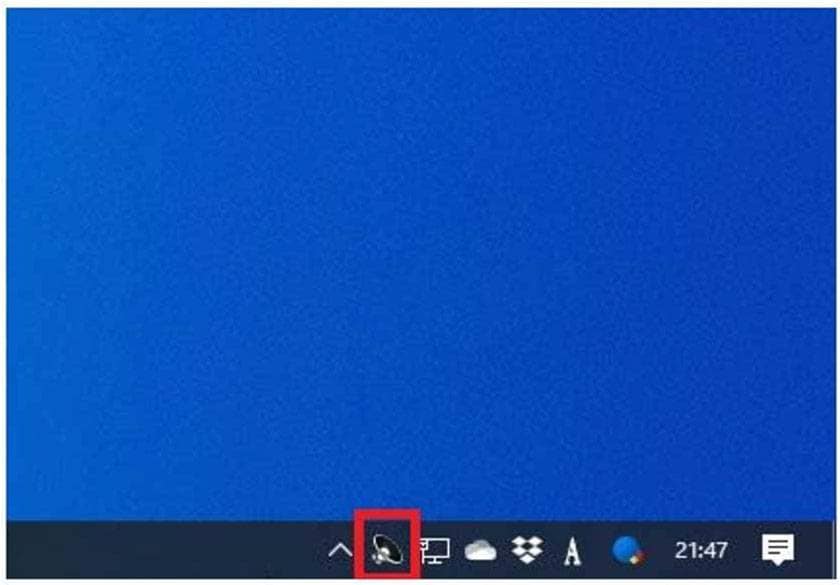
Right-click the speaker icon displayed at the bottom right of the Windows taskbar
* If the speaker icon does not appear, please refer to "If the speaker icon does not appear" on the blog below.
■Blog ZOOM Meeting How to deal with voice issues (Windows)
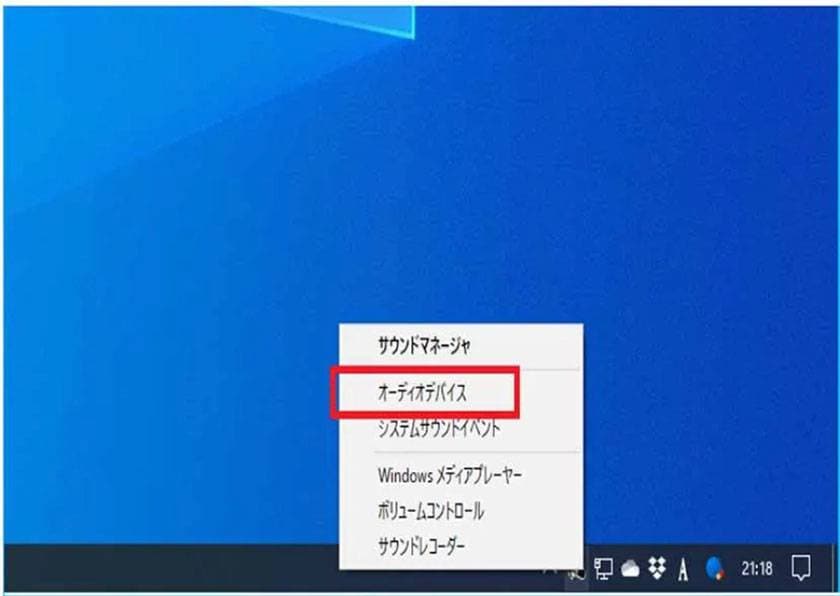
Click on audio device.
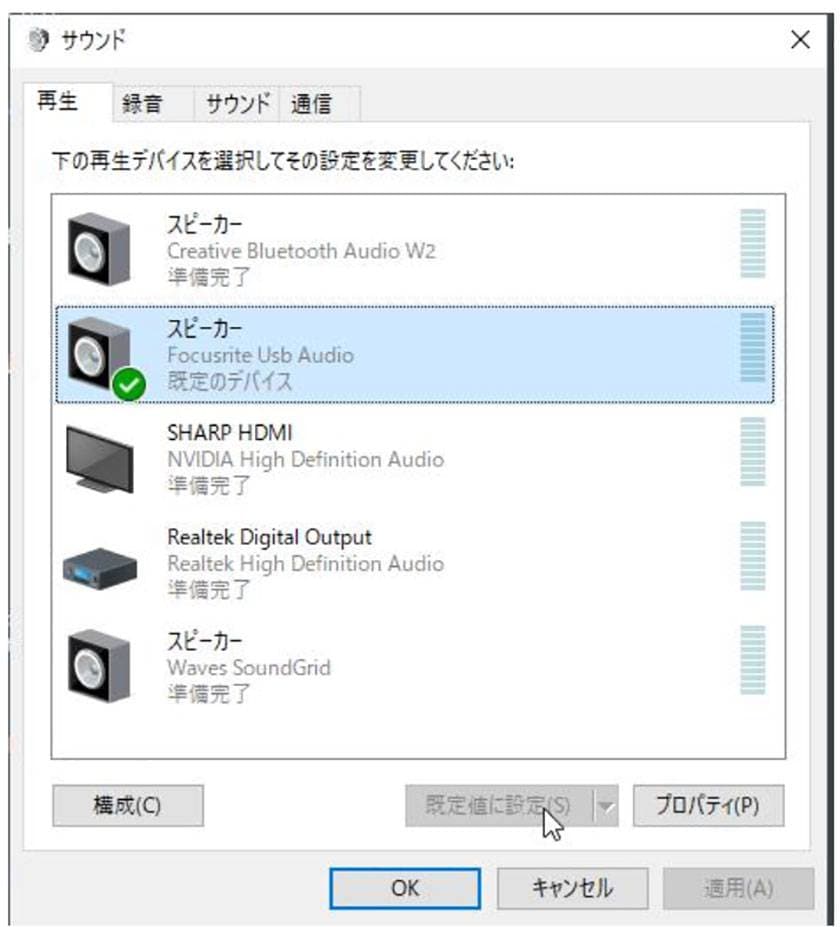
Select the device on which you want to play back YouTube etc. in the "Playback" tab, click "Set as Default" and press "OK".
With the above operation, the audio output of the browser or media player on Windows will be changed to the selected audio interface.
When outputting audio from an application such as ZOOM from the audio interface If you want to use an audio interface for a specific application, it will not work unless you set "Use this audio interface!" On the application.
For example, ZOOM meeting.
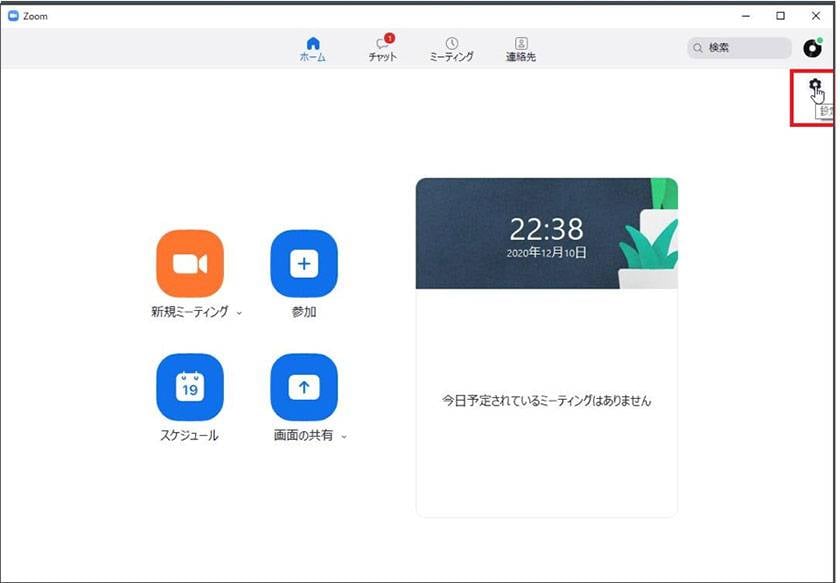
Launch the app and select the gear in the top right corner.
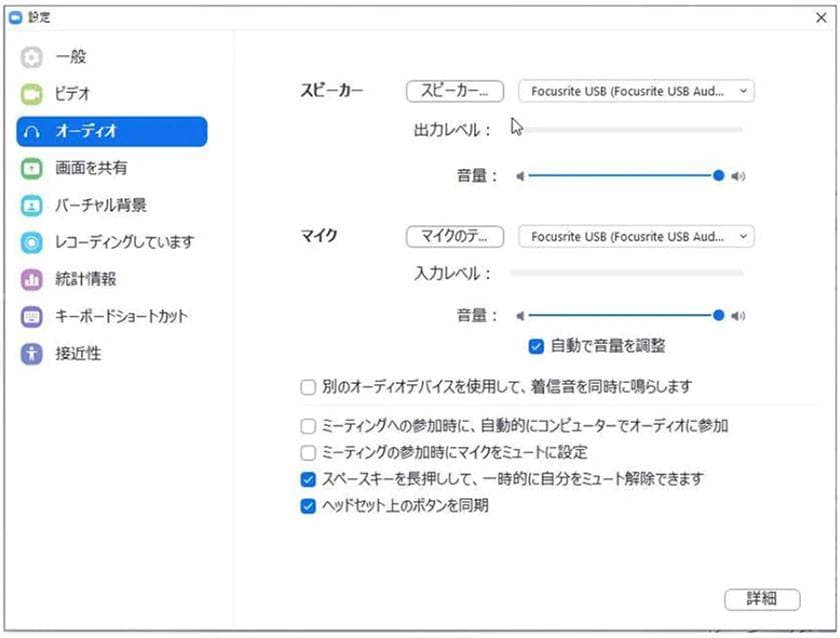
Select "Audio" and select the audio interface you want to use for the speaker and microphone. If the sound is not good, please try to adjust as introduced in "(1) YouTube, etc.".
* General apps such as browsers (YouTube) and ZOOM have simple audio functions on the app side, so even if you have a multi-input / multi-function audio interface, the number of inputs and outputs that can be used will be limited by the application. The features that can be used are limited. Please note that the audio interface is basically designed to show its full features when combined with DAW software.
■DAW software
In the case of DAW software, after making settings on the software, the work of associating the analog input / output of the audio interface with the tracks on the DAW is required.
For example, the standard DAW software Ableton has the following flow.
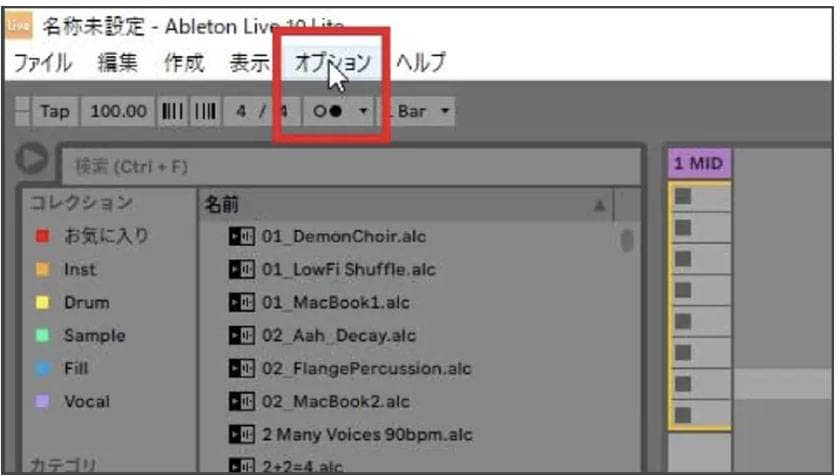
Click Options.

Set to an audio interface that uses both "Audio Input Device" and "Audio Output Device". If no other settings are made, the audio on Ableton will normally be output from the main out of the audio interface set to audio output.
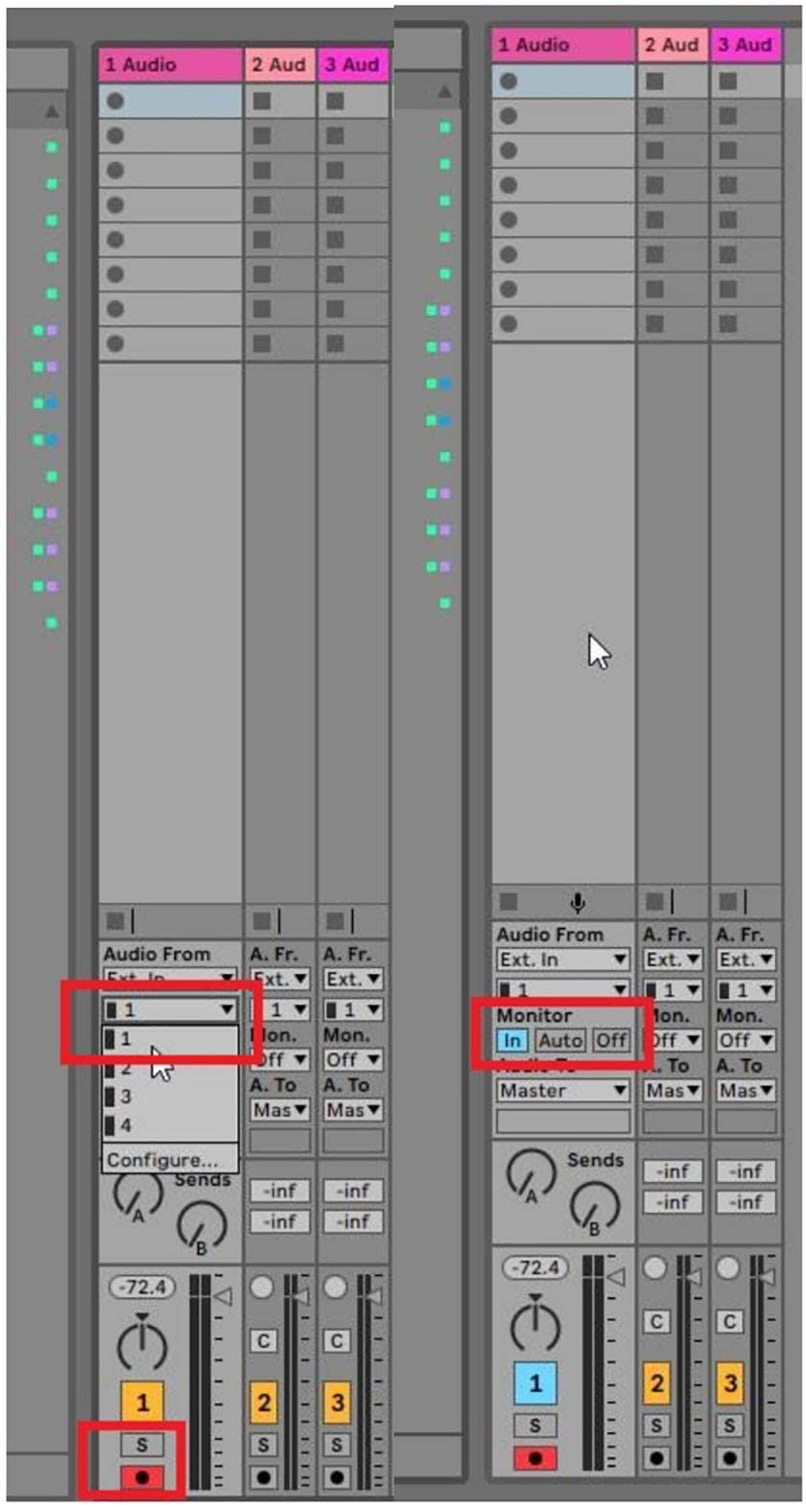
For input, select the channel number you want to use for recording the audio interface from under "Ext In" on the audio track. Example: "If you want to record the sound of the microphone connected to CH1 of the audio interface, select 1". If this is set to 1 when the microphone is connected to CH2, no sound will be heard.
If you want to monitor the sound you are inputting, select "In" in the red frame of the image on the right.
So far, we have introduced a typical audio interface setting example. The setting method varies depending on the software, but we hope you find this helpful!
* A high-performance audio interface has a mixer function within the driver, and even if you make settings as described in this blog, it may not work well due to the settings of the internal mixer. Please check with each manufacturer for details.


























