How are you all doing? In November 2020, the latest version of Cubase, the DAW software from STEINBERG, was finally released. This time, I will introduce the scale assistant function (included in Cubase Pro 11, Cubase Artist 11, and Cubase Elements 11) from among the many new elements in Cubase 11.
〝Scale assistant〟
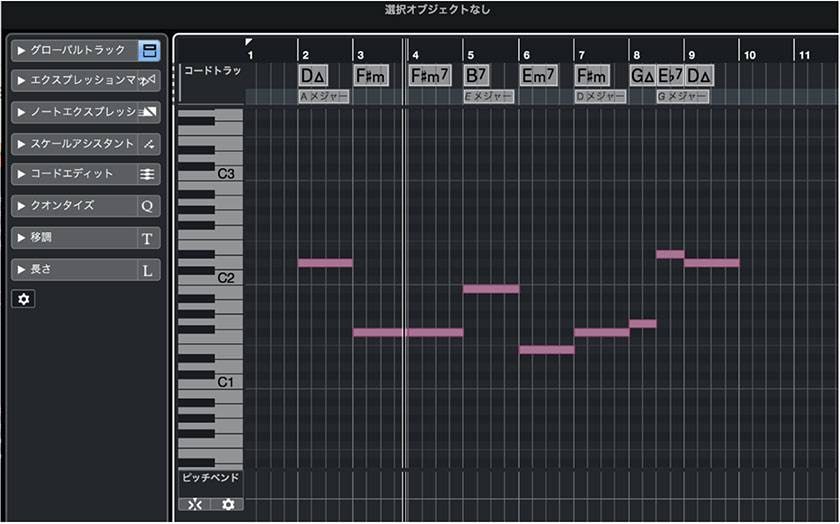
The scale assistant is a function that literally tells you the scales that you can use for the keys you specify. Above is the normal edit screen. The white key part of the piano roll is displayed in a light color, and the black key part is displayed in a dark color. Now let's use the scale assistant function.
〝You can see the scale that can be used just by looking at it〟
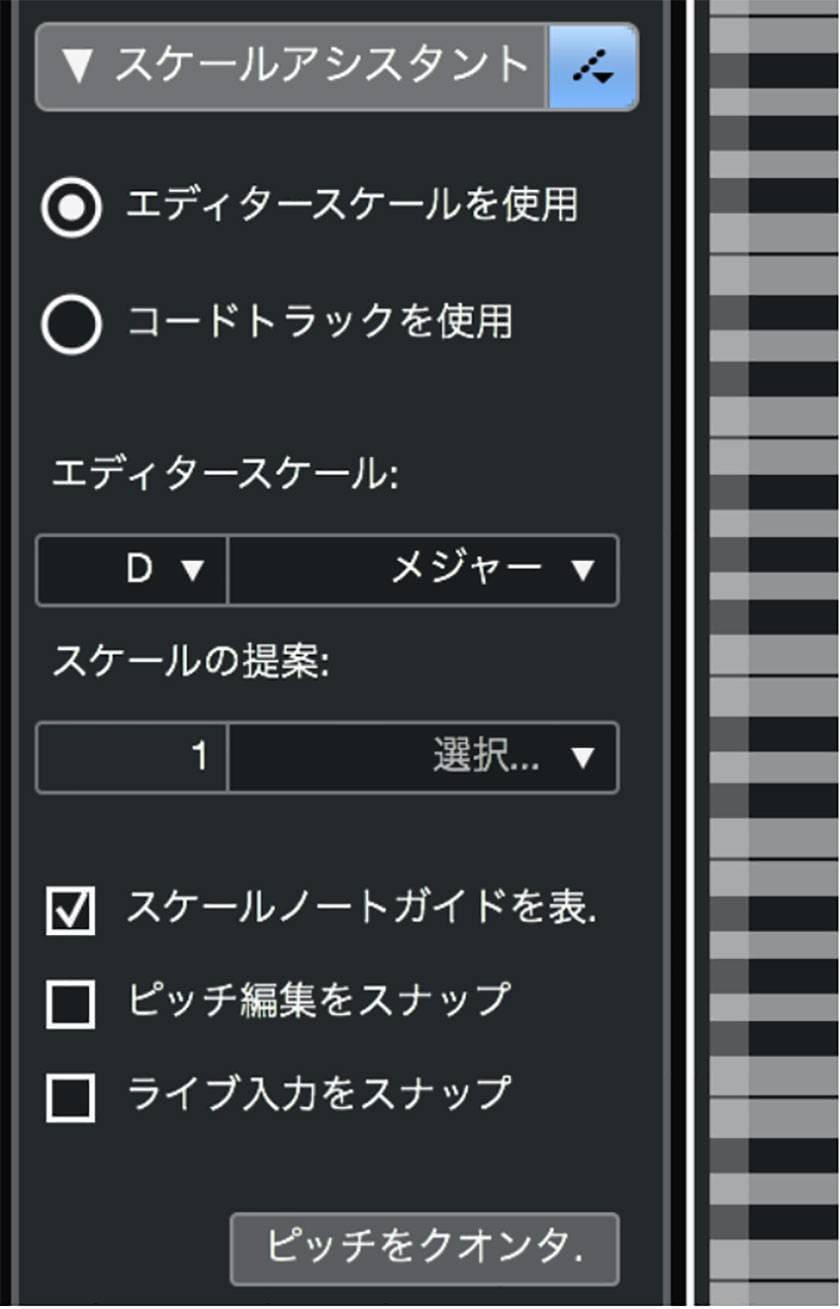
Select "Use Editor Scale" on the edit screen, select your favorite key, and then check "Show Scale Note Guide".

Do you see that the piano roll has changed? It’s a little difficult to convey in the image, but instead of the white and black keys, the notes inside the scale are displayed in light colors, and the notes outside the scale are displayed in dark colors. Please see the following figure because it is a little difficult to tell just with one image.
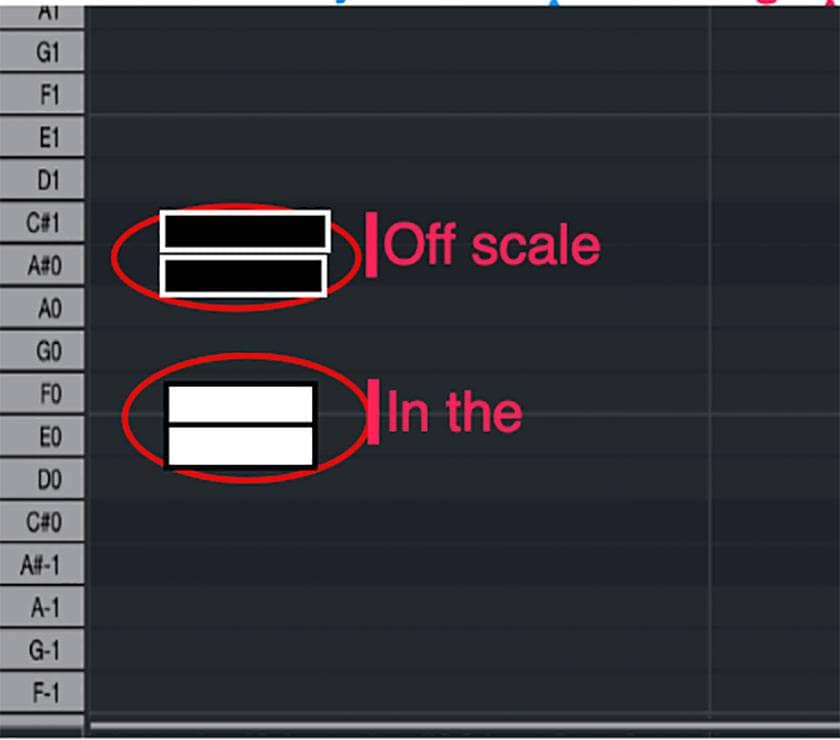
In this way, you can judge the notes of the scale at a glance.
〝Automatically corrects off-scale sounds〟
If you check "Snap Pitch Edit", you can set MIDI to match only the notes in the scale. This is a useful function for editing MIDI once it has been input.
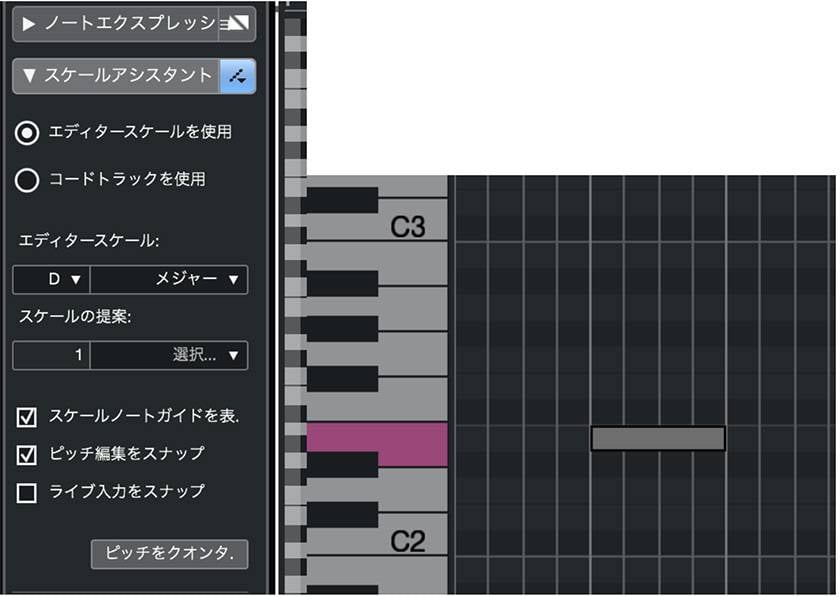
〝MIDI that you play and input yourself can also be corrected in real time〟
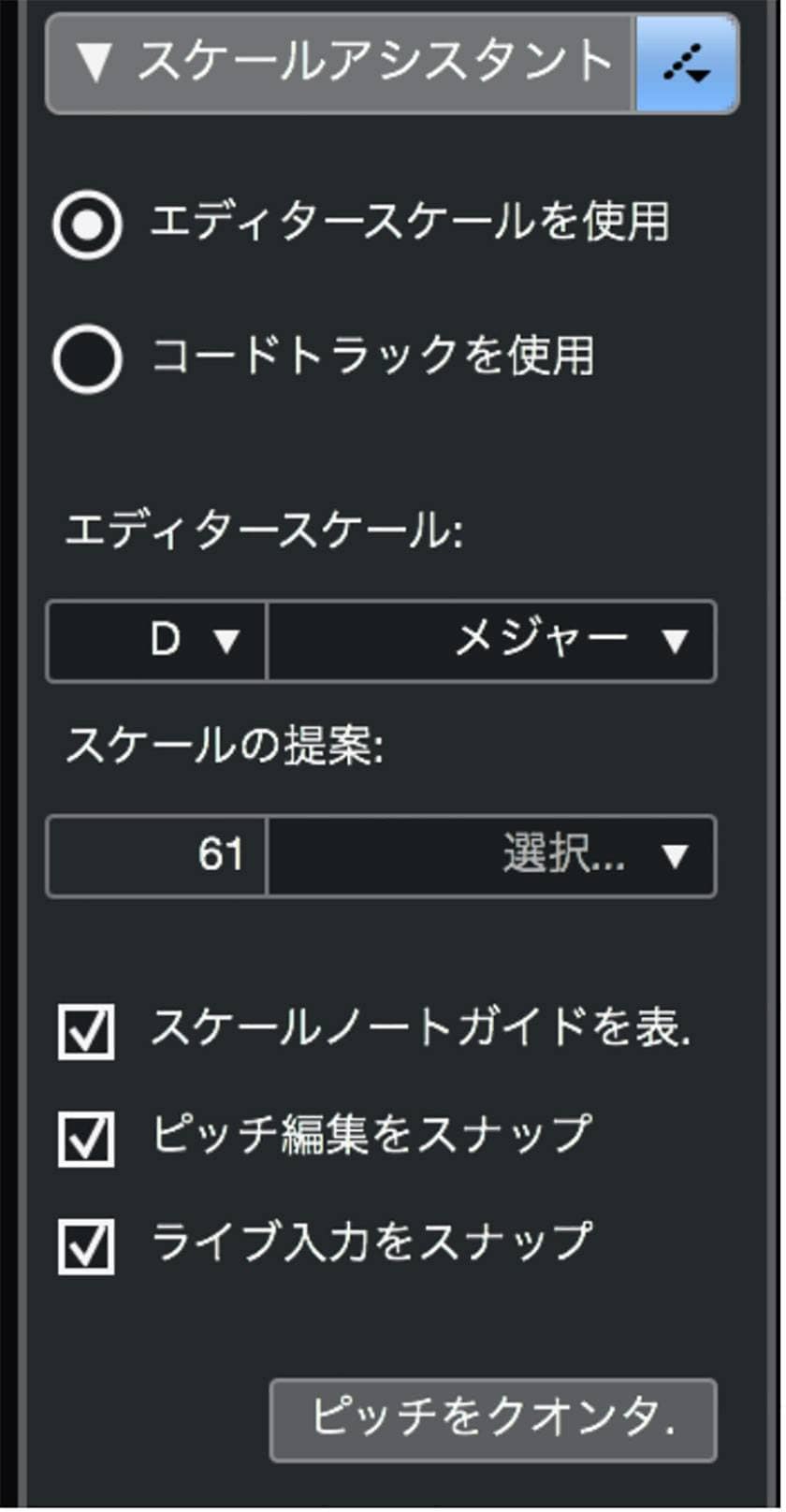
This function was the most surprising to me personally among the scale assistant functions. If you check "Snap live input", MIDI information that you input with the keyboard in real time will also be corrected. If you try to play a note outside the scale, it will be corrected to the note inside the upper and lower scales. Even if you have a scale that you are not good at playing on the keyboard, you can use this function to input without playing the wrong notes.
〝You can use the assistant with a chord track〟
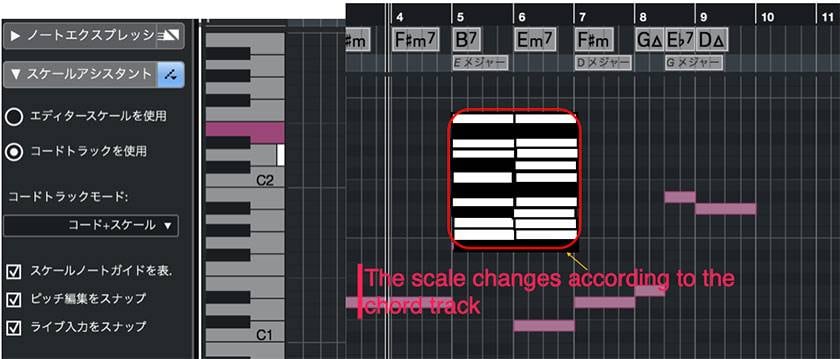
If you select "Use chord track", the scale of the chord progression you created will be analyzed. If it is determined that the key has changed as shown in the image above, the piano roll display will also change. In the above image, for the sake of clarity, the notes inside the scale are filled in in white and the notes outside the scale are filled in in dark black in the red frame. I explained the chord track in another article before, so please check that as well.
【Self-isolation】Must-read for beginners to composing! Introducing the chord track, a convenient CUBASE function for chord selection!
This time, I introduced the "Scale Assistant" new function in Cubase 11. There are still more new features added. If I have a chance, I would like to touch on those as well.
→ Cubase11 Pro Regular product page



























