In the third part of this blog series about useful features on JBL’s new PA speaker EON700 Series, PRX ONE, and EON ONE MKII, I’m going to talk about Ducking by Soundcraft.
Many of you may be wondering, “What is ducking?”
In simple terms, it’s a feature used to lower the level of background music when someone is speaking into a microphone.
This feature is particularly useful in scenarios where BGM is playing, such as school sports events or dance lessons, while using a microphone. Typically, when both a microphone and audio source are connected to a mixer, you’d need to manually lower the volume of the audio source using the fader or knob connected to that channel. But doing this every time is a hassle, especially if there’s no PA operator present. This is where ducking comes in handy—when someone speaks into the mic, the volume of the BGM automatically decreases, and when the speech is over, the BGM volume returns to normal.
With the EON700 Series, PRX ONE, and EON ONE MKII, you can use the ducking feature with a microphone connected to the mic input while playing music via Bluetooth.
Now, let’s take a look at the screens on the actual device and the dedicated smartphone app, JBL Pro Connect.
For instructions on how to connect your smartphone to the speaker, please refer to the blog post: “Recommended Latest Powered Speakers for 2022: Tried the JBL PA Speaker EON700 Series!”
① On the app, select ‘Speakers’ and choose the model name (EON710).
On the device, press the MAIN/MENU knob and select ‘Ducking by Soundcraft’ from the menu.
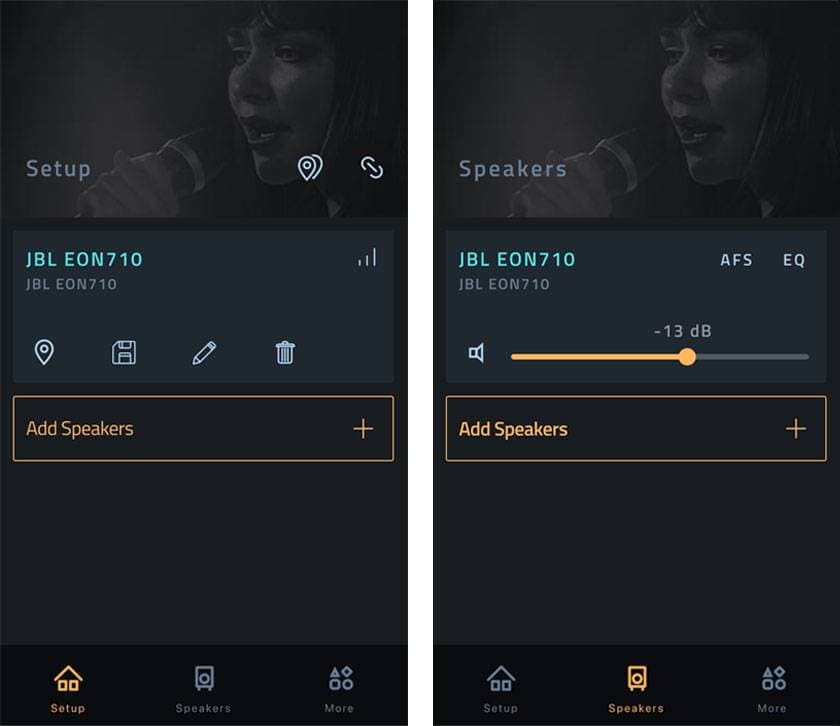
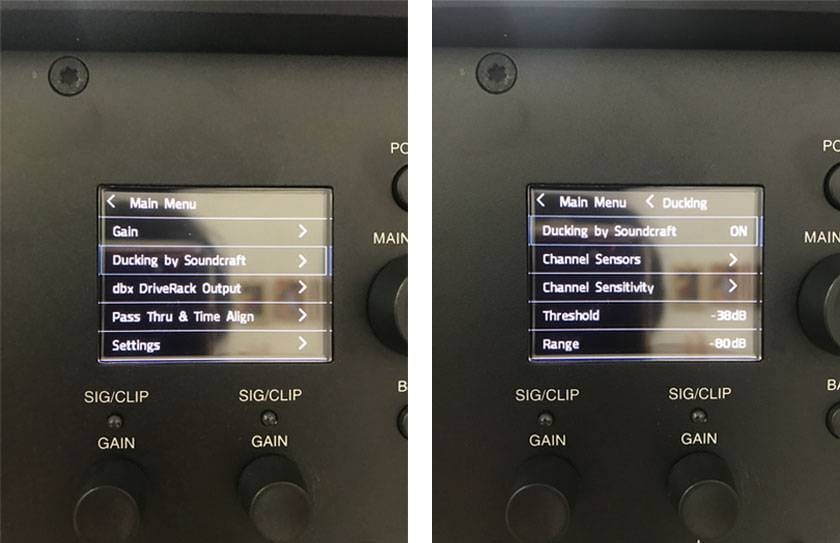
② Select the ‘...’ next to Channel 1, and the Sensor icon will appear. Choose this icon.
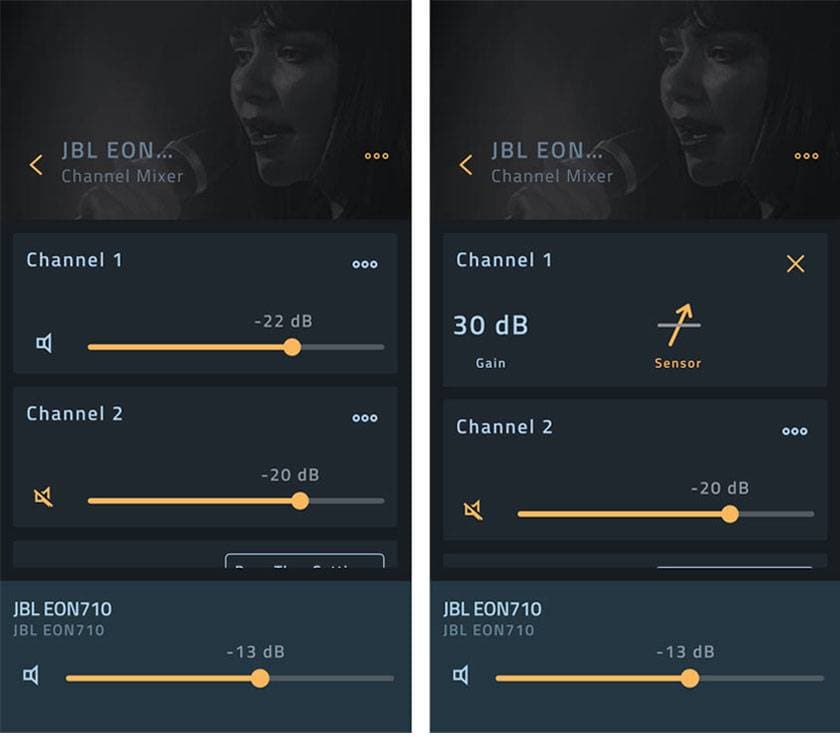
③ Tap the arrow (∨) next to ‘Ducker’, and various options will be displayed.
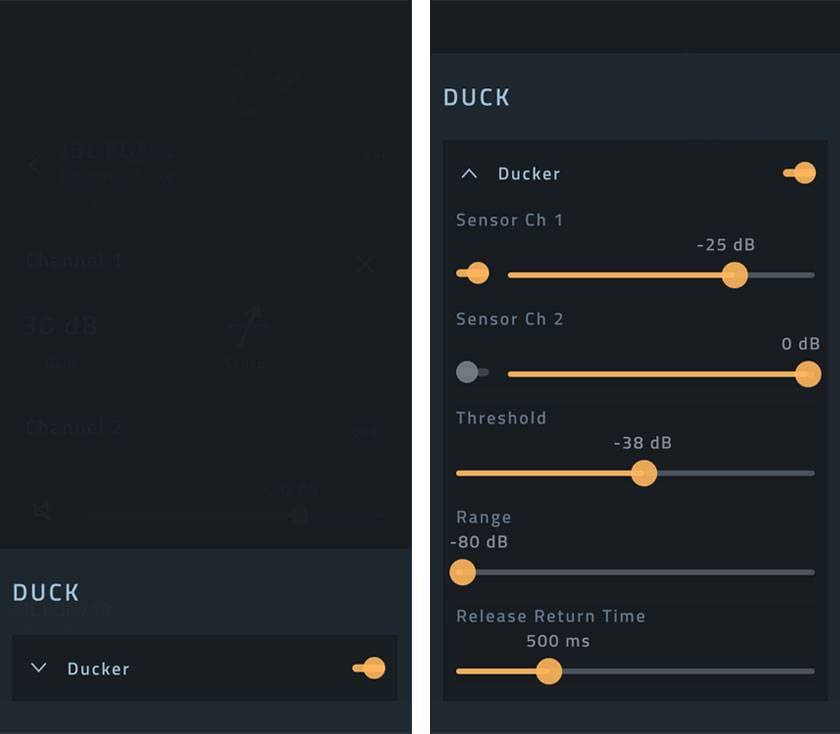
I’m going to explain each option. The terms in parentheses are how they appear on the speaker’s display.
Ducker(Ducking by Soundcraft)
This option toggles the ducking function on or off.
Sensor Ch 1、Sensor Ch2(Channel Sensors、Channel Sensitivity)
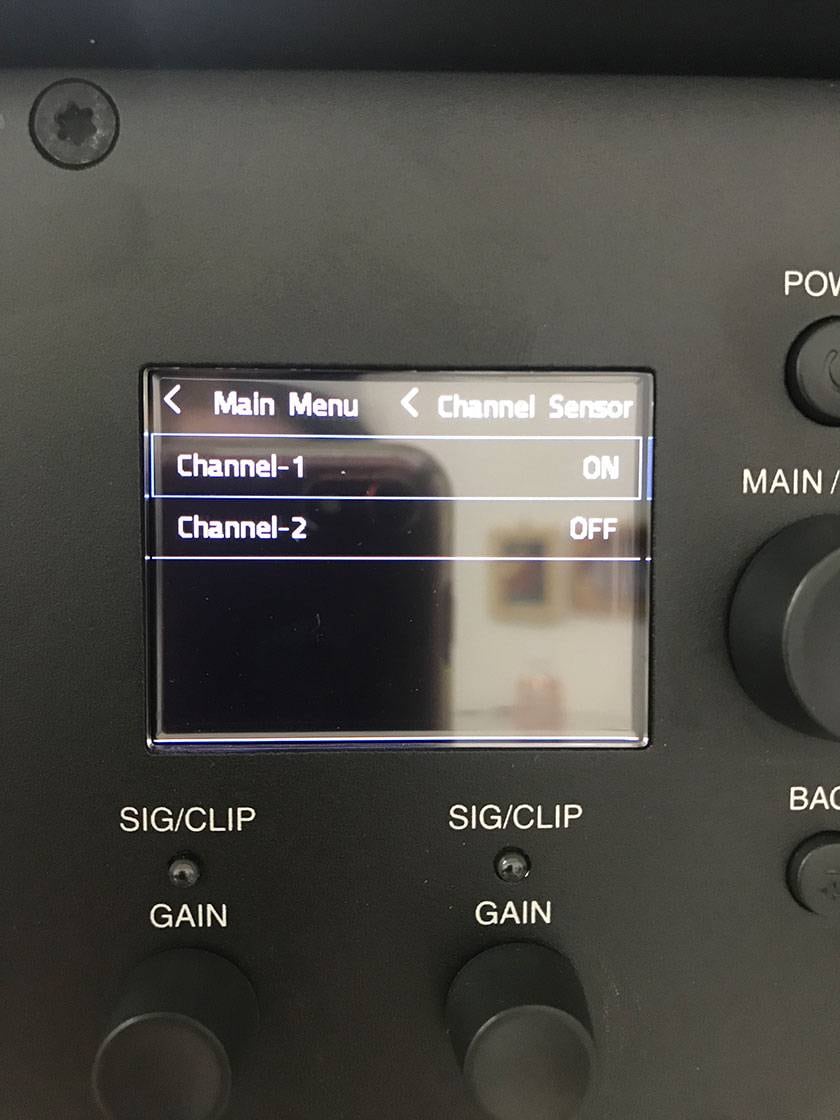
Here, you can decide whether to activate the sensor for ducking (on the speaker, this is toggled with ON/OFF).
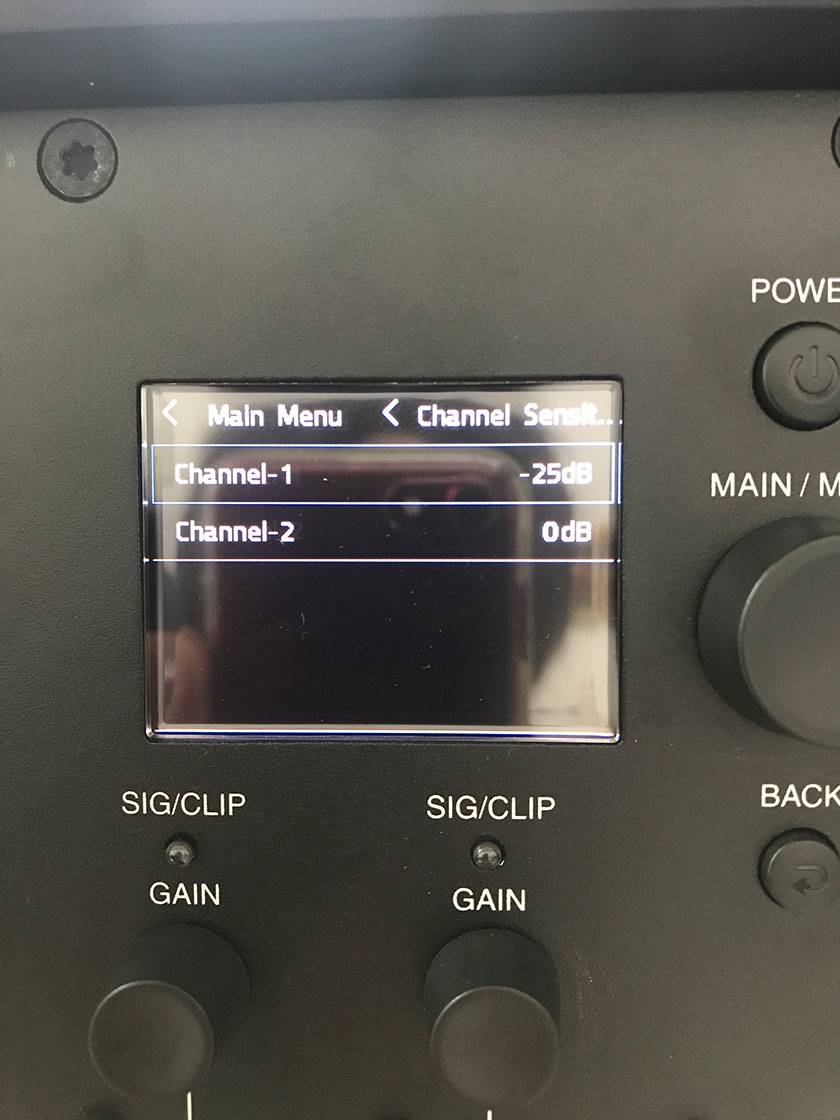
Next, you can set the sensitivity for how loud the mic must be to activate the ducking function (-100 to 0 dB).
At -100 dB, even shouting won’t lower the music volume.
At 0 dB, even a whisper will trigger the ducking.
Adjust this according to the volume of your speaking voice.
Thereshold(Thereshold)
This sets the threshold for the ducking function based on the volume of the music (-80 to 0 dB).
At -80 dB, ducking is always active, meaning the music remains quiet.
At 0dB, ducking is almost never activated, so be sure to test beforehand.
After experimenting, I found that if the Sensor dB is lower than the Threshold dB (e.g., Sensor at -30 dB, Threshold at -10 dB), ducking won’t activate properly, so please be mindful of this.
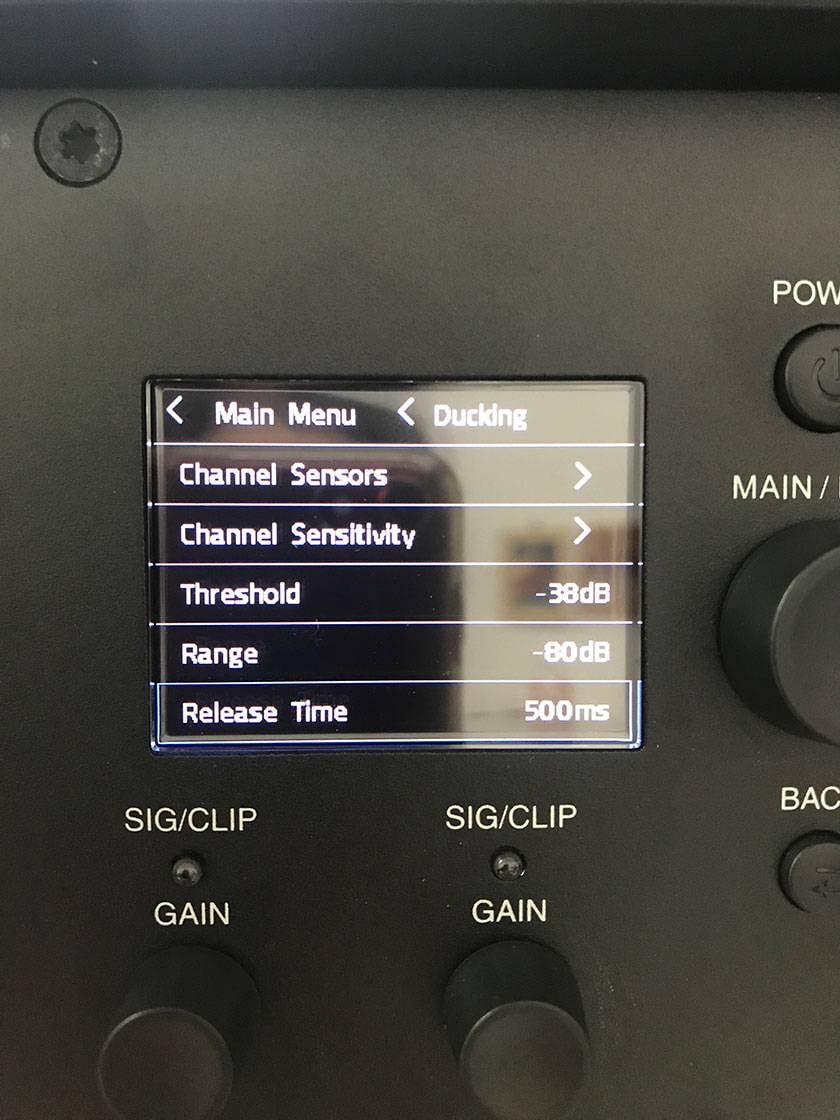
Range(Range)
This determines how much the volume of the Bluetooth audio is reduced when ducking is active (-80 to 0 dB).
At -80 dB, the music will be completely muted when ducking is triggered.
At 0 dB, the music won’t decrease at all, even when ducking is activated.
If you want to leave some music playing while speaking, adjust this setting to your preference.
Release Return Time(Release Time)
This sets how long it takes for the music volume to return to normal after you stop speaking (0ms to 2000 ms).
At 0 ms, the volume returns immediately when you stop speaking, even during pauses for breath.
At 2000 ms, the volume takes 2 seconds to return after you stop speaking.
Adjust this to find the timing that feels right for your needs.
What do you think? Recently, it seems that more people are running events without a dedicated PA operator or without bringing a mixer or power amp, relying solely on speakers. In such situations, one of the many convenient features of JBL Pro Connect is Ducking by Soundcraft, which can really help out. Be sure to take full advantage of it and enjoy your music events!



















![Top 6 Most Popular Recommended Monitor Speaker Rankings at Sound House [2023]](/contents/uploads/thumbs/2/2021/12/20211208_2_15529_1.jpg)



 JBL スタジオモニター 3 SERIES MkIIシリーズ
JBL スタジオモニター 3 SERIES MkIIシリーズ
 JBL スピーカー特集
JBL スピーカー特集
 QSC パッシブスピーカー Eシリーズ
QSC パッシブスピーカー Eシリーズ
 Electro-Voice スピーカー特集
Electro-Voice スピーカー特集
 YAMAHA パワードスピーカーラインナップ
YAMAHA パワードスピーカーラインナップ
 スピーカーとパワーアンプの選び方
スピーカーとパワーアンプの選び方















