■ Korg Nautilus CX-3 Sound Source Split Point Setting
This time, I was planning a new version of the exploration report for the Korg workstation synthesizer the Nautilus, but I realized that the report on the virtual organ sound source CX-3 was missing on the keyboard's split point setting.
The virtual organ sound source built into the Nautilus is a virtual version of the legendary CX-3, which Korg released in 1980 to great acclaim as a simulation of the Hammond organ. The CX-3 was a single-manual model, and a dual-manual version called the BX-3 was also sold.
When people think of Hammond organs, they typically picture models like the B-3 or C-3, which feature two 61-key manuals. Performers often change settings like the tone and volume between the two manuals for expressive playing.
For example, it's common to play chords on the lower manual and melody on the upper manual (sometimes the lower manual is used to play bass notes). In such cases, the volume of the lower manual, which plays the chords, is usually set lower than that of the upper manual, which handles the melody.
If both the upper and lower manuals are played at the same volume, the lower manual, which plays chords (3 or 4 notes), will overpower the upper manual, which plays a single melody note, making the melody difficult to hear.
So, what if there is only one keyboard? This is where the split function comes into play.
The split function allows you to define a split point on the keyboard. From that point onward, you can assign separate volume settings and tones for the lower and upper manual functions, just like you would on a two-manual organ. By splitting the keyboard, you can replicate the functionality of a two-manual organ on a single keyboard.
Of course, the Nautilus has this split function as well.
In this report, we will focus on setting the split point on the keyboard specifically for the CX-3 virtual organ sound source, but the split functionality in the Nautilus is not limited to the organ sound. You can, for example, set the left hand to play a Rhodes piano sound while the right hand plays a synth brass sound, or have the left hand play organ sounds and the right hand play lead guitar sounds. You can set multiple split points and program sounds using the 9 onboard sound engines in the Nautilus.
This feature eliminates the need to bring multiple synthesizers or electric pianos to the studio, streamlining the setup process.
■ Setting the Keyboard Split Function on Nautilus
First, select the organ sound from the tone selection screen. Press the MODE button in the top left corner of Screen 1.
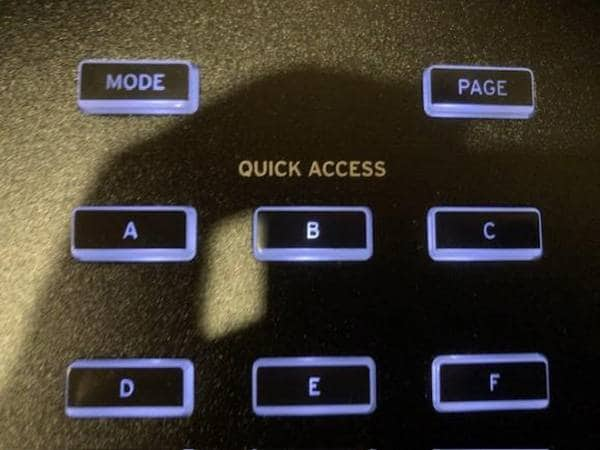
Quick Access Button: The MODE button is located in the top left (Screen 1).
Next, from the mode select screen (Screen 2), tap the central top option, PROGRAM. Then, from the organ-related settings screen (Screen 3), tap the split setting screen located in the top left, which will bring up Screen 4.
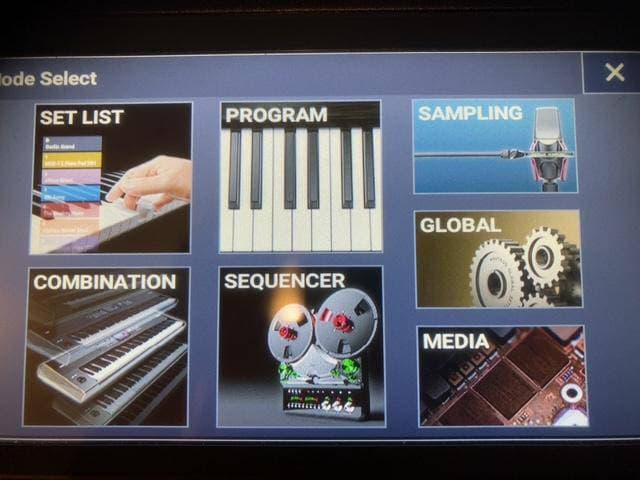
mode select (Screen 2)
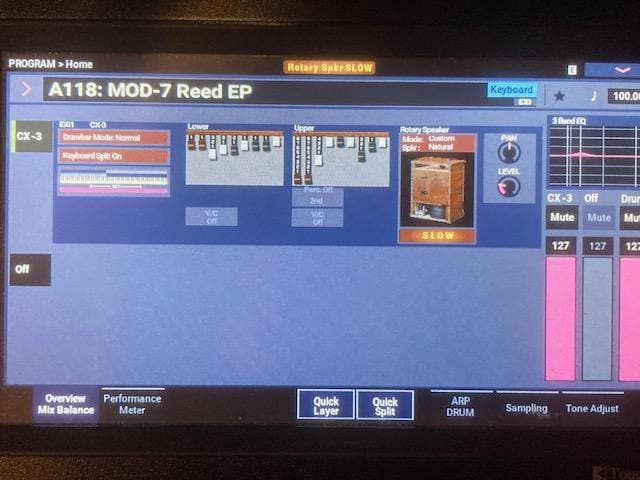
organ-related settings screen (Screen 3)
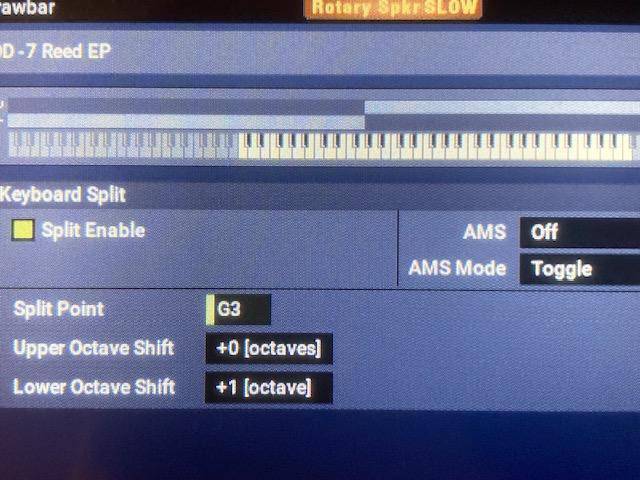
split point setting screen (Screen 4)
In Screen 4, check the "Enable" box for the Split Point in the center. Then, set the split point to G3 (or your preferred point). This will define your split point.
With this G3 split point, you can now adjust the sound and volume settings for both the left-side (Lower) and right-side (Upper) keyboards.
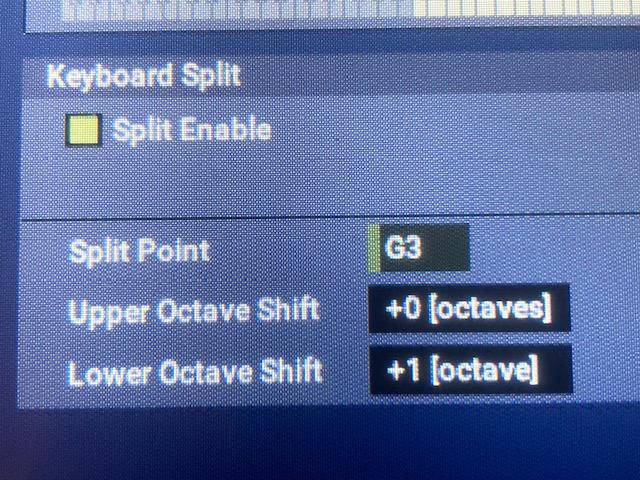
Split point setting screen upsize (Screen 5)
When playing chords on the left-side keyboard, the sound will typically be one octave lower with the default keyboard setting. To correct this, set the Lower Octave Shift to +1 in the lower left corner of the screen, which will raise the pitch by one octave.
Next, adjust the sound and volume settings using the drawbars.
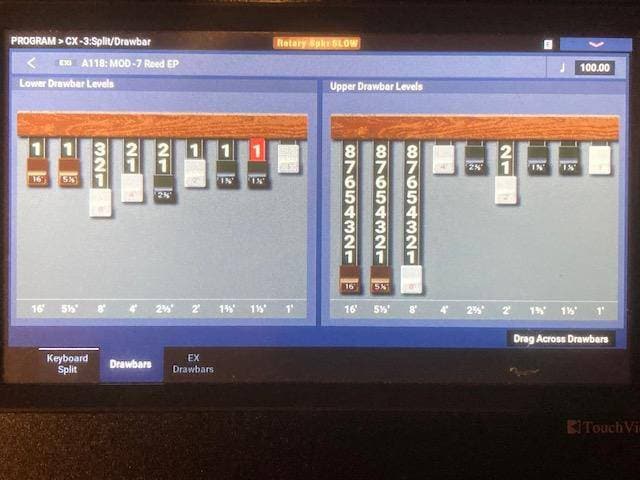
Drawbar sound settings screen (Screen 6)
Press the EXIT button to return to Screen 3. Tap the drawbar screen to bring up Screen 6. On this screen, you can set the sound and volume using the drawbars.
The left side of the screen is for setting the sound of the lower keyboard, while the right side is for setting the sound of the upper keyboard.
The drawbars are a very intuitive device that creates sound by combining 9 different waveforms. By adjusting the drawbars to pull out the 7 harmonics assigned to them, along with the low 16-foot sound and the highest 1-foot sound, you can determine the tone.
By pulling out the drawbars, the volume increases, so it serves as both a tone-shaping device and a volume-setting tool. It is said that the Hammond organ tone settings with the drawbars offer over hundreds of millions of possible combinations.
When a drawbar is fully pulled out, the volume reaches 8, and by pulling out the 9 harmonic drawbars to 8, the volume becomes maximum. If all 9 drawbars are fully pulled out, the volume reaches 72.
The first thing to decide is the tone for the upper keyboard. I personally prefer to pull out the lower three drawbars fully for the registration (setting), so I adjust the registration on the right side of Screen 6. For the lower keyboard, which provides backing for the upper keyboard, I set the tone to a lower volume (8×3 = 24) compared to the upper keyboard's volume. The lower keyboard (left side) setting is 1 + 1 + 3 + 2 + 2 + 1 + 1 + 1 = 12, and the total is 24, meaning the volume is half of the upper keyboard’s volume.
This is just one example, but it ensures that the melody played on the upper keyboard does not get overshadowed by the chord tones of the lower keyboard.
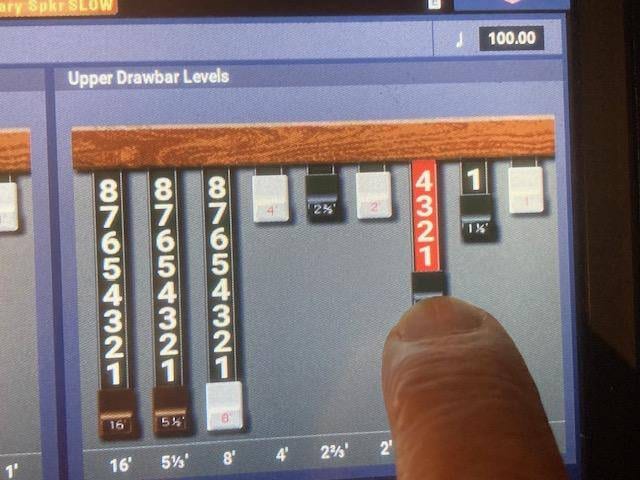
Drawbar Setting Screen (Screen 7)
In this drawbar setting, by touching a drawbar with your finger, the touched drawbar becomes active and turns red. When pulled, the volume of the drawbar increases. The active drawbars can also be adjusted not only by touch, but also using the circular dial on the right side of the Nautilus' color display.
By using the split function in this way, you can get closer to the sound of the famous Hammond organs, the B-3 and C-3. In this sense, the split function holds significant meaning for instruments with a single keyboard, as it is an indispensable feature to eliminate the need for heavy keyboard equipment.
The “sound & person” column is made up of contributions from you.
For details about contributing, click here.










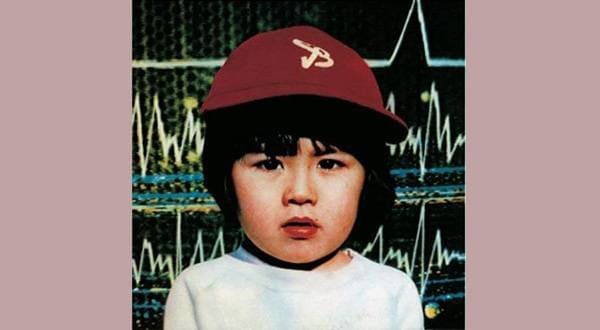




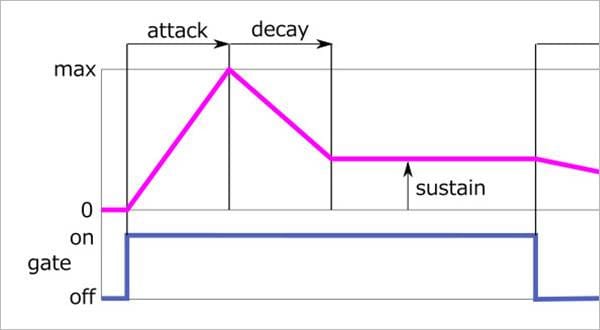

![[2025 Latest Edition] Choosing a Synthesizer/Popular Synthesizers Ranking](/contents/uploads/thumbs/2/2022/9/20220916_2_19446_1.jpg)

 シンセサイザー 入門ガイド
シンセサイザー 入門ガイド
 キーボードスタンドの選び方
キーボードスタンドの選び方
 おすすめの電子ピアノ
おすすめの電子ピアノ
 超オススメのフレーズ道場 キーボード
超オススメのフレーズ道場 キーボード
 キーボードスタートガイド
キーボードスタートガイド















