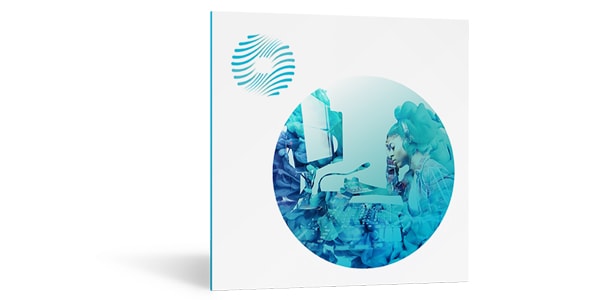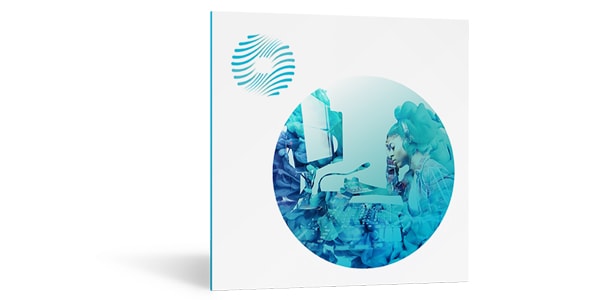Do you know how much the plug-in from iZotope / Ozone 9 Elements can seamlessly improve the sound quality of your music? This innovative plug-in uses AI machine learning tools to load the sound source on the DAW software, gives EQ and maximizer processing that matches the music tone, and automatically creates the sound suitable for the release format! Now that it has become commonplace to upload and listen to tracks on YouTube and other online services, the sound quality can now easily and conveniently be optimized to high resolution when uploading sound files onto different platforms. This time I am going to briefly show you the functions and usage of the Ozone 9 Elements!
Zotope / Ozone 9 Elements
Upping the sound quality with Ozone 9 Elements in 3 easy steps!
-Procedure-
① 1. Open the plug-in on the master track of your DAW software.
② 1. Click the “Master Assistant” button and select the format for the Destination (Streaming / CD) and the Intensity for releasing.
③ 1. Press “NEXT” while playing back the loudest part of the track
And you’re done! The plug-in analyzes the genre of music, corrects the sound quality and then adapts the file to any genre target. The plug-in will then adjust the original volume to a suitable level for the release form. These are done automatically based on the huge amount of data iZotope has accumulated over time! Long ago, mastering a demo required a sound engineer’s experience and knowledge to compete. He had to be able to adjust the levels as he was listening while he was looking at the meters to complete. Now, all of these tasks can be completed in just a few seconds with just one click.
Of course, each parameter that is set automatically can also be adjusted manually. Let’s take a quick look at the main parameters.
■ Master Assistant screen
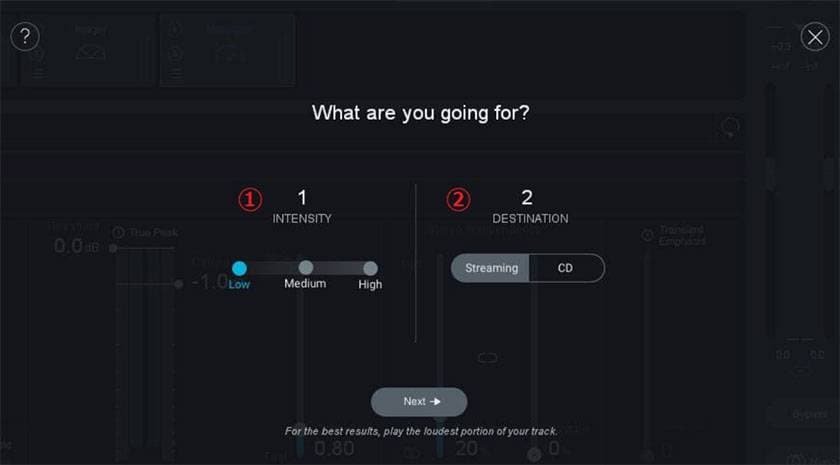
①INTENSITY: Target loudness level
*Parameter breakdown (excerpt from manufacturer manual)
Low: -14 LUFS
Medium: -12 LUFS
High: -11 LUFS
②DESTINATION: Headroom value according to the release format of the sound source
The iZotope official YouTube channel has an informational video about INTENSITY, so if you are interested, please check it out.
Roughly speaking, the INTENSITY is a “volume index that considers the characteristics of human hearing,” and it is used in broadcasting and streaming to measure loudness. In fact, many streaming services use a function called “LOUDNESS NORMALIZATION” that measures the sound source of the uploaded content and automatically normalizes it. For example, if the loudness of the content to be uploaded is different from the standard loudness value of streaming service, it will automatically process it and the original sound source and the way the sound will be heard will change. Therefore, one point is to improve the sound quality of the streaming service as close to the original as possible.
It seems that the specifications of each streaming service changes from time to time, but for the time being, it seems that the standard is around “-14 LUFS”. For uploading files online, use Intensity low as it is generally a recommended setting for online platforms, and try it for the time being.
■EQ Section
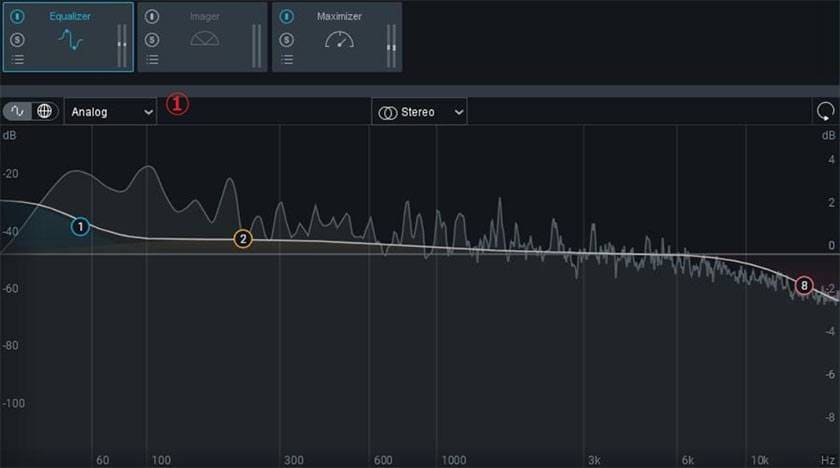
①Select Analog or Digital Type
The EQ section graphically displays the frequencies and it is excellent in visibility. Up to 8 bands can be used. You can select Analog for simple boost/cuts, and Digital which is suitable for fine adjustments.
■Imager Section
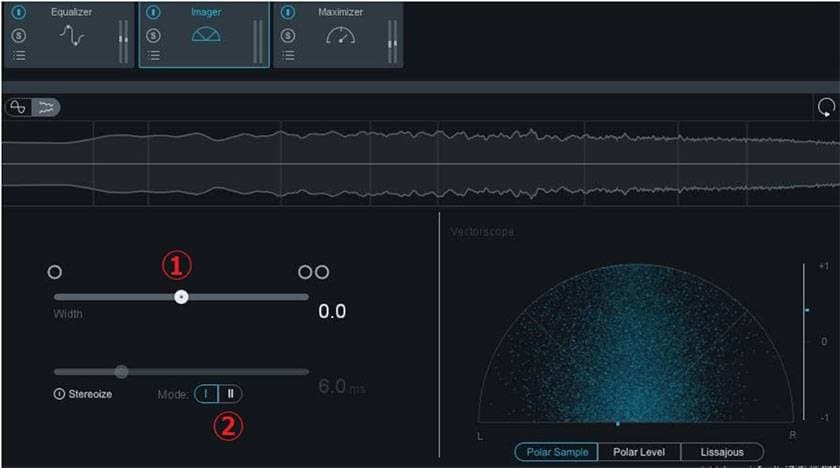
①Stereo Width Setting
②Mode Switching
Mode I: A classic mode that has been a feature in the Ozone software since Ozone 5.
Mode II: A newly developed mode. This mode slightly changes the tonal quality from the original and then expands the stereo width while preserving transients.
■Maximizer Section
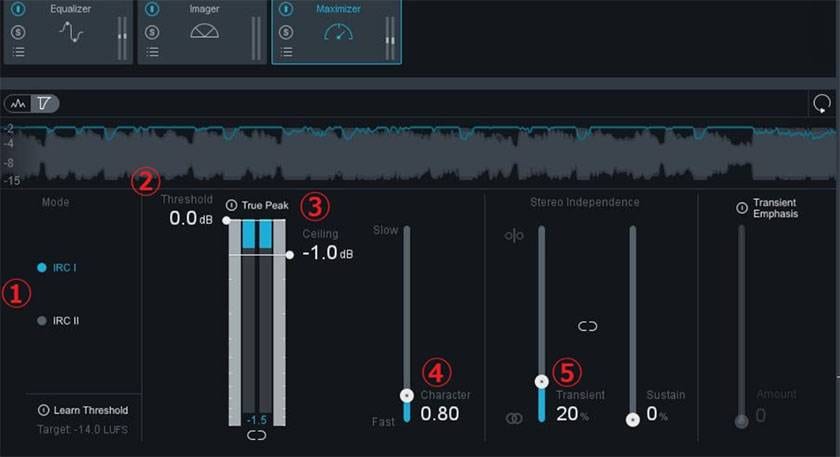
①IRC Mode
IRC I: Analyzes the input signal for optimal loudness maximization. It suppresses the level in response to excessive input. (Normal CPU usage)
IRC II: Similar to IRC I, but optimized to preserve transients, and even when aggressive limiting is applied, it keeps the sound sharp and clear. (High CPU usage)
②Threshold
The level where the limiting processing starts
③CCeiling
The output level of the Maximizer
④Character
Adjusts the attack and release times of the Maximizer
⑤Transient
Adjusts to how much the limiter responds to transients
Ozone 9 Elementsの使用方法や、パラメーターを大まかにご紹介させていただきました。
ご覧のように、手頃に2ミックスの音質を向上できる大変便利なプラグインです!
実は上位グレードとしてOzone 9 Standard、Ozone 9 Advancedの2モデルが存在し、そちらではサンプルとなる楽曲を読み込ませて、それをお手本としてEQやラウドネス処理をおこなう「Reference target」などを含め、更に便利な機能も追加されています。
みなさんもぜひiZotopeプラグインを使って快適なDTMライフをお楽しみください!