The explosively popular Soundcraft Ui series digital mixer.
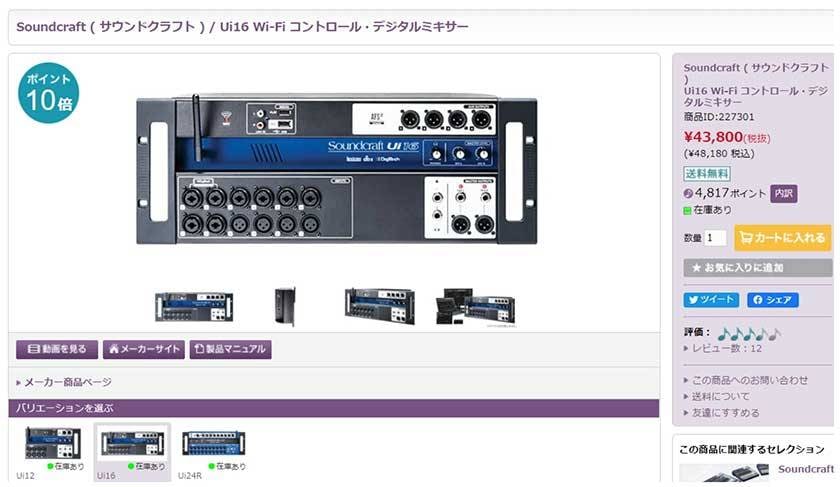
With a built-in Wi-Fi router, it's a fantastic product that allows you to easily enjoy wireless controlled digital mixing with just a smartphone or PC and the mixer!!!
In addition to the built-in router, the Ui series can also be connected via LAN and via an external Wi-Fi router.
This time, I would like to introduce "How to connect using an external Wi-Fi router", regarding which we often get inquiries, together with the actual PC screen.
1. Connect the built-in Wi-Fi router on the mixer to your PC.
1.1. Select "Soundcraft Ui 16" from the Wi-Fi list on your PC
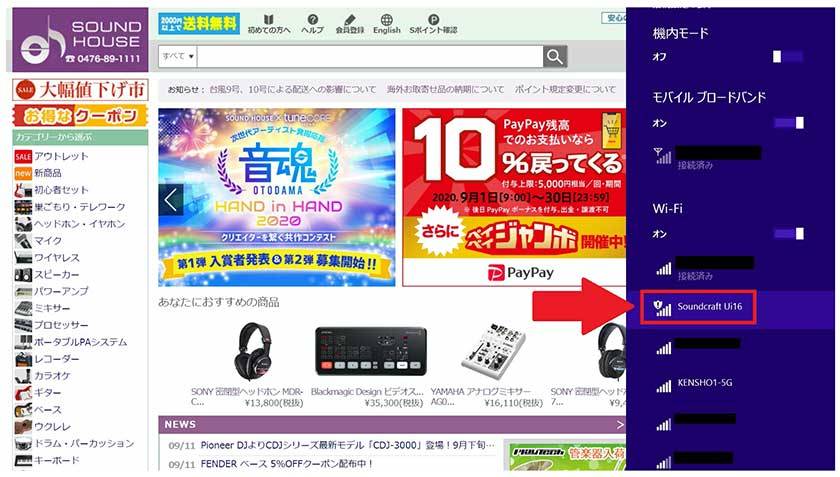
1.2. Enter "10.10.1.1" as the IP address to connect the PC and Ui16.
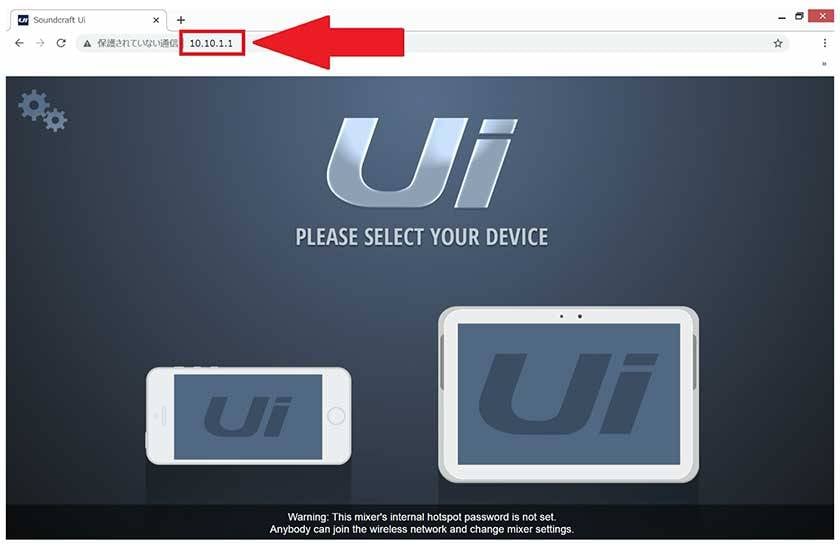
2. Open the settings page.
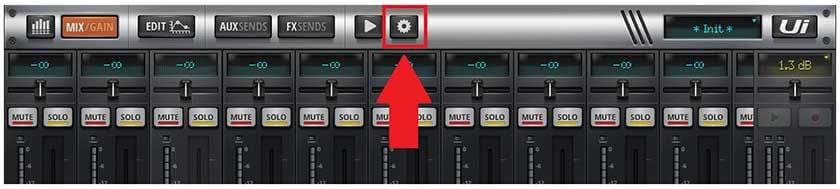
3. Open the NETWORK tag and click CONFIG.
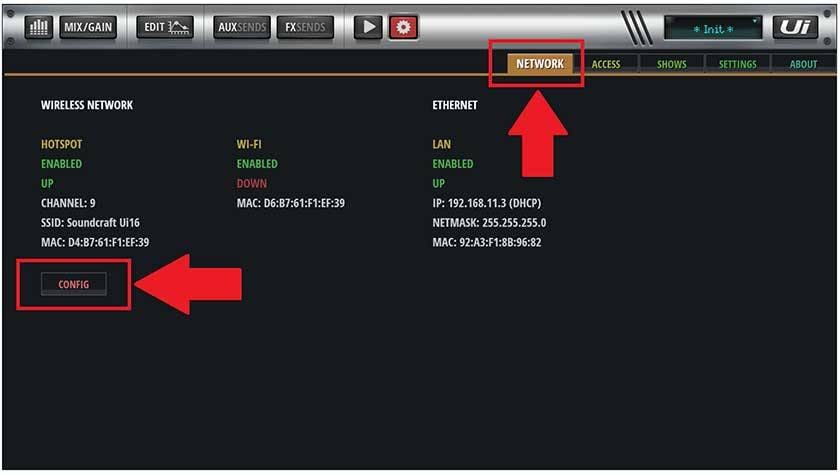
4. Enter "admin" for both the user name and password to log in.
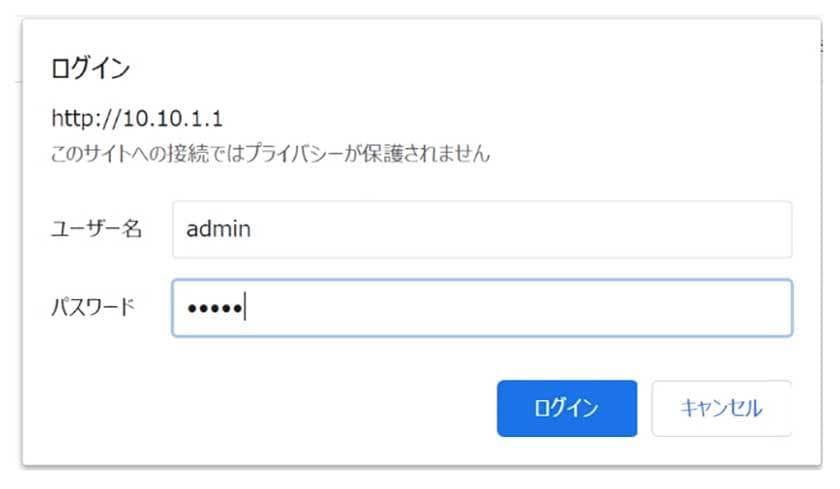
5. Click the LAN Configuration tag and select as shown below.
5.1. Enable the Ui’s Ethernet port:Enabled
5.2. Address:DHCP
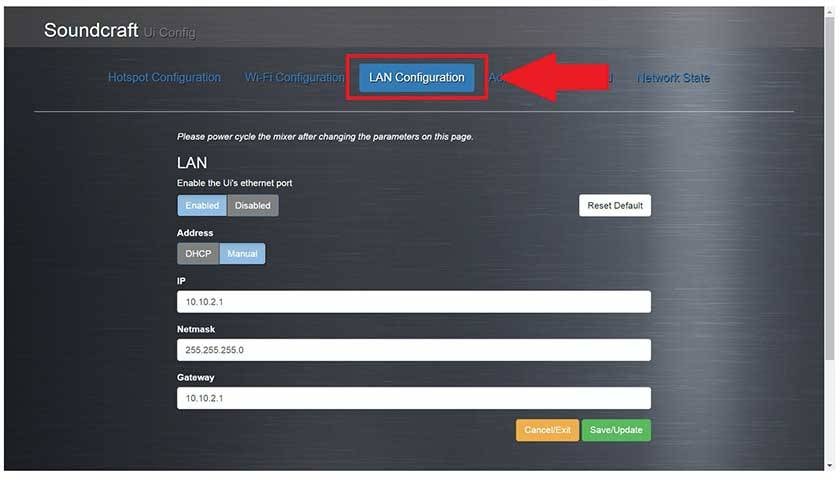
6. Click Save / Update to change the IP address. (192.168.11.3)
6.1. Make a note of the IP address.
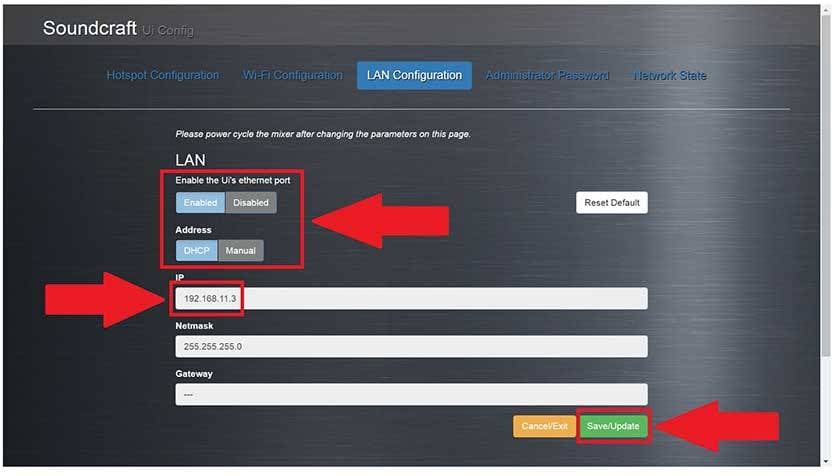
7. Click the Network State tag to confirm that the LAN IP address has changed.
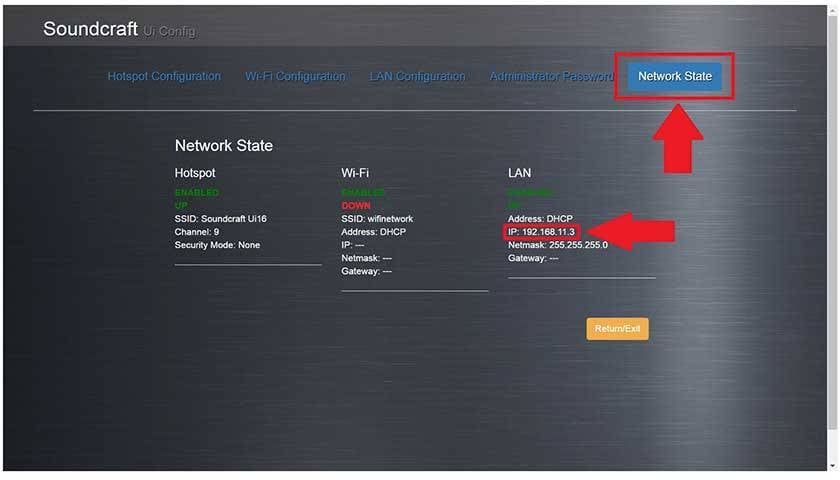
8. Close your browser and select an external Wi-Fi router from the Wi-Fi list
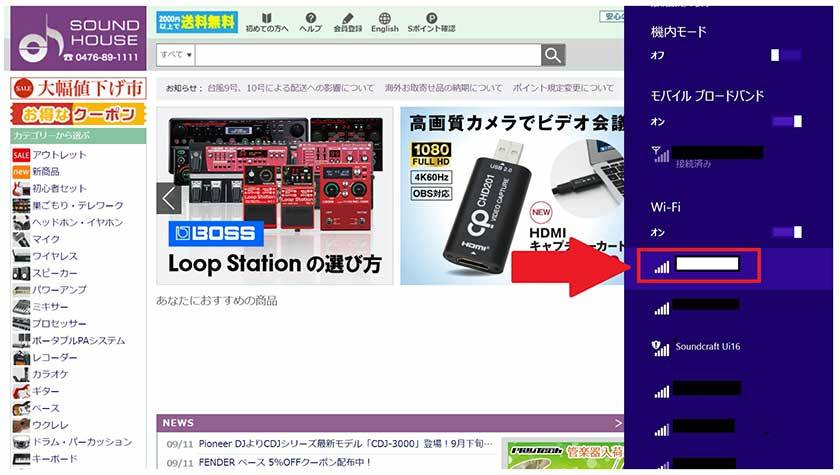
9. Enter "192.168.11.3" as the IP address to connect the PC to the external Wi-Fi router.
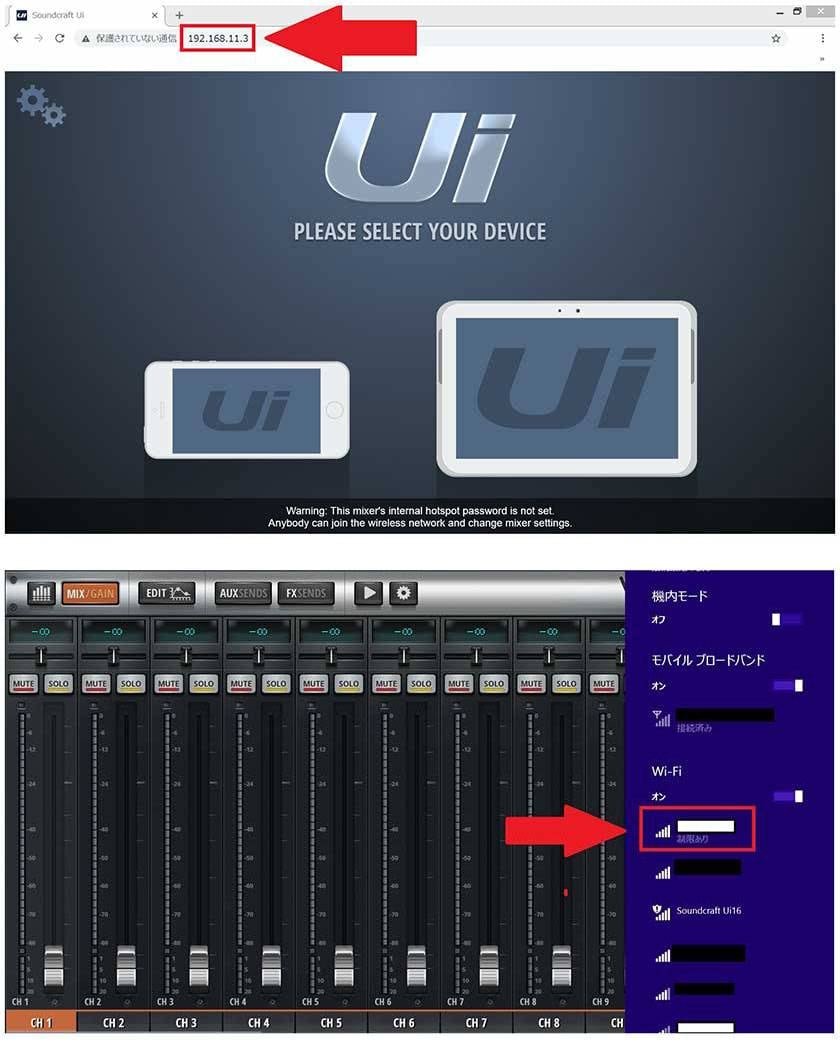
This completes the settings. By using a more stable network, you can concentrate more on mixing with confidence ♪
In addition to the attractive price, the Ui series is easy to operate, it's easy to switch from an analog mixer to the Ui series, and the sound quality is excellent!!! The effects and processors on hand will bring tears of joy to your eyes! Let's say goodbye to the days of hard work surrounded by the pile of equipment ♪
For those who are considering a digital mixer, the Ui series is highly recommended (^ O ^) /




























