Introduction
Native Instruments’ software sampler KONTAKT is often regarded as an essential tool for composers. It serves as a platform for playing KONTAKT libraries released by various manufacturers. However, KONTAKT offers more than just playback functionality—you can actually create your own library!
For example, you can turn the sounds of a hardware synthesizer into software or record and sell rare instruments. The possibilities are endless.
In this guide, I’ll introduce an easy method to create an original KONTAKT library!
Basic Steps:
Now, let’s go through each step in detail.
1. Recording
First, decide what kind of library you want to create and start recording the sounds. You can sample any instrument or sound, but percussion instruments are the easiest since they don’t require pitch or loop adjustments.
For this tutorial, I created a sample library of a melodica (also known as a Pianica or Melodion).
I chose the melodica because its unique and somewhat cheap character fits well with the homemade library aesthetic.
The preparation process is the same as a typical instrument recording. Place a microphone in front of the instrument and adjust the gain. If your instrument allows line recording, simply connect it to an audio interface. For wind instruments, using a windscreen (pop filter) can help reduce unwanted air noise. If you’re recording a pitched instrument, don’t forget to tune it beforehand.
Now, let’s begin recording. Since I’m making a melodica library, I will record each note individually from the lowest pitch. Some samplers allow you to assign multiple pitches to a single sample to reduce workload and file size, but recording each note separately ensures higher quality.
Recording Tips: Keep the sample lengths consistent. Otherwise, chords may not decay uniformly, causing usability issues. Use your DAW’s metronome to record at a consistent length.
2. Editing
Once you have recorded the sounds, refine them. There are two key editing points:
1. Remove unwanted noise: Live recordings often include unwanted room resonance or reflections. For example, in the case of a melodica, most of the low-frequency content may not be necessary. Identify and remove unwanted elements using EQ or filters.
2. Balance volume levels: Since these sounds will be used as a library, they should be balanced. If the C note is quieter than D, it can be problematic. While some natural variations add realism, excessive inconsistencies should be corrected with compression.
At this stage, avoid using effects. Instead, control the raw audio’s gain. In Studio One, the gain envelope tool is particularly useful.
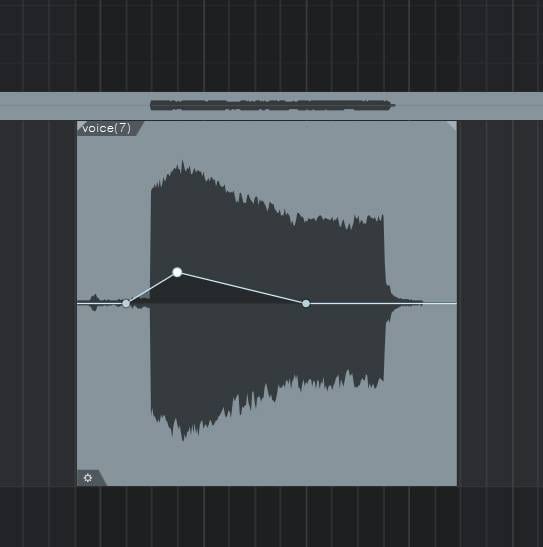
Beyond usability adjustments, you can also enhance the character of your library. Using a tape simulator or console-style plugin can create a richer, high-end sound.
Once editing is complete, export each sound as a WAV file and name them according to their respective pitches for easy organization.
3. Mapping
Once your audio samples are ready, it’s time to load them into KONTAKT, the sampler. For reference, I’m using KONTAKT 7.
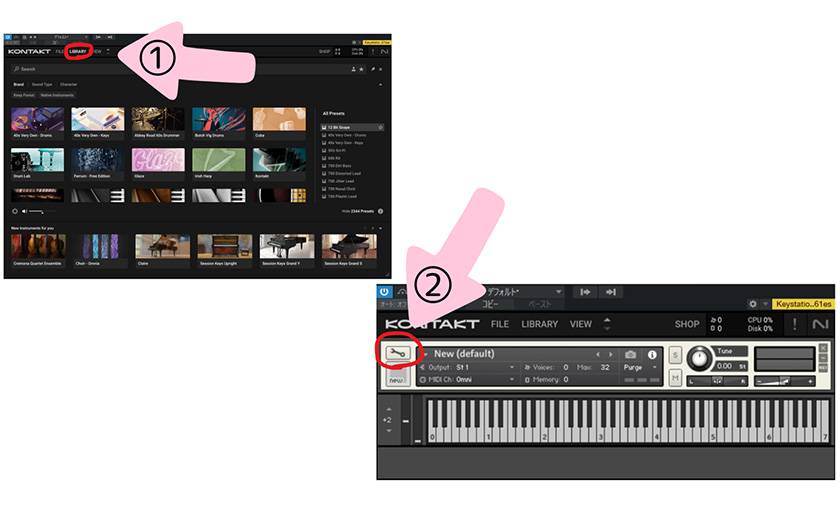
Start by launching KONTAKT as usual, then click on the LIBRARY section in the top left corner. This will bring up an empty instrument with no samples loaded. Next, click on the wrench icon in the top left to open the library editing screen.
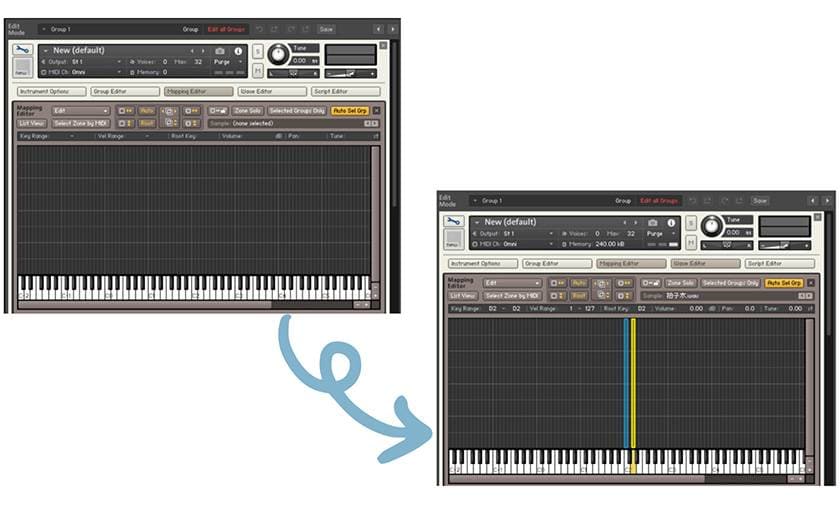
Select ‘Mapping Editor’. When selected, the background color will change from a light shade to brown. This is where you’ll assign your samples.
Now, drag and drop the samples you want to use from your file manager (such as Explorer) into the editor. Assign each note correctly—for example, a C sample should be placed on the C key. In this case, I’m assigning one sample per key. If you make a mistake, you can simply drag and drop the sample to the correct position. Use a MIDI keyboard to test and confirm that the sounds are mapped correctly as you go.
At this stage, the samples might not play as expected. For instance, there could be a delay between pressing a key and hearing the sound. This is where the Wave Editor comes into play.
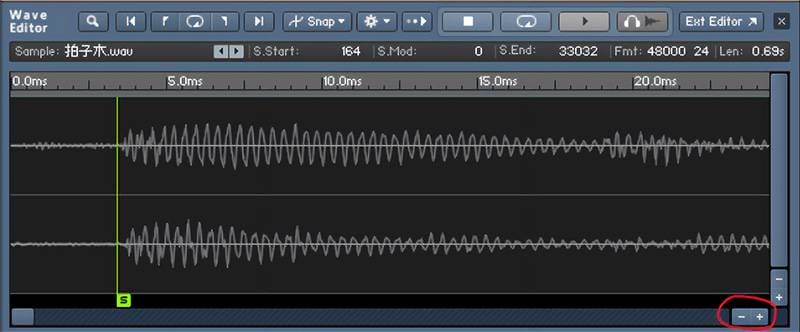
Here, you can set the playback range of your sample. To make fine adjustments, click the ‘+’ button in the lower right corner to zoom in. Move the green bar labeled ‘S’ on the left side to adjust the start point of the sample for precise timing. For example, a melodica takes some time to reach its maximum volume after the sound begins. If you set the start time too tightly, it may sound unnatural, but if you allow too much of a gap, it could make playing difficult. Try playing the instrument and adjust accordingly.
In this case, I won’t be setting a loop range. However, for instruments like synthesizers that sustain notes indefinitely, it’s a good idea to configure looping as needed.
And finally...
4. Done!

The original KONTAKT library has been successfully completed. The author also created the wallpaper, but since the creation method was referenced from [this source], I will just introduce it here.
In addition, it is possible to add built-in effects, arrange knobs to control the envelope, and, with enough dedication, you can customize it as much as you want. However, the goal for this project was to keep it simple, so I will stop here. You can always edit the library later, so I think it’s fine to upgrade it whenever you feel like it.
Conclusion
There are countless high-quality KONTAKT libraries available on the market, even for free, so the significance of creating one yourself might seem small. However, what’s important is not the significance but the joy that comes from it. At least for me, I enjoy making music with the things I create, and I do it often. The melodica library I created, Piamonica, is also used in my compositions. For example, in this track:
The melody that starts at 0:16 and 3:22 in the video is played using Piamonica. I think the sound of the melodica highlights the emotional depth and acoustic atmosphere of the song.
I encourage you all to create your own favorite libraries and incorporate them into your musical journey.
Thank you again for reading.
The “sound & person” column is made up of contributions from you.
For details about contributing, click here.









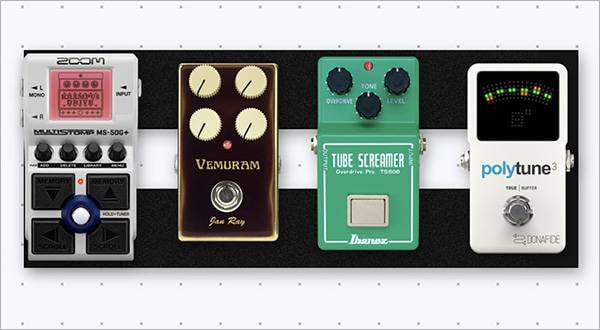






![KOMPLETE 14 SELECT Review! [Synths, Effects, and EXPANSION Edition]](/contents/uploads/thumbs/5/2023/8/20230829_5_23779_1.jpg)
![KOMPLETE 14 SELECT Review! [KONTAKT Library Edition]](/contents/uploads/thumbs/5/2023/6/20230612_5_22981_1.jpg)


 厳選!人気のおすすめオーディオインターフェイス特集
厳選!人気のおすすめオーディオインターフェイス特集
 Native Instruments KOMPLETE 特集
Native Instruments KOMPLETE 特集
 DTMセール情報まとめ
DTMセール情報まとめ
 スタジオモニタースピーカーを選ぶ
スタジオモニタースピーカーを選ぶ
 UR-RT4 ソフト音源やループ素材をリアンプ
UR-RT4 ソフト音源やループ素材をリアンプ
 DTM・DAW購入ガイド
DTM・DAW購入ガイド















