Hello everyone!
Do you use paper for your sheet music or do you use a tablet device? If you use sheet music, I recommend the app “Piascore” for your tablet device or iPad!

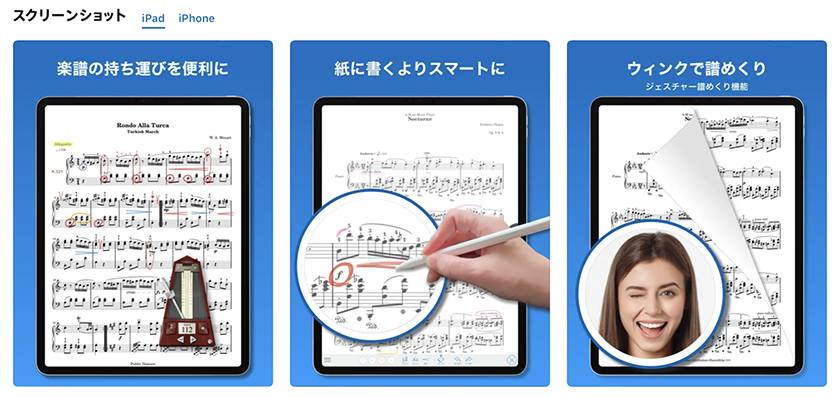
Piascore - Smart Digital Sheet Music Reader
In this issue, I will show you the reason why we recommend Piascore!
Reason #1: “Convenient to carry!”

The more paper you use, the heavier and thicker it gets, but with the iPad, even if you have several thousand sheets of music, the thickness and weight will not change! (Of course...).
When I bought my iPad Air (2013), it was 9.7” and much smaller than A4 size, so I was worried at first, but now I am used to it and it is my indispensable partner.
Now, the iPad Pro is even larger, so if you are worried about the size, maybe think about getting a larger one?
Reason #2: “Data transfer is easy!
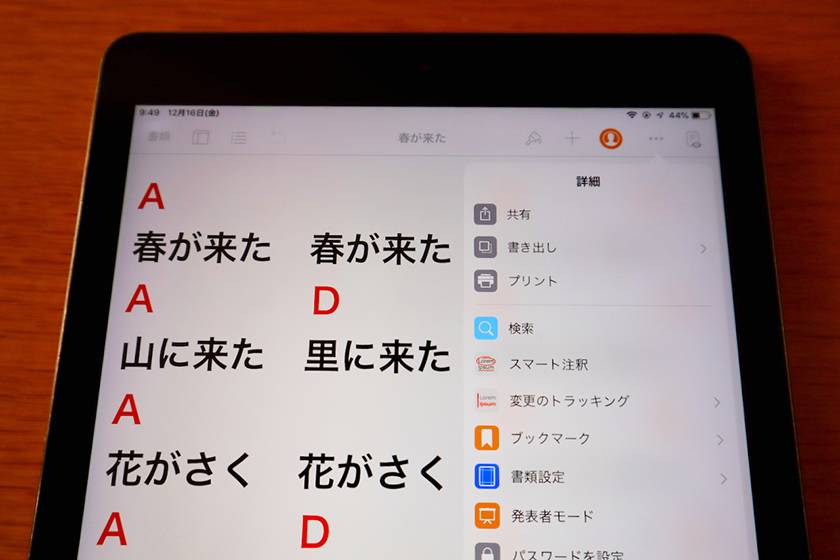
At first, it may be difficult to convert paper materials to data, but once you get used to it, you will be able to do it quickly and easily.
From the “Get Sheet Music” screen, you can download sheet music from “Free Classical Music Sheet Music”, open your own cloud with “Cloud” and download the file, or take a picture of the sheet music with the iPad camera with “Scan Sheet Music” and put it into Piascore from the album. You can also use “Scan Sheet Music” to take a picture of the score with the iPad camera or import it from an album into Piascore, but it is also easy to import a chord chart created in “Pages” or other applications.
【Procedure】
- ① Tap the three dots「•••」 in the upper right corner after creating a chord sheet
- ② Tap “Export”.
- ③ Tap “PDF”.
- ④ After the balloon appears from the shared screen, tap “Copy to Piascore”.
- ⑤ The screen will automatically switch to Piascore and the chord notation created in Pages will be displayed.
《One word of advice》
The save name given in Pages also applies in Piascore and becomes the title in Piascore, but the title at the top disappears when the performance mode is selected. When creating a page in Pages, I recommend writing the title at the top of the page. In that case, it is better to write it in the middle, since the date and time appear on both sides.
Reason #3: “Easy to organize!”
After importing music into Piascore, tap “All Scores” to see the list.
You can sort all of them by artist.
【Procedure】
- ① Tap the 「•••」button to the right of the song title
- ② Tap “Edit” in the upper right corner of the screen
- ③ Tap the “+” button to the right of “Artist”.
- ④ Go to “Select Artist” and tap “+” on the right
- ⑤ Type in the name of the artist and tap “Save” in the upper right corner of the screen
- ⑥ Go back to the “Edit” screen and tap the “+” button on the right of “Artist
- ⑦ Tap any artist under “Select Artist”
- ⑧ Tap “Save” in the upper right corner of the “Edit” screen
Reason #4: “You can write on the app!”
When you tap anywhere on the screen showing the sheet music, a menu of functions appears.
The palette displays four colors, “Stamp” for symbols, “Text” for text, “Shape” for staves, “Eraser” for erasing, and “Undo” and “Redo” for redoing.
The four colors on the palette are freely selectable in terms of color and transparency, and there are eight levels of thickness and two types of brush strokes. In my case, I use a highlighter with transparency, a red line, a black line, and a white line.



I use the highlighter to quickly write in areas where mistakes are easy to make.
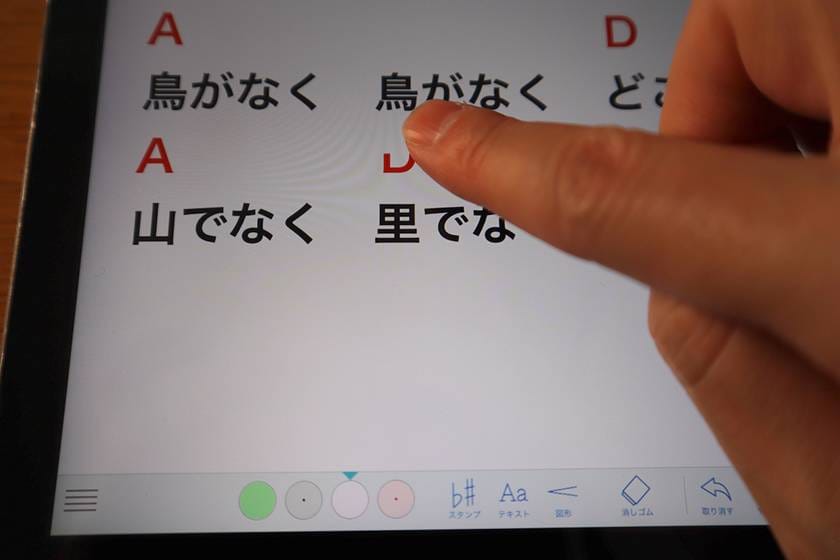
White is used as a white-out when you want to correct a chord chart.

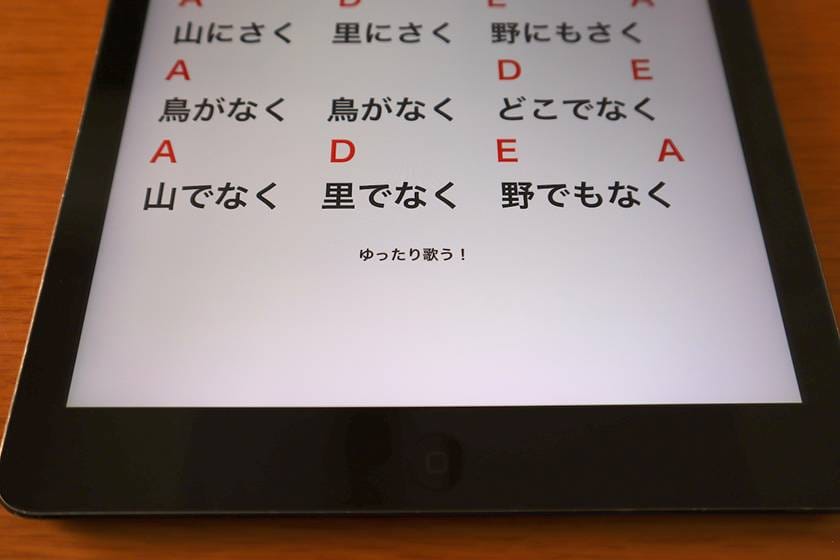
You can also use “Text” to enter text there or in the margin.
(Tap “Text”, choose the size of the text, and tap “Text” again. Tap the area you want to write in, and a text input window will appear. You can also move it.)
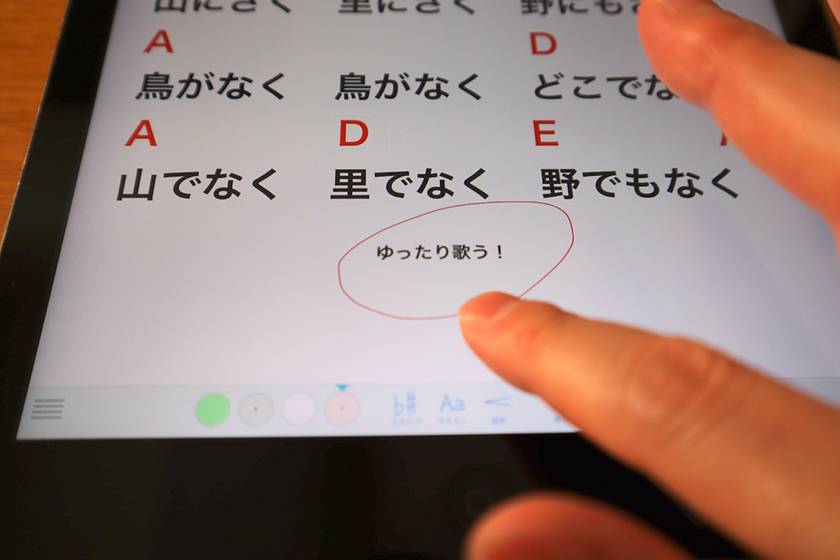

You can use the “Text” to write down your guitar settings, or to write down the MC you want to say between songs, so that you don't forget to say it and then can look back at the history when time goes by. You can use your finger or Apple Pencil to write.
You can also pinch your fingers to zoom in.
Reason #5: “I don't need a music stand light because the display glows!
As you know, the iPad does not need a light to illuminate the music stand because the display is already illuminated. This is very convenient!
If you have a sheet music file, it may be hard to see the music because of the light.
The brightness can be adjusted and the white background can be reversed to black.
Reason #6: “You can create setlists!”
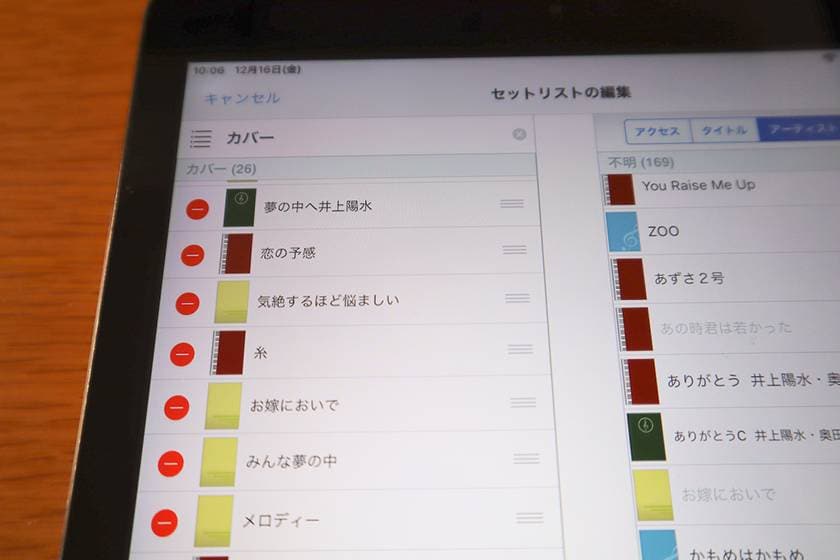
With a file-based score, you have to replace the file every time the setlist changes, but this can be done easily on the app.
【Procedure】
- ① Tap “Catalog”.
- ② Tap “Set List” .
- ③ Tap the “+” button in the upper right corner.
- ④ Enter the name of the set list.
- ⑤ Tap the song on the right side.
- ⑥ If you want to change the order, touch the three lines on the right side of the title to shift it.
- ⑦ To delete a song, tap the red mark on the left, then tap “Delete”.
- ⑧ Tap “Save” in the upper right corner.
Reason #7: “Playback!

You can play music on your iPad (not available in the iPhone version).
【Procedure】
- ① Tap the sheet of music to change to the edit screen.
- ② Tap “Music” on the left side of the screen.
- ③ Allow “Music” to be used.
- ④ The music player will be launched.
- ⑤ Select “iTunes” or “Recorded file”.
- ⑥ Select and tap the play button to play the file.
- ⑦ Tap “X” in the upper right corner of the player to change the size of the player.
- ⑧ To reduce the size of the player, tap the button to the left of the “X” that appears when you tap the gray area.
- ⑨ If you want to delete the player, tap the “×” in ⑧.
The great thing about this “Music” feature is that the selected music is saved. The music will be tied to the score, so you can play it smoothly when you select “Music”.
I use this feature when I play karaoke during a live performance.
Here is how to do it.
■ If you are installing a multi-effects pedal, etc.
- ① Connect the iPad's earphone jack and the effect pedal's AUX IN terminal with a line.
- ② Connect the effect pedal’s OUTPUT terminal and the external output.
CLASSIC PRO / CMM222 Audio Cable Stereo Mini 2m
《One point of advice》
If you want to output music in stereo, please note that it will not be stereo unless two LR wires are used.
■ If you want to put a DI in between
If you want mono, choose one with a phone jack on one side. If you want stereo out, you can use two line outlets.
CLASSIC PRO / CMS010 Audio Cable Stereo Mini TRS Phone 1m
CLASSIC PRO / YPM222 Y cable stereo mini plug
The good thing about this music playback is that you can play it back at your own timing. Even if there is no sound engineer at the mixer, you can play the orchestra by yourself.
The following picture shows my setup.
I use a BOSS ME-25, and the output has to be connected to the microphone jack of the mixer, so I put a conversion cable in between.

Reason #8: “ I have a keyboard!”

You can play a piano sound.
【Procedure】
- ① Tap the sheet music to change or the edit screen.
- ② Tap the “Keyboard” button on the left side of the screen.
Tap the third button from the upper right corner of the keyboard, and you can select the size of the keyboard in three sizes.
It is very convenient to check the sound when practicing.
I think it would be interesting to use it during solos in live performances.
I have used it before when introducing or explaining a song during a live performance, and it has been useful.
Please read the second part for more details.
⇒ Recommending the App Piascore for iPad Music Scores-Part 2
The “sound & person” column is made up of contributions from you.
For details about contributing, click here.
















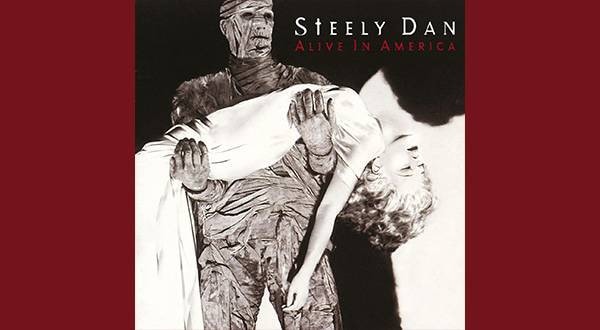
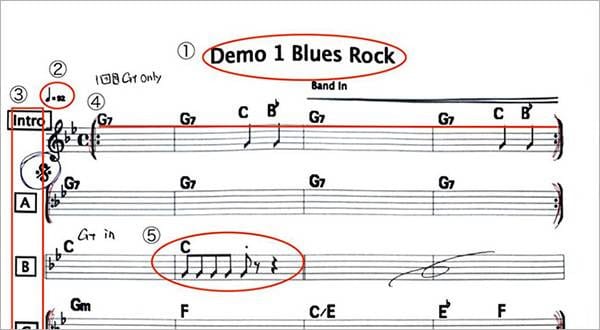
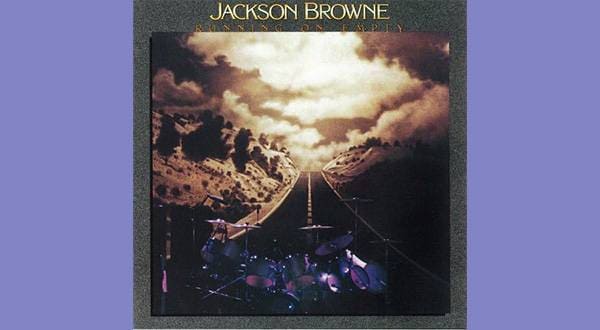


![[2023 Latest Edition] Overview of Some New Audio Interfaces!](/contents/uploads/thumbs/2/2021/1/20210108_2_12044_1.jpg)



 CLASSIC PRO こだわり商品特集
CLASSIC PRO こだわり商品特集
 虎の巻 スタンド初心者講座
虎の巻 スタンド初心者講座
 虎の巻 ケーブル講座
虎の巻 ケーブル講座
 ライブをしよう!
ライブをしよう!
 iPhone / iPad / iPod用デバイス
iPhone / iPad / iPod用デバイス
 ケーブル購入ガイド
ケーブル購入ガイド















