■ Nautilus Virtual Sound Engine: EP-1 Effects Overview
This is Part IV of the deep dive series on the Korg Nautilus workstation synthesizer, with a focus on electric pianos.
In the previous article, I reviewed the EP-1 sound engine’s simulation of the Wurlitzer electric piano, including a look at its lead-type sound and the history of the Wurlitzer itself.
This time, I will focus on the effects available with the Rhodes piano sounds in the EP-1 engine.
The original Rhodes pianos came equipped with various features depending on the era, such as equalizers to shape the tone and vibrato units to add movement to the sound (though early models lacked vibrato).
Drawing from my experience with the later model of the Rhodes Mark I that I once owned, I’ll explain how to shape tones using the Nautilus’s EP-1 effects. I will also compare the sound of actual Rhodes pianos to the simulated versions in the Nautilus and include my observations on tonal differences and how the simulation holds up.
■ Effects on the Rhodes Electric Piano
Unlike acoustic pianos, electric pianos are typically used with effects in both live and studio settings. The Rhodes piano is no exception, as it is often processed with vibrato, phaser, chorus, delay, and the like.
With an acoustic piano, the hammers strike the strings, which then resonate through the soundboard and body of the instrument. The vibration of the air and sympathetic resonance of nearby strings produce rich harmonics, creating a full acoustic piano sound.
With electric pianos, on the other hand, hammers strike tines or strings, and pickups convert the resulting vibrations into electrical signals. On the Rhodes Suitcase model, the sound is output directly through its built-in amplifier. The Stage model requires an external amp. Because this process doesn't naturally move the air in the same way as an acoustic instrument, the sound can feel more sterile or flat.
To make up for this, Rhodes pianos are often equipped with vibrato and EQ features to add movement and depth.
The Korg Nautilus not only replicates these built-in Rhodes effects, but it enhances them. Its onboard effects engine offers more flexibility than the original hardware, allowing for a broader range of tone-shaping options.
■ Tone Control and Vibrato Features on the Nautilus Tine-Type Sound
From the Nautilus Set List, tap on the Tine electric piano sound, and then press the Quick Access "MODE" button located in the upper left corner (see Screen 1).
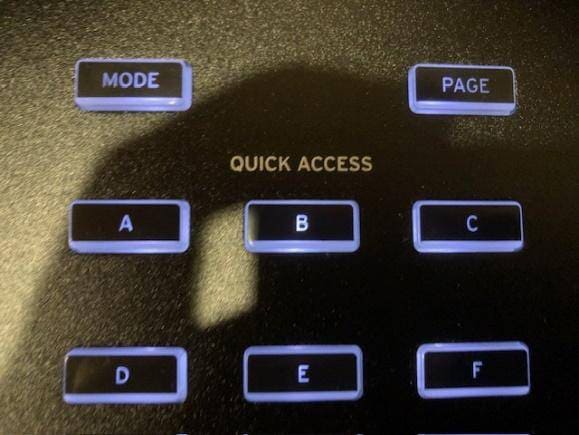
Screen 1: The MODE button is at the top-left of the quick access area
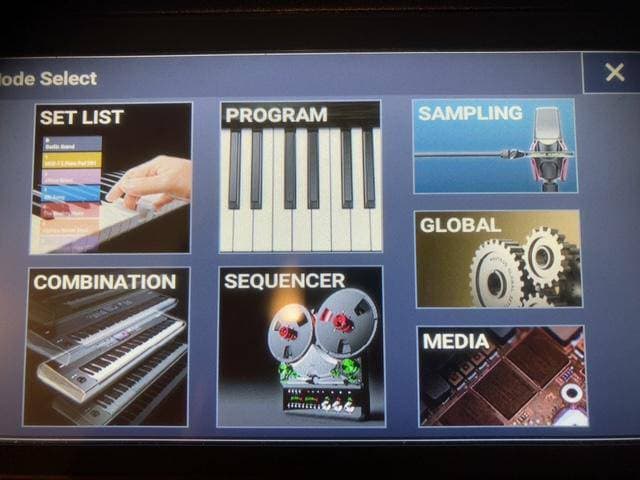
Screen 2: The Mode Select
On the Mode Select screen (Screen 2), tap the "PROGRAM" button to open the electric piano sound settings screen.
■ EP-1 Rhodes Piano Sound Settings – Creating Your Ideal Tone
1. Tine EPⅠ Late Effects Screen (Nautilus display designed to mimic the control panel of a Rhodes piano)
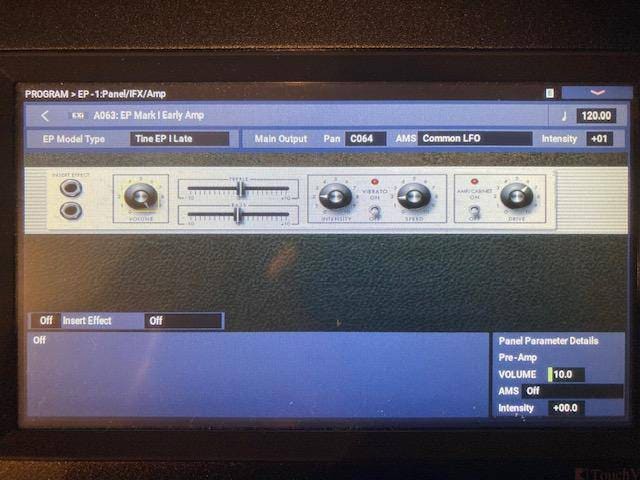
In this example, I’ll demonstrate how to craft a sound on the Nautilus based on the late-model Rhodes Mark I that I used to own.
2. Tine EPⅠ Late Effects Panel (Effects I/O, Master Volume, and Equalizer Display)
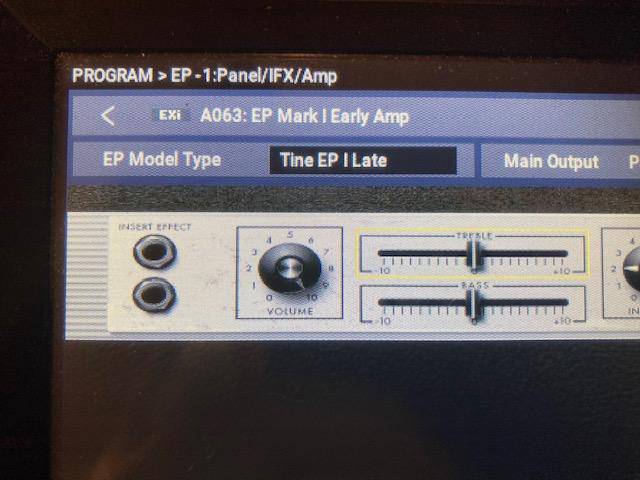
On the far left is the INSNRT EFFECT terminal that’s used to apply effects, with IN on the top and OUT on the bottom.
On an actual Rhodes piano, you would connect the shielded cable from the effect unit’s OUT to the Rhodes’ IN jack, and from the Rhodes’ OUT jack to the effect unit’s IN. This setup allows you to apply effects directly to the Rhodes sound.
In my case, I connected an old MXR Phase 90 to the INSNRT EFFECT terminal. It was the version with the thinner, stylized “ℳ✗ℛ” logo, rather than the bold gothic font used in later models.
3. Equalizer — Screen with TREBLE Enabled

To the right of the effects terminal (on the left side of the screen) is the master volume. Next to that is the equalizer with TREBLE and BASS sliders. The center position is 0; sliding to the right increases the value (+), and sliding to the left decreases it (−).
When you tap on the TREBLE section at the top of the equalizer display, a yellow frame appears to activate the TREBLE control. To adjust the BASS, simply tap on the BASS to enable it.
The feel of Nautilus’s slider-type equalizer is noticeably different from the one on the Rhodes piano I used to own. My Rhodes had a rather muffled, blurry sound overall. To get a clearer tone, I typically cut the low end—my TREBLE was always maxed out to the far right, and BASS was set near the far left.
The Rhodes piano setups I’ve seen from professionals often have the TREBLE set near the far right, and the BASS set near the far left. This might have been a typical sound for Rhodes pianos at the time.
However, the Tine EPⅠ Late model on the Nautilus doesn’t follow that trend. It offers a more balanced tone across the high, mid, and low ranges, which differs from the actual instrument. Despite this, the distortion in the mid-low range closely resembles the classic Rhodes sound.
Using the equalizer on the Nautilus for BASS and TREBLE adjustments allows for more advanced sound shaping, offering a step beyond what the original instrument could achieve.
4. Nautilus Input Rotary Dial Knob
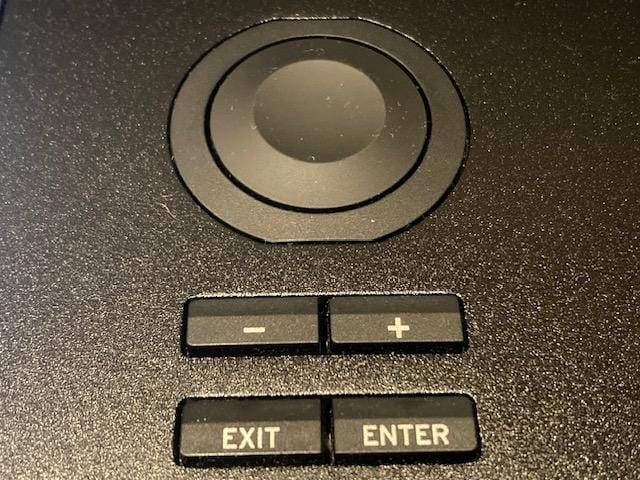
To control the equalizer, you can either touch and activate the desired part and slide your finger to adjust, or you can rotate the dial knob to input the values. Both methods are available for fine-tuning.
5. Display Showing the Equalizer's TREBLE Setting Value
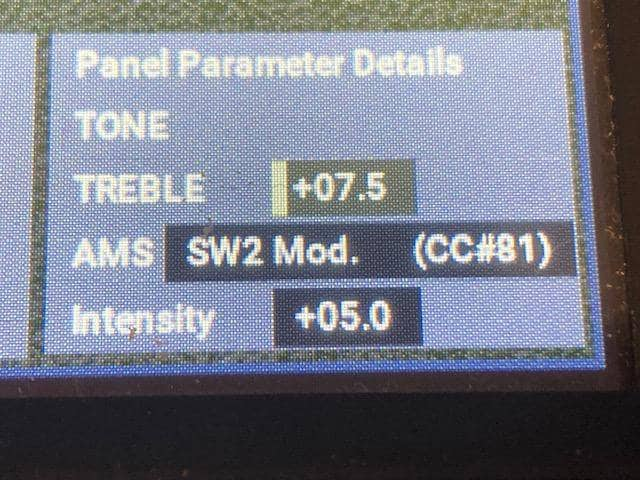
The setting of the equalizer is reflected with a value of +07.5 shown on the screen.
6. Tine EPⅠ Late Effect Settings (Vibrato)
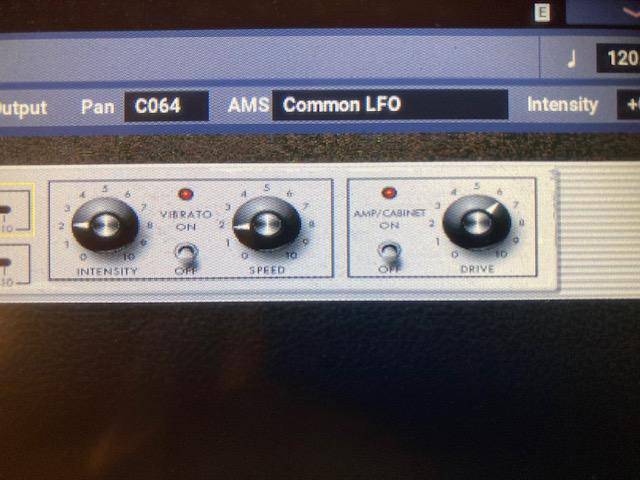
On the right side of the equalizer, there are two rotary knobs and a switch for setting the vibrato. The left knob controls intensity (strength), the middle switch turns the vibrato ON or OFF, and the right knob adjusts the vibrato's speed (rate).
The combination of the equalizer and vibrato creates the basic shimmering sound characteristic of a Rhodes piano. It's a simple but effective effect.
7. Tine EPⅠ Late Vibrato Setting Screen

To enable this effect, tap the central ON/OFF switch located between the two rotary knobs for vibrato control. Once activated, you can adjust the INTENSITY (strength) and SPEED (rate of modulation) by tapping the corresponding values on the display and using the rotary knob to set the desired values. Another input method involves holding the rotary knob and rotating it with your finger to adjust the settings.
Personally, I prefer a more subtle vibrato, so I set the SPEED slower and the INTENSITY weaker to create a gradual, gentle modulation on sustained notes (chords).
8. Tine EPⅠ Late Drive Setting Screen 1

The DRIVE control section is located to the right of the vibrato controls. This functions as a distortion-like effect. Tap the ON/OFF switch to activate it, then adjust the DRIVE level using the rotary knobs, just like with the vibrato settings.
Unlike the real Rhodes piano, which doesn't include a DRIVE function, the Nautilus’ DRIVE feature is quite usable. It doesn’t introduce extreme distortion (which is a good thing), but it does add a nice expressive touch to the sound.
9. Tine EPⅠ Late Drive Setting Screen 2
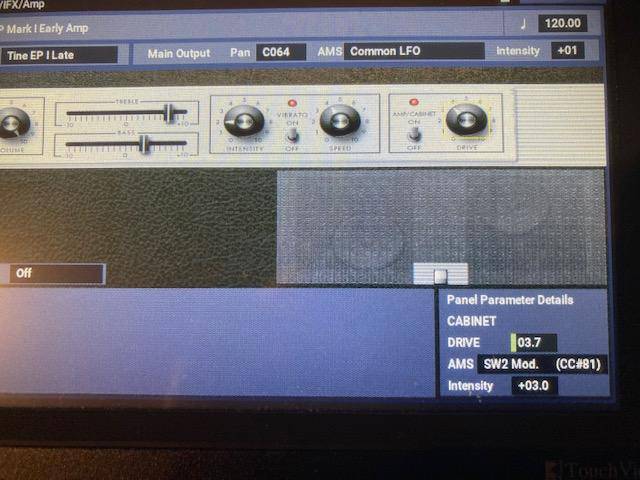
Once the DRIVE effect is activated, the value is displayed at the bottom right of the screen. Using these effect functions, a wide range of tonal adjustments can be made on the Tine EP (Rhodes piano).
In this guide, I focused on the Late type Rhodes piano I owned, providing insights on how to create sounds. With the Nautilus’ simulated EP-1 sound engine, it’s possible to control much more precisely than with an actual Rhodes piano. Since the sound is based on a high-quality Rhodes piano sample, I believe it’s possible to create tones that closely resemble my own Rhodes.
In the next article, I plan to explore more of the external effects simulated by the Nautilus and dive deeper into that signature Rhodes sound. Stay tuned!
The “sound & person” column is made up of contributions from you.
For details about contributing, click here.














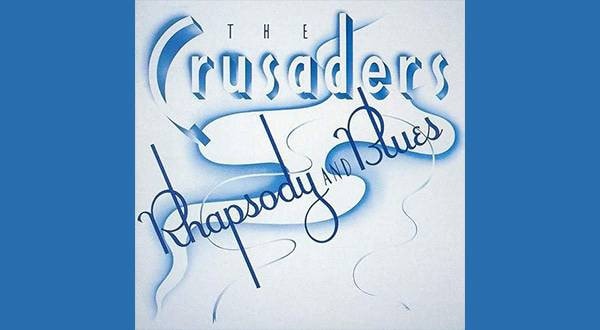


![[2025 Latest Edition] Choosing a Synthesizer/Popular Synthesizers Ranking](/contents/uploads/thumbs/2/2022/9/20220916_2_19446_1.jpg)
![[2025 Latest Edition!] Popular Modular Synthesizer/Semi-Modular Synthesizer Ranking [Recommendations]](/contents/uploads/thumbs/2/2021/12/20211202_2_15495_1.jpg)
 エレクトリックピアノ 入門ガイド
エレクトリックピアノ 入門ガイド
 シンセサイザー 入門ガイド
シンセサイザー 入門ガイド
 キーボードスタンドの選び方
キーボードスタンドの選び方
 おすすめの電子ピアノ
おすすめの電子ピアノ
 超オススメのフレーズ道場 キーボード
超オススメのフレーズ道場 キーボード
 キーボードスタートガイド
キーボードスタートガイド















