
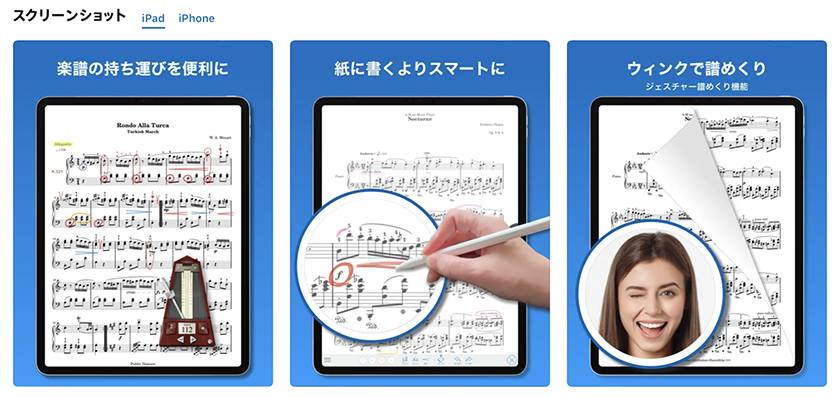
Piascore - Smart Digital Sheet Music Reader
⇒ Recommending the App Piascore for iPad Music Scores! [Part 1]
This is followed by the second part.
Reason #9: “There's a tuner!”

This tuner is super useful!
【Steps for using it】
- ① Tap the sheet of music to go to the edit screen.
- ② Tap “Tuner” on the left side.
- ③ Allow microphone use (first time)
- ④ Tap the button to the left of the “X” that appears at the bottom of the screen when you tap any area other than the buttons to reduce the display size.
- ⑤ If you want to turn it off, tap the “×” in ④.
The great thing about this tuner is that you can change the Hz with the “+-” under “CALIB”. It can be changed to 380Hz~480Hz, so you can set A to 442Hz as well as 440Hz.
The buttons on the right can be used to play the sound and the gear buttons can be used for fine tuning.
It may be difficult to use in a live performance, but it is a strong ally when practicing.
Reason #10: “There’s a recorder!”

This is also a strong ally when practicing, although it may not be used as often in a live performance!
【Procedure】
- ① Tap the music sheet to change to the edit screen.
- ② Tap “Recorder” on the left side of the screen.
- ③ Allow the microphone to be used (first time).
The good thing about this recorder is that it records by the title of the song.
If you record with the iPad or iPhone default “voice memo”, you have to enter the title, but it saves you the trouble and you can listen to it on the same screen as the music sheet, which is very convenient. Like the other apps, you can also reduce the size of the recording.
It also keeps the recording history.
Reason #11: “We have a metronome!”

This is very useful for both live performance and practice!
【Steps to use the metronome】
- ① Tap the music sheet to change to the edit screen.
- ② Tap “Metronome” on the left side of the screen.
The buttons on the right allow you to select “Beat” and “Rhythm,” and the button in the middle allows you to enter the tempo. The button on the left allows you to select “mode” (sound only, screen display only, or both sound and screen display), and there are four types of sounds.
Tap the play button to start, and like a metronome, the tempo changes as you move the slider up and down.
The great thing about this metronome is that you can play it in various rhythms (I don't think there used to be such a thing...). and the button on the left side allows you to select only the on-screen display without sound.
This is useful when practicing to make sure you are keeping the rhythm, but it is also very useful at live performances to check the tempo before playing.
I tend to play faster than my normal practice tempo during live performances, perhaps because I am nervous or excited. (Sometimes I start out well, but the second half of the song starts racing and I have a hard time keeping up...)
In order to prevent this, I sometimes play the piece without sound before playing it to check the tempo, and sometimes I play it as it is. This is also very convenient because it is tied to the score and stored in memory.
It would be interesting to play the rhythm during a live performance, wouldn't it?
Reason No. 12: “Easy page turning!”
You can easily flip through pages during a live performance.
If you have a set list, swipe or tap the right or left side of the screen to flip through the pages.
You can also set the movement of the page flip.
【Procedure】
- ① Tap the music sheet to change to the edit screen.
- ② Tap “Page” at the bottom of the screen.
- ③ Select “1 page” for “Layout” in the “Turn Over” screen.
- ④ Select “Stack” or “Scroll”.
There is also a function to automatically flip pages when you set the time.
【Procedure】
- ① Tap the sheet of music to go to the edit screen.
- ② Tap “Page” at the bottom of the screen.
- ③ Select “Scroll” or “Half page” for “Layout” on the “Turn Over” screen.
- ④ Adjust the time by using the fader of “Auto Turn Speed” that appears at the top, or tap the clock part to set the time.
This function can be used for one chord sheet in the set list at a time, but I think it is effective for piano scores with many chord sheets.
A wink function has also been added for cute page flipping. (This is not possible on older operating systems...).
You can also choose to flip pages with a foot pedal.
IK MULTIMEDIA / iRig BlueTurn Bluetooth Foot Pedal
Reason #13: “You can also see the time!”

This is very useful during live performances.
The date and time are always displayed in the upper left corner of the screen, so you can always check if you are running out of time during a live performance and if you can keep the time within your allotted time.
Reason #14: “You can set detailed settings!”
Various settings are available, some of which I will introduce below.
- ・Portrait and landscape orientation
- If you unlock the screen orientation in the iPad settings, you can change the orientation to portrait or landscape, or to any position you like.
In landscape mode, two or more set lists or music scores can be displayed side by side. - ・Performance Mode
- Tap the sheet of music to change to the edit screen, and then tap “Performance Mode” at the bottom of the screen. Tap the “X” at the top right to cancel it.
- ・Adjusting the page
- Tap the sheet of music to change to the edit screen, and tap “Page Adjustment” at the bottom to open a small edit screen. This page is also saved and remains associated with the page.
- ・Various settings
- Tap the sheet of music to change to the edit screen, then tap “Settings” on the upper right. Then tap “Details” to change the brightness and “Background” to invert the image.
Reason # 15: “You won’t be interrupted by wind!”
There is no need to worry about pages turning over when the wind blows outdoors.
Reason # 16: “Looks good and is easy on the feet!
If you use a music stand and a microphone stand, you will have a lot of feet under your feet, making it difficult to move around. If you put a guitar effects pedal on the stand, it will be even more difficult to place it on the stand, but with the holder, you can attach it to the microphone stand, so the foot space is clear and it looks sleek.
There was a time in the past when my music stand fell over while playing outdoors, but thanks to the holder, I can now play without worry, which makes it very easy to play with.
I have not searched for a music stand for a long time, and I see that there are many different types available compared to the old days.
I was about to write, “Make sure you know the size of your iPad”, but then I remembered that the stand below can adjust to the size that you need. (lol)
It seems that times have advanced, but don't forget to check the size.
K&M / 19791 Tablet holder, clamp type
An iPad holder is a great way to lie on the couch, watch videos, and live a lazy life. (Rest is also important!).
Reason #17: “Easy to use anywhere!”
When you suddenly want to change the setlist, or when there is a request, or when there is an encore, you can find it and display it immediately.
Reason #18: “You don't have to worry about constant upgrades.”
They upgrade so often that I am tempted to pay extra (haha).
My iPad is old and the OS itself is not upgradeable, so I can't use “Gestures”, but I use the iPhone version effectively.
Reason #19: “Can be used on both iPad and iPhone
You can use the app on both iPad and iPhone when you purchase it.
Here are some issues to be careful of from issues that I have experienced.
● Note #1: “Be careful of how quickly the battery runs out.”
With an old iPad like mine, the battery runs out quickly, but I can use it for an hour with plenty of time to spare. However, if you are worried about it, it is better to get a power supply and charge it while charging.
Considering this point, I think it is better to turn off Wi-Fi during the concert.
● Caution #2: “Be careful outdoors during summer.”
When I used the device in the summer in a place that’s exposed to direct sunlight, it became very hot and a mark that we had never seen before appeared, and it stopped working.
Please be careful.
● Caution #3: “Be careful of Auto-Lock”
Please be careful not to lock the screen. (Even if it is locked...lol)
If you don't set your iPad to not lock the screen, the screen will disappear during the live performance.
【Procedure】
- ① Tap “iPad Settings” → “Screen Display and Brightness
- ② Tap Auto Lock
- ③ Tap “None”.
- ④ Return to the app, tap the music sheet to change to the edit screen, tap the setting on the top right, and then tap “Details”.
- ⑤ “Turn on auto-lock on app startup”
- (I think it is fine to just unlock the app in ④ and ⑤, but just to be safe, I do both.)
I think Piascore is a very good app.
Maybe you should consider purchasing cables as well?
The “sound & person” column is made up of contributions from you.
For details about contributing, click here.













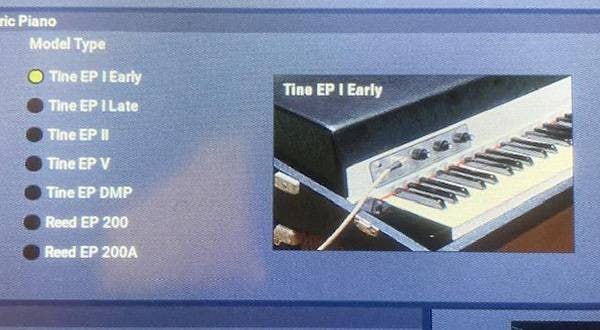



![[Supporting staying home! ] Convenient stand feature](/contents/uploads/thumbs/2/2020/7/20200714_2_10647_1.jpg)



 ライブ配信に必要な機材を徹底解説 オンラインライブの創り方
ライブ配信に必要な機材を徹底解説 オンラインライブの創り方
 配信・ポッドキャスト特集!(ライブ/動画/ゲーム実況)
配信・ポッドキャスト特集!(ライブ/動画/ゲーム実況)
 虎の巻 スタンド初心者講座
虎の巻 スタンド初心者講座
 ライブをしよう!
ライブをしよう!
 iPhone / iPad / iPod用デバイス
iPhone / iPad / iPod用デバイス
 ケーブル購入ガイド
ケーブル購入ガイド















