
I-O DATA / GV-LSU200
Dual HDMI capture allows you to capture two images to your computer at the same time. Equipped with a chromakey switcher function that allows you to combine and switch between two images.
recommended item
-
限定特価 ¥8,980(incl. tax)
HDMI capture device, USB 3.0 connection, through-out, low latency, 3.5mm stereo mini audio input/output
■Dual HDMI capture
[Compatible models]
■Compatible models: Windows PC or Mac products equipped with USB3.1Gen1 (USB3.0)/SUSB 2.0 Standard A or Type-C connector, Chromebook
* To use the USB Power Delivery function, a Windows computer, Mac product, or Chromebook that supports the standard is required.
*USB 3.2 Gen 1 is a standard notation that has been updated from the previous USB 3.0, and has the same specifications as USB 3.0.
■Operating environment:
CPU: Intel 4th generation Core i5 3GHz or higher
or AMD Ryzen3 3200G or higher
or Apple M1 chip
Memory: 4GB or more (8GB or more recommended)
[Supported OS]
■Supported OS
Windows 11 2022 Update (version 22H2)
Windows 11 *2
Windows 10 2022 Update (version 22H2)
Windows 10 November 2021 Update (version 21H2)*1
Windows 10 May 2021 Update (version 21H1)*1
Windows 10 October 2020 Update (version 20H2)*1
Windows 10 May 2020 Update (version 2004)*1
macOS 10.14-13
Chrome OS *3, *4
*1 When using a capture device, it is necessary to turn on permission to access the app's microphone and camera in the Windows settings.
Click the search box from the taskbar, type ""Privacy Settings"", then turn on both ""Allow apps to access your microphone"" and ""Allow desktop apps to access your microphone"" under ""Microphone"".
Click the search box from the taskbar, type ""Privacy Settings"", then turn on both the ""Allow apps to access your camera"" and ""Allow desktop apps to access your camera"" settings under ""Camera"".
*2 When using a capture device, it is necessary to turn on permission to access the app's microphone and camera in the Windows settings.
Click the search box from the taskbar, type ""Microphone privacy settings"" and turn on both the ""Access your microphone"" and ""Allow desktop apps to access your microphone"" settings.
Click the search box from the taskbar and type ""Camera privacy settings"" → turn on both the ""Access your camera"" and ""Allow desktop apps to access your camera"" settings.
*3 Web conferencing systems such as Zoom and Teams can only be used with the Chrome browser version.
*4 If you connect using the Type-C terminal, the video may not be input properly. In that case, please connect with Type-A.
*The attached software is only compatible with Windows.
*Not compatible with Windows 10 (S mode).
*Not compatible with Windows 11 (S mode)
[Operation confirmed software]
■Operation confirmed software:
Third party applications
・Teams for Windows
・Teams for Mac
・Zoom for Windows
・Zoom for Mac
・OBS Studio for Windows
・OBS Studio for Mac
【specification】
■Connection interface
USB terminal (for PC connection):
Connector shape: USB Type-C x 1
Compatible standards: USB 3.2 Gen 1(USB 3.0)/USB 2.0
Supply power: USB bus power value
USB terminal (for DC IN):
Connector shape: USB Type-C x 1
Compatible standards: USB Power Delivery 3.0
Supply power: 60W (20V/3A, 15V/3A, 12V/3A, 9V/3A, 5V/3A)
■Input terminal:
HDMI terminal x 2
Microphone terminal: 3.5mm 3-pole stereo mini jack x 1
■Output terminal:
HDMI terminal x 1
Headphone terminal: 3.5mm
3-pole stereo mini jack x 1
■Encoding method: Software encoding
■Intake method
picture:
YUV (USB 3.2 Gen 1 (USB 3.0) connection)
MJPEG (USB 2.0 connection)
audio:
LPCM/48kHz
*Audio other than 48kHz will be converted to 48kHz.
■SIZE: Approximately 135 (W) x 64 (D) x 18 (H) mm (excluding protrusions)
■Body mass: approx. 180g
■Mass (when packed): Approx. 420g
■Power consumption (Typ): 3.7W (Typ)
■Operating temperature range: 0 to 40℃
■Using humidity range: 10-80% (no condensation)
■Various standards obtained: RoHS directive compliant (10 substances), VCCI Class B
■Attached software:
ChromaKey setting app ""GV-LSU200 Util""
*The software is provided as a download (free of charge).
*An Internet connection is required when downloading the software.
[HDMI input specifications]
■Supported input resolution:
The input resolution of HDMI A and HDMI B will be scaled to 16:9 on output. (This will be the resolution set in your application)
1920×1080p @60/30
1600×1200p @60
1680×1050p @60
1400×1050p @60
1280×1024p @60
1440×900p @60
1280×800p @60
1360×768p @60
1024×768p @60
1280×720p @60
800×600p @60
720×480p @60
640×480p @60
[HDMI output specifications]
■Supported output resolution
1920×1080p @60
1280×720p @60
720×480p @60
640×480p @60
*30p input is interpolated to 60p and output.
■Maximum recording resolution
1920×1080(1080p @60fps)
[Attachments]
■Attachments:
USB cable (A-C USB 3.2 Gen 1 (USB 3.0), approximately 0.7m)
USB cable (C-C USB 3.2 Gen 1 (USB 3.0), approx. 0.7m)
HDMI cable approximately 1m
operating instructions
[Compatible models]
■Compatible models: Windows PC or Mac products equipped with USB3.1Gen1 (USB3.0)/SUSB 2.0 Standard A or Type-C connector, Chromebook
* To use the USB Power Delivery function, a Windows computer, Mac product, or Chromebook that supports the standard is required.
*USB 3.2 Gen 1 is a standard notation that has been updated from the previous USB 3.0, and has the same specifications as USB 3.0.
■Operating environment:
CPU: Intel 4th generation Core i5 3GHz or higher
or AMD Ryzen3 3200G or higher
or Apple M1 chip
Memory: 4GB or more (8GB or more recommended)
[Supported OS]
■Supported OS
Windows 11 2022 Update (version 22H2)
Windows 11 *2
Windows 10 2022 Update (version 22H2)
Windows 10 November 2021 Update (version 21H2)*1
Windows 10 May 2021 Update (version 21H1)*1
Windows 10 October 2020 Update (version 20H2)*1
Windows 10 May 2020 Update (version 2004)*1
macOS 10.14-13
Chrome OS *3, *4
*1 When using a capture device, it is necessary to turn on permission to access the app's microphone and camera in the Windows settings.
Click the search box from the taskbar, type ""Privacy Settings"", then turn on both ""Allow apps to access your microphone"" and ""Allow desktop apps to access your microphone"" under ""Microphone"".
Click the search box from the taskbar, type ""Privacy Settings"", then turn on both the ""Allow apps to access your camera"" and ""Allow desktop apps to access your camera"" settings under ""Camera"".
*2 When using a capture device, it is necessary to turn on permission to access the app's microphone and camera in the Windows settings.
Click the search box from the taskbar, type ""Microphone privacy settings"" and turn on both the ""Access your microphone"" and ""Allow desktop apps to access your microphone"" settings.
Click the search box from the taskbar and type ""Camera privacy settings"" → turn on both the ""Access your camera"" and ""Allow desktop apps to access your camera"" settings.
*3 Web conferencing systems such as Zoom and Teams can only be used with the Chrome browser version.
*4 If you connect using the Type-C terminal, the video may not be input properly. In that case, please connect with Type-A.
*The attached software is only compatible with Windows.
*Not compatible with Windows 10 (S mode).
*Not compatible with Windows 11 (S mode)
[Operation confirmed software]
■Operation confirmed software:
Third party applications
・Teams for Windows
・Teams for Mac
・Zoom for Windows
・Zoom for Mac
・OBS Studio for Windows
・OBS Studio for Mac
【specification】
■Connection interface
USB terminal (for PC connection):
Connector shape: USB Type-C x 1
Compatible standards: USB 3.2 Gen 1(USB 3.0)/USB 2.0
Supply power: USB bus power value
USB terminal (for DC IN):
Connector shape: USB Type-C x 1
Compatible standards: USB Power Delivery 3.0
Supply power: 60W (20V/3A, 15V/3A, 12V/3A, 9V/3A, 5V/3A)
■Input terminal:
HDMI terminal x 2
Microphone terminal: 3.5mm 3-pole stereo mini jack x 1
■Output terminal:
HDMI terminal x 1
Headphone terminal: 3.5mm
3-pole stereo mini jack x 1
■Encoding method: Software encoding
■Intake method
picture:
YUV (USB 3.2 Gen 1 (USB 3.0) connection)
MJPEG (USB 2.0 connection)
audio:
LPCM/48kHz
*Audio other than 48kHz will be converted to 48kHz.
■SIZE: Approximately 135 (W) x 64 (D) x 18 (H) mm (excluding protrusions)
■Body mass: approx. 180g
■Mass (when packed): Approx. 420g
■Power consumption (Typ): 3.7W (Typ)
■Operating temperature range: 0 to 40℃
■Using humidity range: 10-80% (no condensation)
■Various standards obtained: RoHS directive compliant (10 substances), VCCI Class B
■Attached software:
ChromaKey setting app ""GV-LSU200 Util""
*The software is provided as a download (free of charge).
*An Internet connection is required when downloading the software.
[HDMI input specifications]
■Supported input resolution:
The input resolution of HDMI A and HDMI B will be scaled to 16:9 on output. (This will be the resolution set in your application)
1920×1080p @60/30
1600×1200p @60
1680×1050p @60
1400×1050p @60
1280×1024p @60
1440×900p @60
1280×800p @60
1360×768p @60
1024×768p @60
1280×720p @60
800×600p @60
720×480p @60
640×480p @60
[HDMI output specifications]
■Supported output resolution
1920×1080p @60
1280×720p @60
720×480p @60
640×480p @60
*30p input is interpolated to 60p and output.
■Maximum recording resolution
1920×1080(1080p @60fps)
[Attachments]
■Attachments:
USB cable (A-C USB 3.2 Gen 1 (USB 3.0), approximately 0.7m)
USB cable (C-C USB 3.2 Gen 1 (USB 3.0), approx. 0.7m)
HDMI cable approximately 1m
operating instructions
商品レビューProduct Review
不適切な投稿として報告しますか?
理由
ご協力ありがとうございました
投稿を削除しますか?
投稿されたレビューを削除しました。
I-O DATA
GV-LSU200
Item ID:353406
22,800 yen(incl. tax)
228Pt(1%)Detail
- 228Pts
通常ポイント
- 228Pts
Total
- In Stock
- In Stock, can be shipped when order is confirmed.
- Low Stock
- Low Stock, may be sold out soon.
- Scheduled date
- Expected to arrive at Sound House on this date.
- TBA
- Expected date of arrival at Sound House to be determined.
- Back Order
- It needs to be orderd from the manufacturer. Please inquire about the estimated date of arrival.
- Mfr. Delivery
- Must be ordered from manufacturer. Please inquire about the estimated date of arrival.
- Download
- Only the serial number will be sent to your registered email address.
- Special Order
- Made to order item or must be ordered from manufacturer. May take several weeks or months.
- No Longer Available
- Product is no longer available due to having been discoutined or other reasons.
Rating











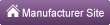

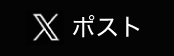
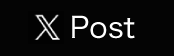
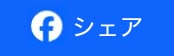
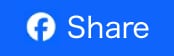
 Back Order
Back Order 










すべてのレビューを見る